4 Google Ads Custom Columns I Use Everyday
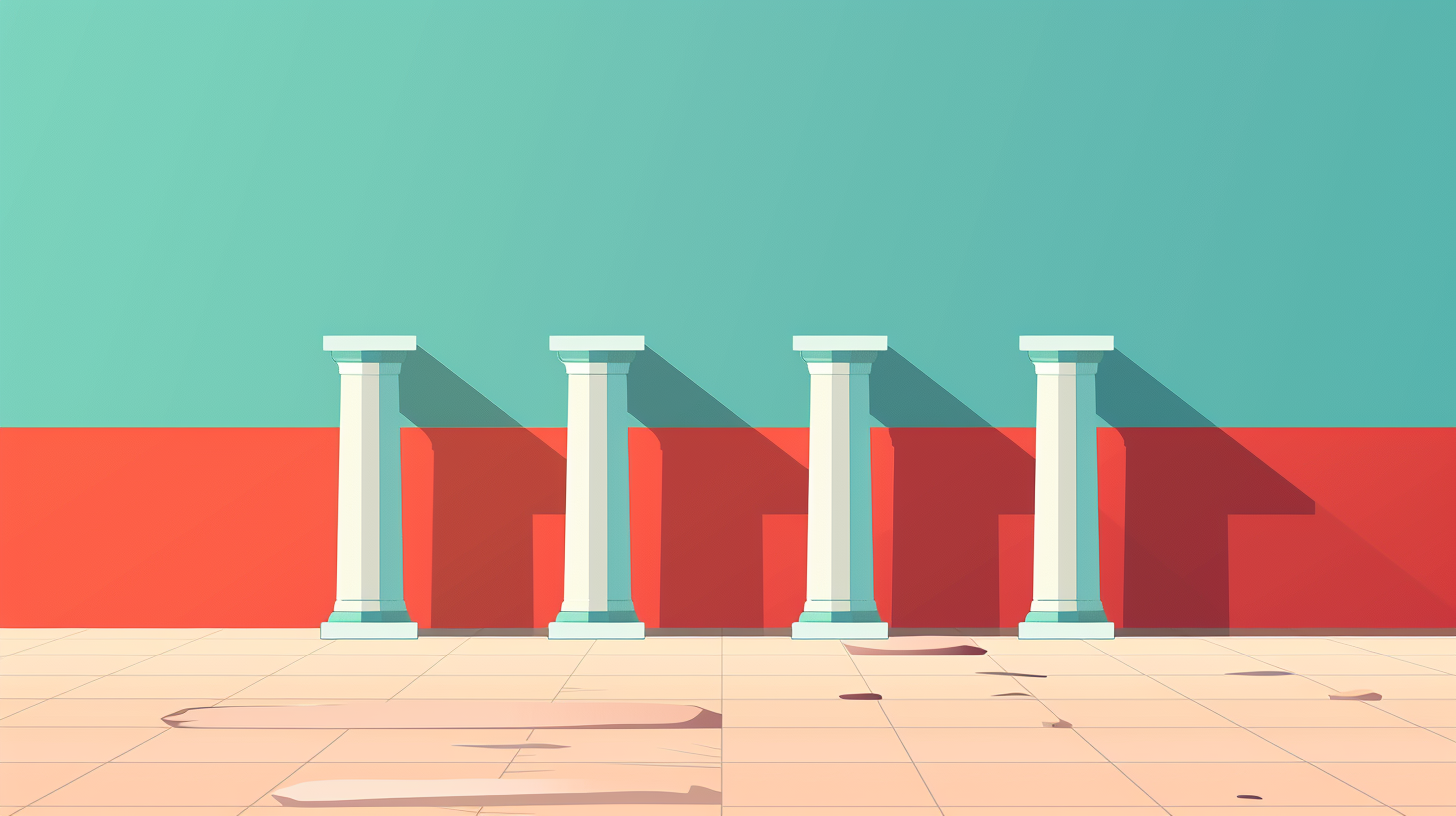
How many custom columns are you using in your Google Ads accounts?
If you’re looking for some additional insights into how your Google Ads account is performing, here are some custom columns that can help. Especially if you’re not a novice search marketer, these custom columns can help you understand performance a bit easier and get some direction on where to make changes.
These are four of the custom columns I use most frequently to a) give me quick snapshots into performance and b) help me see how my account’s performing beyond the default columns. I use these columns to give me some direction into certain things, or some insight into where changes may be needed.
1: Budget Depletion Column
As search marketers, we all know how important it is to stick to a budget. Given how loose Google has become with spending beyond a daily budget number, keeping an eye on spend is crucial to proving meaningful ROI.
No matter what type of business or industry you’re advertising on behalf of, understanding daily spend helps project which campaigns are performing well, and which might be needing additional funding.
If you’re running Google Ads for an e-commerce retailer, and you’re using a target ROAS bid strategy, this custom column will help you understand whether you’re a) not funding your campaigns enough or b) have room to maybe toggle your ROAS target.
This custom column is one I look at frequently. It’ll show a percentage number allowing you to understand how much of your budget is being depleted on a given day.
Custom Column Formula:
Cost / Daily Budget
Once you’ve got the column added, it’s going to show you how much (on a scale of 0-100%), you’ve spent in relation to whatever your daily budget was. So, let’s say you had a daily budget of $1,000 and your budget depletion number was 50% on a given day — you could then use that to toggle your ROAS target down to reach the same demand for cheaper.
2: Budget Pacing Column
This is a column I use frequently to give me a sense of how I’m pacing, especially early in the month so I’m not having to scramble at the end of the month to pull back on budget.
It’s a lifesaver for accounts where you’re really firm on budget for a given month.
The column works by looking at:
- Current spend MTD
- Average last 7 days of spend
- How many days are left in the month
𝗖𝘂𝘀𝘁𝗼𝗺 𝗖𝗼𝗹𝘂𝗺𝗻 𝗙𝗼𝗿𝗺𝘂𝗹𝗮:
Cost.between_dates(month_start, yesterday) + (Cost.date_range(last_7_days) / 7) * (day(offset_days(offset_months(month_start(), 1), -1)) – day(today()))
3. Keyword Opportunities Column
Another column I use regularly is one that helps me quickly identify new keyword opportunities I can then target to gain Search Impression Share.
This column helps me identify search terms that have converted, but also have a low volume of clicks.
Custom Column Formula:
if(and(Clicks < 20, Conversions > 2), true, false)
You can change the number of clicks and conversions, but I’ve found 20 clicks and 2 conversions to be a good indication of search terms that might scale.
If a particular search term falls within these parameters, it’ll show “true”, while search terms that don’t fit that threshold will show up in the column as “false”.
If I know a search term has a “true” attached to it, I generally add it as an exact match keyword. It’ll help bolster my Search Impression Share and help me find new keywords that are showing me a willingness to convert.
We’ve all been there where we can talk ourselves into a search term because it has a single conversion. If you’ve got a high volume Google Ad account, this column helps me sift through the noise more easily than I’d normally be able to.
4. ROAS Last 7 Days and Last 14 Days Columns
Because of attribution, most of us know that our ROAS numbers can and will change over time. Looking at my ROAS for last 7 days I can get a sense of what performance looks like in a small window. But, if I wanted to understand how much ROAS might increase in a larger window, I might use 14 Days as my lookback.
That way, I can get a sense of what the “truer” ROAS looks like for a given campaign. These two formulas allow me to do that quickly.
Custom Column Formulas:
Conversion value: Last 7 days / Cost: Last 7 days
Conversion value: Last 14 days / Cost: Last 14 days
Once I’ve got these added, I can look at campaign performance in a more holistic view and understand whether a 7-day ROAS number is likely to increase closer to my target (by also looking at my 14-day ROAS number.
Final Thoughts
These are four of the custom columns I use most regularly in order to gauge performance in a “snapshot” view. The quicker we can make snap decisions on where to focus our optimizations, the better off our Google Ads accounts will be.



