Reach The Right Users With Gmail Ads
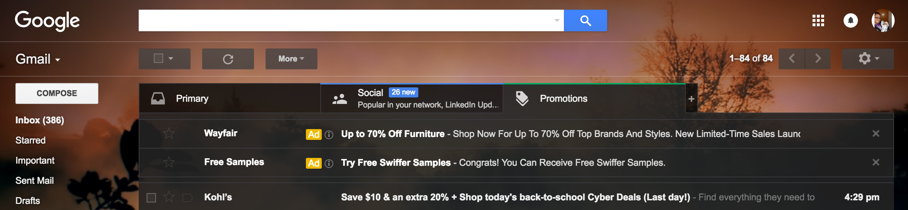
When it comes to advertising, the goal is always to be in the right place, at the right time, in front of the right person. Being PPC specialists, we know that isn’t always the case and that’s why we measure click-through rate, conversion rate, and any data that we can get our hands on to simply determine the effectiveness of our advertising. That is also why we look to have coverage on every network and to test every campaign type, which leads me to Gmail Ads.
The Basics
Gmail Ads are part of the Google Display Network and are simply collapsed ads within a user’s Gmail account that appear at the top of the Promotions tab. They can easily be confused for a regular email but don’t require filtering and searching to be seen. Once a user takes the initiative to click on the Gmail ad, it expands (or opens) similar to that of a regular email. The ad can contain images, text, forms or video. At that point the user can interact with the ad by clicking to navigate to the advertiser’s site, watching a video of filling out a form.
Here is an example of two collapsed ads from my personal account. (Please ignore the excessive amount of unread emails).
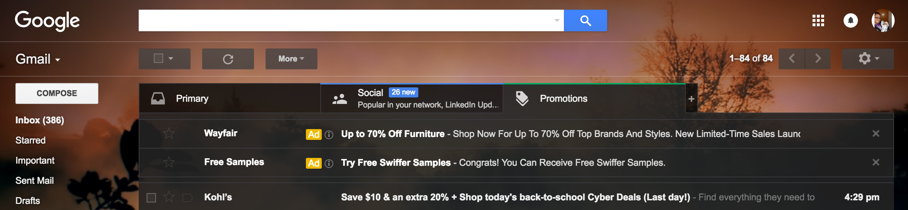
Here is a general example of what a Gmail ad looks like once opened.
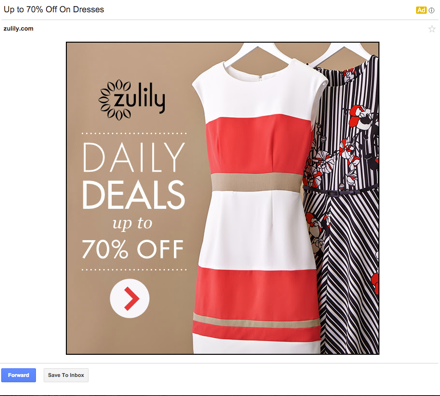
The Set-Up
If you are completely new to Gmail ads, here is Your Guide To Setting Up Gmail Ads written by colleague Stephanie White. She takes you through the set-up process from the very first step of creating the campaign all the way through ad requirements and bidding. A condensed version of the set-up process is as follows:
- Create the campaign – Display Network Only
- Choose your marketing objective – Awareness, influence, drive action or none.
- Finalize your settings (bid, budget, location, ad schedule)
- Upload or create your ad
- Set your targeting
That’s it. Now here is where the strategy and results come in.
The Targeting
There are endless ways to target users, from simply targeting those who have visited your site to those who have previously purchased and are above a specific income. At this point, this may all sound familiar and just like any other targeting out there. However, it’s the location of the ad that makes the targeting special. The ads are placed within a platform that is utilized on a regular basis by over 900 million users. Considering it is a mail platform, users view Gmail as a private space and view the items differently than they would a Display ad floating past as they scroll down Reddit. In Gmail, your ad is right in front of users, ready to be seen.
The question becomes how do you determine which of the 900 million users you want to see your ad. Below are just three targeting methods to get your brain spinning.
Display Keywords – Domain Targeting
This is a simple yet effective way to get your ad in front of those who you know are interested in specific products or services. Domain targeting allows for your ad to be served in an inbox when it contains emails from the specific domains. For example, if I sell designer purses, by using Display keywords I can target the domain of another designer purse retailer. The retailer may be filling user’s inbox with multiple emails a week and if the user took the initiative to sign-up for their email list, we can consider them a relevant user.
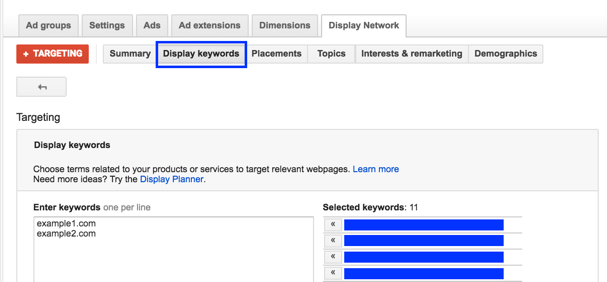
After running this targeting method for a month, let’s take a look at the numbers.

When comparing to the Brand campaign, we have seen a 16% lower CPA. While CTR was nowhere near that of the Brand campaign, conversions came in at a lower cost than those of users actively searching for the product.
Location Targeting – Income
Let’s take the last method of domain targeting one step further. You want to target those who are subscribed to a particular retailer’s email list but you also know that your customer typically makes above a certain income. This is where income targeting by location comes in. You can target just the top 10% in the United States or the top 50% in the United States.
Under settings > locations, select edit and then advanced search.
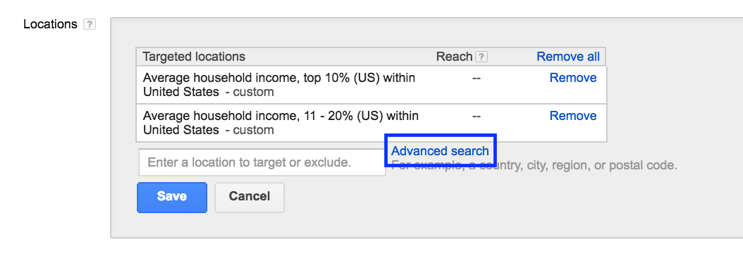
From there you will choose demographics as your location group type.
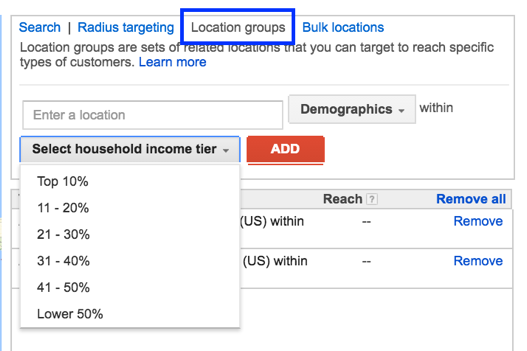
At that point, you can enter a location and select the household income you want to target.
Demographics – Gender
But that’s not all. You then realize that your particular product is not typically purchased by men. At this point, you will make your audience more granular by excluding a group of users rather than targeting them.
Going back to the Display Network tab, you will find gender, age, and parental status. To exclude a particular group, you will select +Targeting and then toward the bottom find ad group and campaign exclusions. Depending on how your ad groups are segmented, you will choose to make the exclusion at the campaign or ad group level.
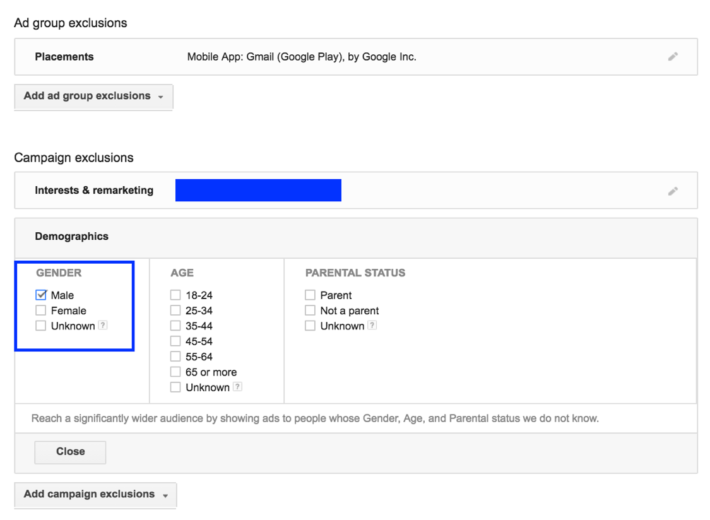
Once all of these settings are saved, you will have created a granular audience of users who identify with all of the following:
- Subscribed to a particular retailer’s email list.
- Are considered to make above a certain income.
- Are not male.
Conclusion
The three options above don’t even begin to cover the numerous targeting possibilities and layers that can be created. It’s all about knowing your audience and taking the time to map out who they are and what they identify with. It may seem intimidating to find that perfect audience but just take 5 minutes to write down everything you know about your customers. You may be surprised at the data that comes along.



