The Ultimate Guide To LinkedIn’s Ad Units

This post is part of the Hero Conf Los Angeles Speaker Blog Series. AJ Wilcox will join 50+ PPC experts sharing their paid search and social expertise at the World’s Largest All-PPC Event, April 18-20 in Los Angeles, CA. Like what you read? Find out more about Hero Conf.
If you’re currently advertising, or considering advertising on LinkedIn’s PPC platform, you’ll want to understand the ad units available to you.
Ad Units
There are 3 different ad units that are available to you through the self-service platform on LinkedIn:
- Sponsored Content
- Text Ads
- Sponsored InMail
Each ad type requires its own campaign (i.e. Can’t launch Text Ads into a Sponsored Content campaign), so during campaign creation, you’ll get to choose which ad unit you’re interested in creating.
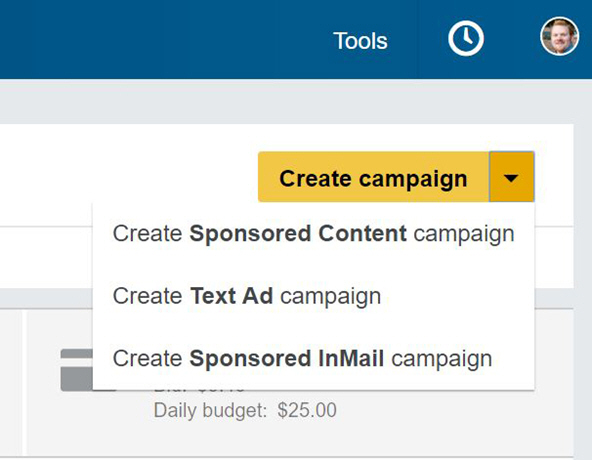
Sponsored Content
We’ll start with Sponsored Content because it’s not only the best performing ad unit for the majority of advertisers, but it’s also the most nuanced.
Sponsored Content appears inside your feed, which is the home screen when you visit LinkedIn.com or when you open the LinkedIn app on tablet or mobile. The first ad is usually in the 2nd position of your feed, and you’ll be able to tell because it says “Sponsored” directly underneath the company name.
Now here’s where many get confused. There are 2 different variants of Sponsored Content (think “where they live”) and 3 formats of them (think “how they appear”).
Variants of Sponsored Content – Where it Lives
The two variants of Sponsored Content are:
- Sponsored Content – Lives on your company page, and is visible to your company page’s followers.
- Direct Sponsored Content – Lives in your ad account, and hidden from your company page’s followers.
Sponsored Content
For those familiar with Facebook Ads, this is the same as boosting a post. The concept is if you publish something interesting to your organic audience, and it’s a hit, you can easily publish it to a wider audience.
One advantage here is since your followers are more likely to interact socially (like, comment, and share), the ads may already be seeded with a degree of social proof. Social proof leads to higher click- and even conversion rates.
This benefit, however, is most often outweighed by its weakness in attribution. This is because when you release something to your existing Company Page followers, they’re the group who already has the greatest affinity for your brand. That makes them the most likely to convert.
When you publish the same link to both your followers and audiences that you’re touching for the first time, you’ll get a skewed view of your conversions–You won’t be able to tell which ones you paid for and which you got for free.
Traditional Sponsored Content also makes it difficult to A/B test ad copy, because each version you publish goes out to your Company Page audience. You could imagine if you saw multiple posts in a row from a brand you follow that it might feel spammy. You don’t want to betray the trust of your fanbase.
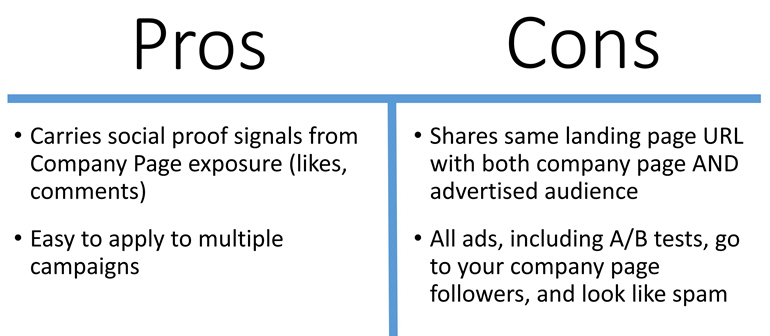
Direct Sponsored Content
For those familiar with Facebook Ads, this is the same as a “Dark Post.” Direct Sponsored Content (DSC) are my recommended method for posting.
Each one can have a unique URL, which is crucial to tracking results from your paid audiences. This is especially important in B2B where you’ll traditionally see longer sales cycles, CRM integration, and higher-value conversions. Using DSC allows you to track your cost/conversion accurately, and even track all the way through the sales process for the ROI calculation.
These also have the advantage of being able to publish hundreds or thousands of DSC ads at a time, without risk of spamming your followers.
Of course, utilizing DSC means you’ll miss out on having your company’s raving fans seed your content with the social proof of likes and comments, but the attribution nut in me continues to recommend this for the most sophisticated tracking capabilities.
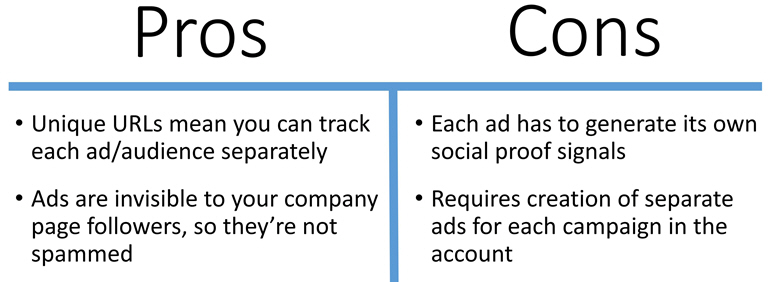
Formats of Sponsored Content – How it Appears
Sponsored Content (whether traditional or Direct) can take 3 separate and distinct forms:
- Link-Sharing
- Rich-Media Image
- Rich-Media Video
One of the questions that I get the very most from advertisers is “How do you create a [format] ad?”, so I’m going to walk you through the creation of each one, step by step, using actual examples of B2Linked’s own advertising.
Link-Sharing Sponsored Content
First, log into the ad platform, select your desired account, click into your desired campaign, and then click “Create new Sponsored Content.”
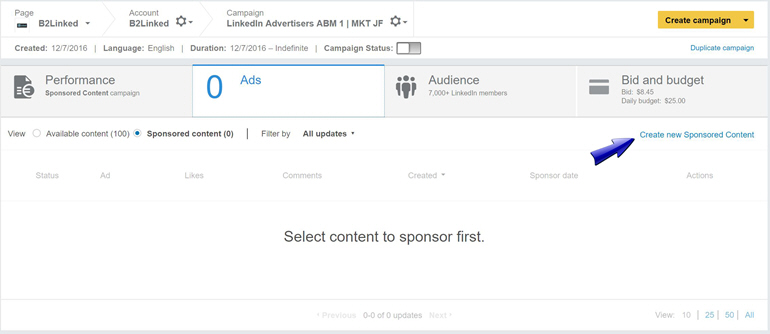
Next, click into the box that says “What’s on your mind?”
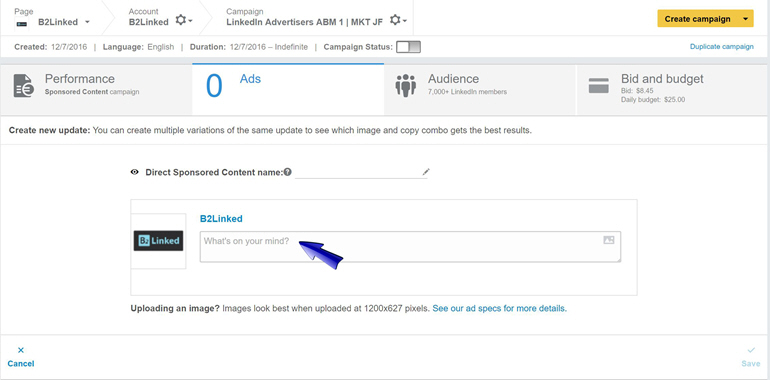
Then paste in the URL of your landing page. Immediately after it sees a valid URL, it will scrape your page and open up fields for a Headline, Description, as well as an image.
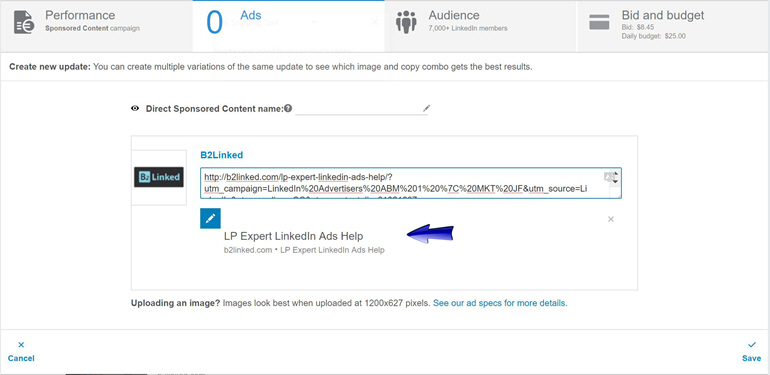
Now, whatever order you prefer, click on each of the fields (feel free to delete your link from the Intro field as your landing page URL is safely stored), and fill them in with your desired copy. Upload your accompanying image by clicking on the blue pencil icon on the image.
Here are my rules of thumb for character constraints:
Intro: 128 characters
Headline: 38 characters
Description: 155 characters
Note: Although LinkedIn will technically allow you to include more characters, it will result in text getting truncated, and you may have surfers clicking on your ad simply to read the rest of a sentence, rather than because they want to visit your landing page. Either way, you’re charged for the click.
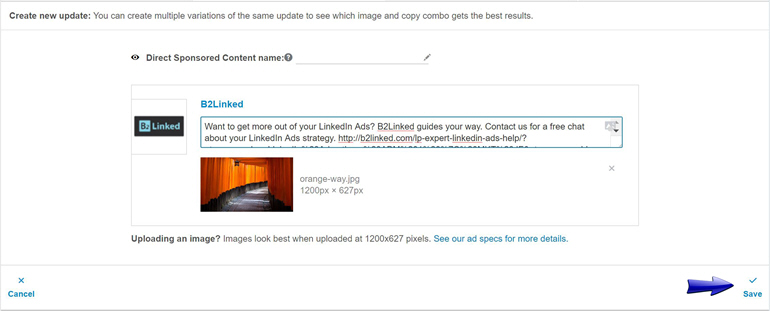
Once you’ve done this, click the “Save” button to complete the creation of the ad in question.
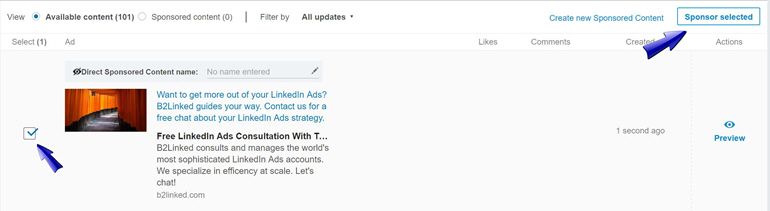
On the next screen, it will show you your newly-created ad, but it is only created, and not yet associated to your ad campaign. Select the check box for the ad (along with any others you intend to run in the existing campaign) and click “Sponsor Selected.”
You’re then redirected back to your campaign where you can see your ad is now awaiting LinkedIn’s manual review process. If you click on the ad, you can see how it will appear to surfers.
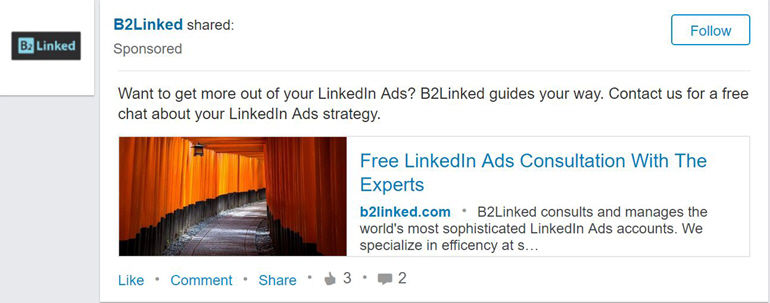
Voila! She’s beautiful.
This ad unit tends to perform best for content, as it blends in with other organic content in your feed. Because it blends in, though, it may not get the highest rates of engagement. That’s where the next ad unit comes in.
Rich-Media Image Sponsored Content
I’m assuming you’ve already followed the process above for link-sharing Sponsored Content and you’re already in the Ads tab of the campaign you’re looking to launch new creative into.
Same as before, click “Create new Sponsored Content.”
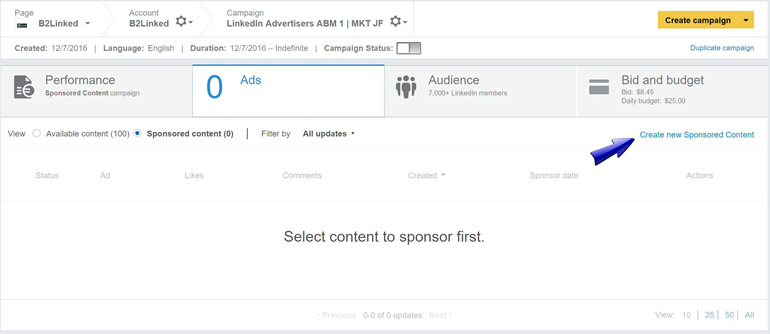
This time, before doing anything with the available fields, simply click the picture icon in the upper right-hand corner of the “What’s on your mind?” field.
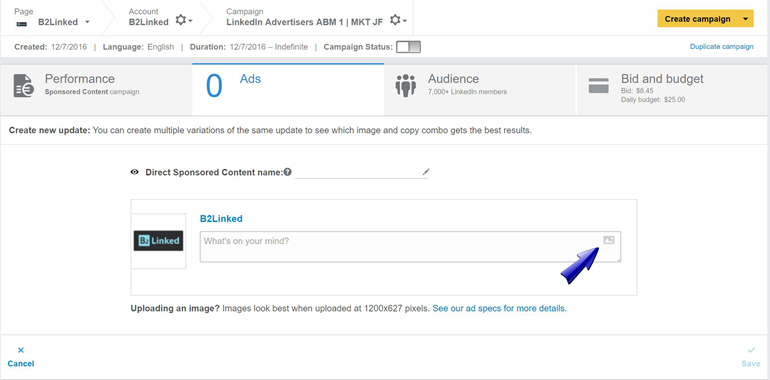
Find the image you’re using on your local hard drive, and click “Open” to see the image being uploaded into the ad creator.
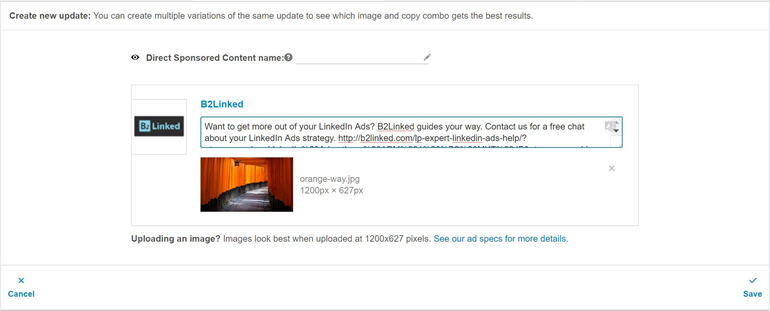
Write your intro text in the “What’s on your mind?” box, and remember to paste your landing page link at the end! This is crucial as there is no “destination URL” field.
Same rule as before applies with the Intro field – keep it under 128 characters to avoid truncation.
Hit “Save” to be taken to where you can see the content created, but not yet sponsored into your campaign. To do this, same as before, click the checkbox next to the desired ad, and hit “Sponsor Selected.”
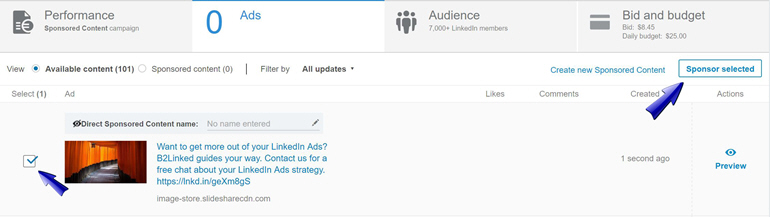
Click “Preview” to get an idea how the Sponsored Content will look when presented to the user in their feed (but keep in mind that it is not a 100% accurate view).
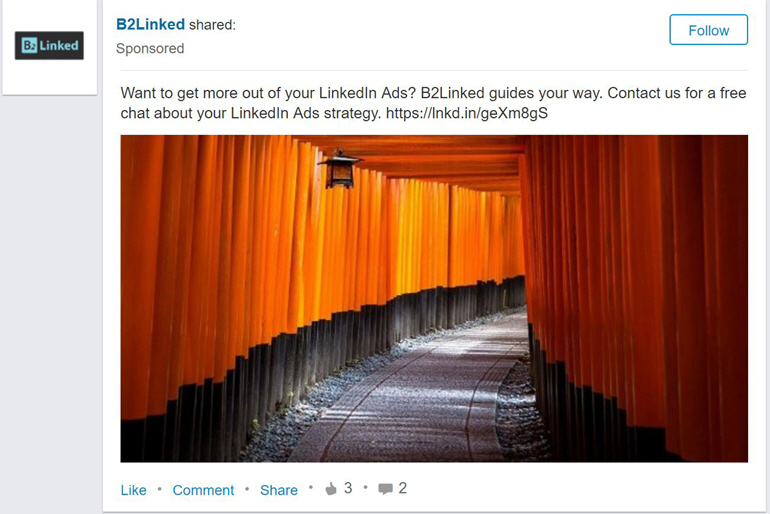
Even prettier! Go you! It’s like we can do no wrong.
Here’s the most confusing part of reviewing your rich-media, though. When you go to QA your final ad, whether on your company page, or inside the Ads Campaign Manager, you’ll notice something deeply disturbing…

“Oh no! A click to the giant image is bringing up a lightbox interstitial instead of going to my landing page!”
Relax, cowboy. As long as you remembered to put a link to your landing page in the Intro field, an image click will lead advertised visitors directly to the landing page.
The reason for the discrepancy is that LinkedIn never intended an image click to lead to a landing page. I think they just figured that if someone clicked an image, they wanted to zoom in and see it a bit closer. Me and at least a few other advertisers complained about this, and LinkedIn understood the value of the image click leading to the landing page, and implemented a bit of a hack. The hack is functional through Ads, but does not affect the experience you have available to you on your Company Page.
Yes, it’s confusing, and scary, and makes no sense. Yes, I hope it gets fixed too.
Rich-Media Video Sponsored Content
First, let me warn you against using these ad units, because they’re insanely expensive for video distribution.
If you’re leading with video content, I highly recommend taking it to networks that have native video (Facebook Ads, YouTube Ads, and Twitter Ads). There’s a battle going on between these players, and the result is that advertisers are getting video views for between $.01-$.09 quite predictably.
LinkedIn, on the other hand, uses a YouTube embed where any interaction with the video ends up charging you the same price as if someone clicked on your ad. The majority of advertisers are paying between $6-$8 per click, so you’d pay the same for interaction through video. Not only is that orders of magnitude more expensive than the other networks, it’s also no guarantee that the user will see the landing page, meaning that your conversions will slow way down.
That being said, if you’re desperate, here’s how you do it.
Again, start out by clicking into the campaign that you’re loading the creative into, and selecting the “Ads” tab.
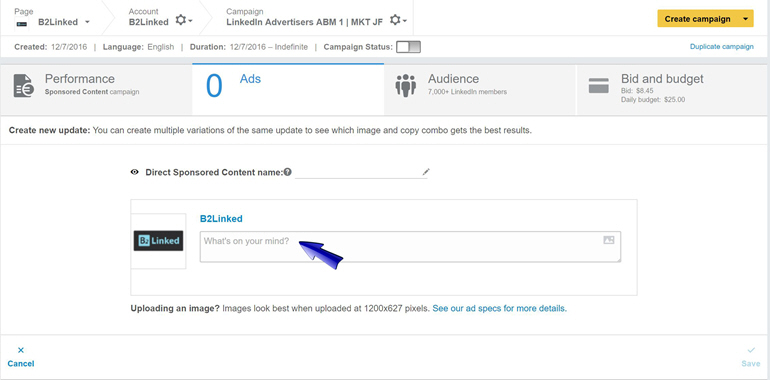
Paste your YouTube link directly into the “What’s on your mind?” field, just like you did in the link-sharing Sponsored Content above.
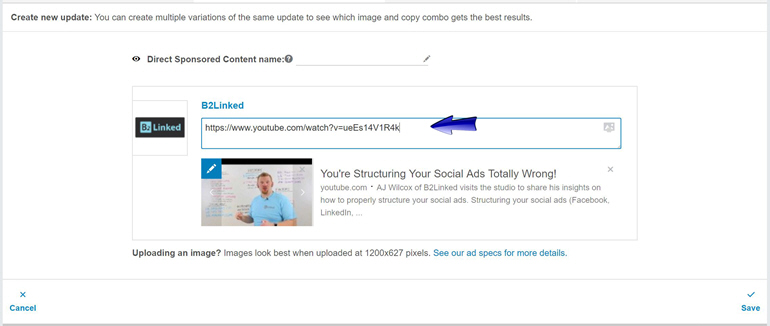
Next, clear out the YouTube link from the Intro field and customize it with your message (remember keep it under 128 characters).
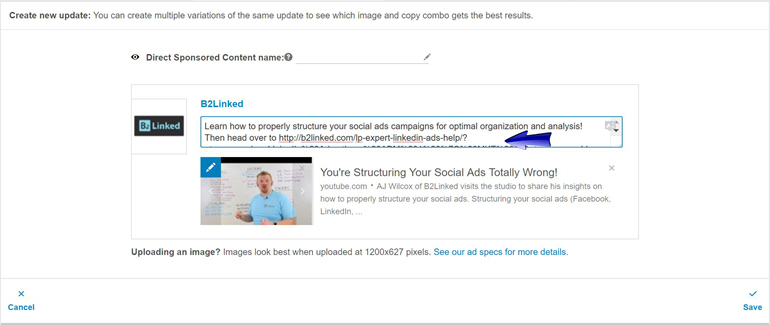
The Headline and Description fields will automatically be populated by YouTube with the name of the video and its corresponding description, but you’re welcome to click on them to customize.
If you have a better image, you can click the blue pencil icon on the image, and upload your own custom thumbnail.
Once you’re happy with it, click “Save.”
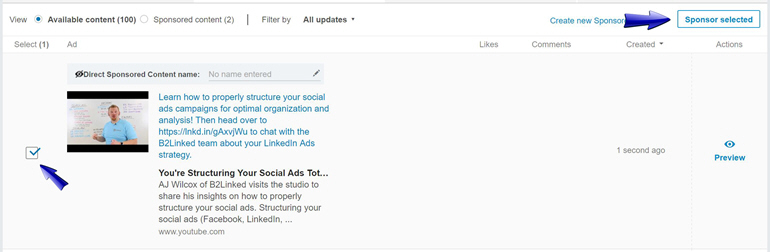
Same as before, click the video ad you’d like to associate with the current campaign, and click “Sponsor Selected.”
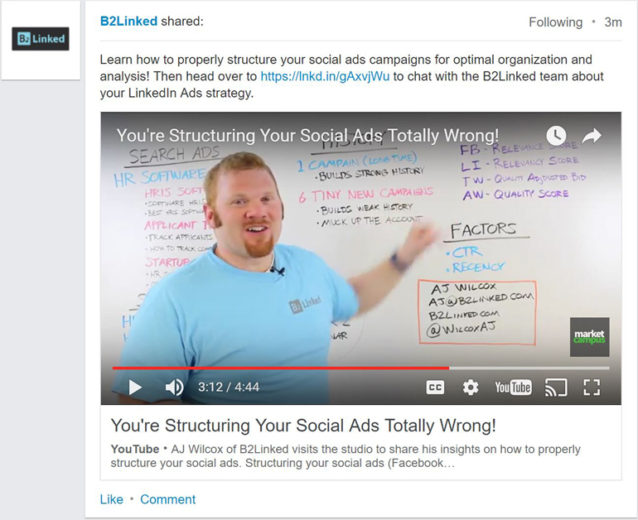
When you then preview your ad, you’ll see it begins playing immediately, but with sound muted.
Full Disclosure: I will never actually run this particular ad as I don’t think it will perform highly enough. I included it only as an example of what you CAN do.
Text Ads
The next ad unit to cover is the right-rail Text Ad. These were the only ad unit available from 2008-2013, until Sponsored Content debuted.
They live (usually) in a 3-pack, and are available on most pages of LinkedIn. It’s important to note that they are only shown to Desktop users. Their real estate is occasionally taken up by a 250x300px Display Ad unit.
Here’s the ad unit in action:
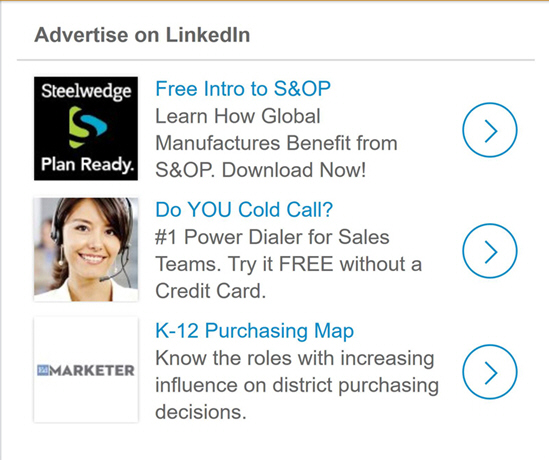
The publishing process is not nearly as confusing as Sponsored Content, but we’ll walk you through the process.
First, same as before, start within the campaign that you’re going to be launching the ads into, and then click on the “Ads” tab.
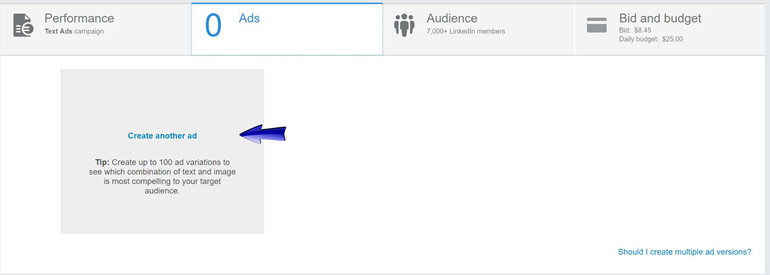
Once you click “Create another ad,” you’ll be presented with the ad creation dialogue. Simply fill out all the fields.
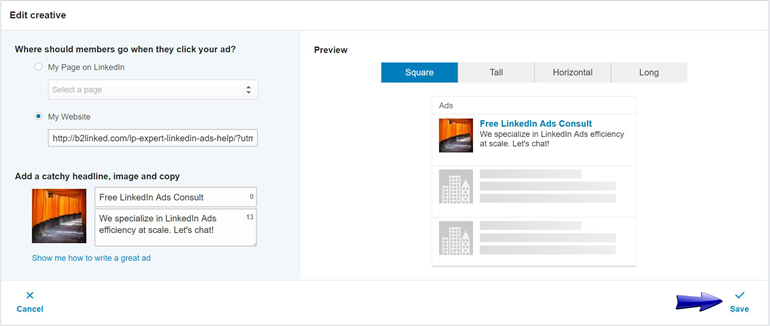
Unlike Sponsored Content, the character restrictions here are absolutely enforced. Here are the specifications:
Headline: 25 characters
Description: 75 characters
Image: 80×80 pixels (this used to be 50×50 and was changed suddenly, without warning).
Click “Save” and you’ll be able to preview the ad to see what it will look like when viewed by a potential prospect.
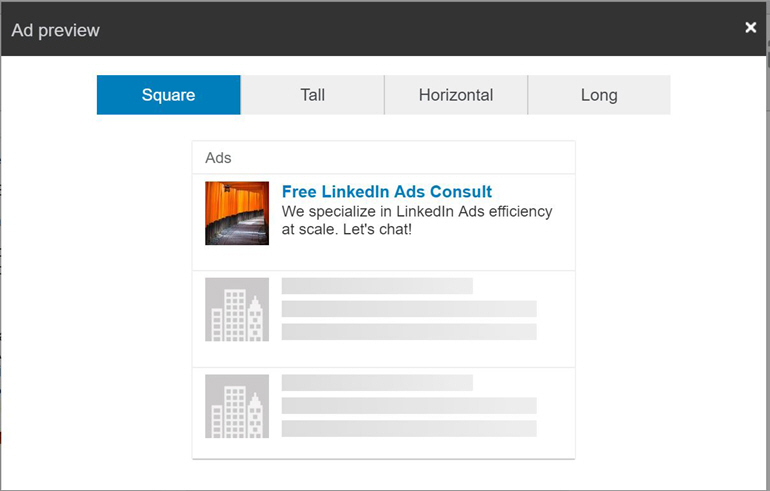
Sponsored InMail
Sponsored InMails were just very recently made available through the self-service platform, which is great.
They’re a risky ad because they’re very expensive compared to the other two ad units. While SC and TA ads allow you to bid by either the click or the impression, with InMails, you pay per send.
That means you’ll pay somewhere between $.65-$.90 for someone to receive it, without any guarantee that they’ll 1) see it, 2) open it, or 3) read it.
There are some offers that tend to work well and others won’t. Follow the mantra of making it as personal as possible.
Here’s the creation process:
Click “Create Campaign” and then select Sponsored InMail campaign. You’ll then be presented with this screen. Start by giving your campaign a name.
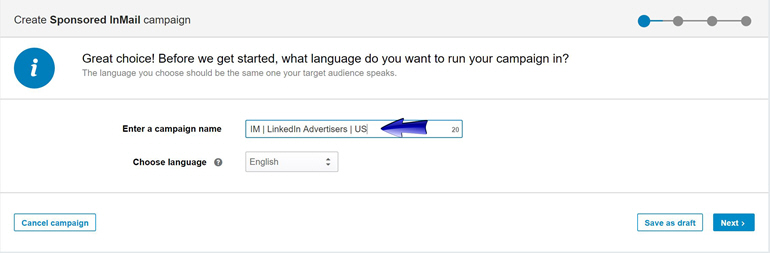
Next it will have you choose who you want the InMail’s sender to appear as. I’m going to do myself, but you can choose someone else by clicking “Add sender.” Also, unlike Direct Sponsored Content, the field for “Enter Sponsored InMail Ad Name” is required here, so give it a name that will help you identify it later.
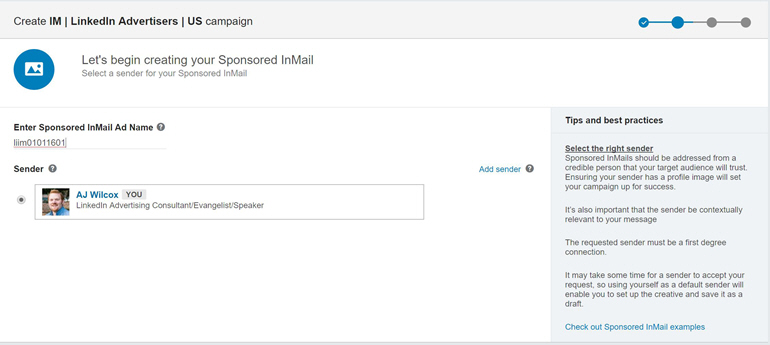
Now fill out your actual message. The Subject and Summary will be visible before the receiver opens the InMail so use this as an attention grabber. Also, make this as personal as possible (it WILL get ignored if it feels like an email blast and not a personal invitation) by using the variable %FIRSTNAME%.
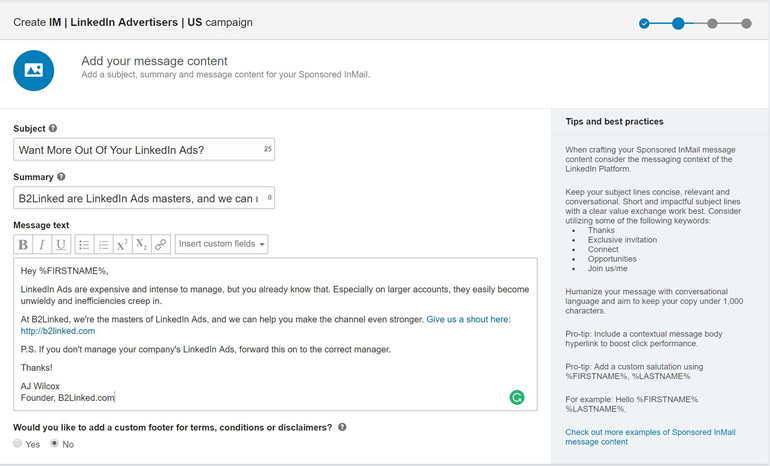
Next you’ll choose your destination URL with call-to-action button. You’ll even get a free 300×250 display banner to accompany your InMail. I highly recommend using this as if you don’t, some other advertiser will get the space. Boo!
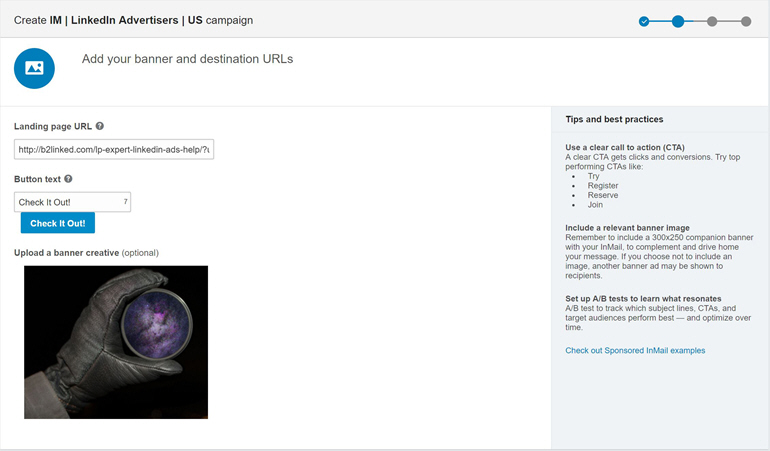
Next you’ll see this screen where you can create additional ads. I recommend 2 so you can A/B test.
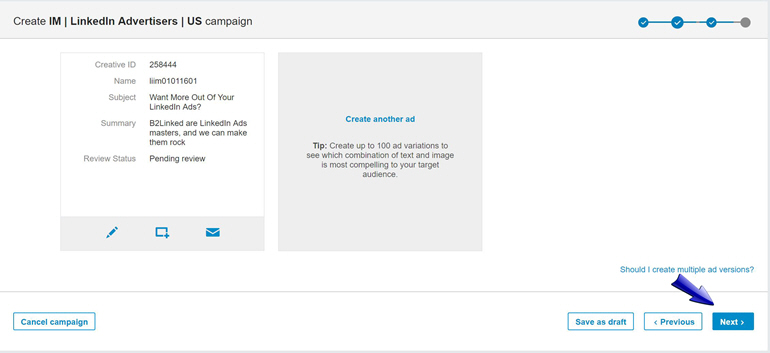
Hit “Next” and you’ll get to choose your audience. I recommend a REALLY tight audience here unless you have massive budgets.
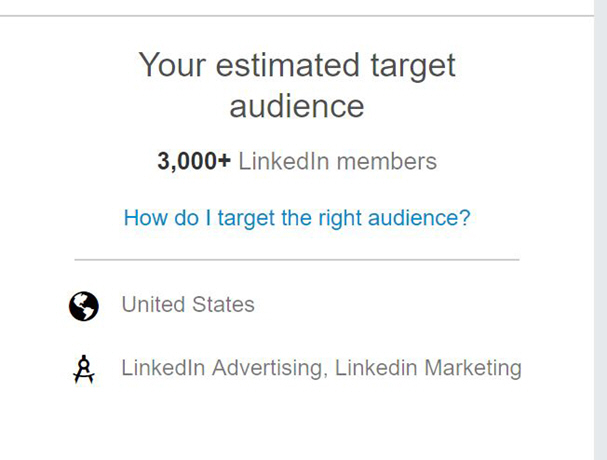
Finally, choose your budget. Bidding aggressively here is a good idea because the impression cap on InMails is somewhere around one InMail per member every 3 months. If you’re getting outbid, you won’t have a shot at that audience for 3 months, potentially.
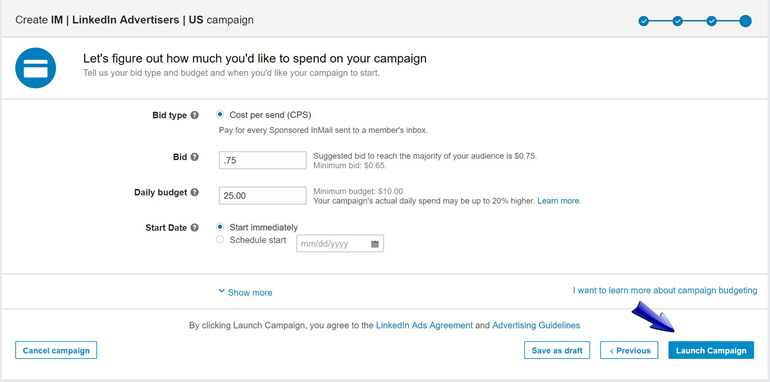
Then launch, and wait for approval.
InMails are certainly more involved to put together than the other ad units, but they can work great. Use them like a personalized sniper rifle.
Ad Unit Recap
To recap, we’ve covered all variants of Sponsored Content (DSC and Standard SC, along with Link-sharing, Rich-media Image, and Rich-media Video), as well as Text Ads, and Sponsored InMail.
My recommendation is to start out with Sponsored Content, and then branch into Text Ads or Sponsored InMail when the need arises.
Happy advertising!



