Get The Lowdown On Amazon Vendor And Seller Central PPC Advertising
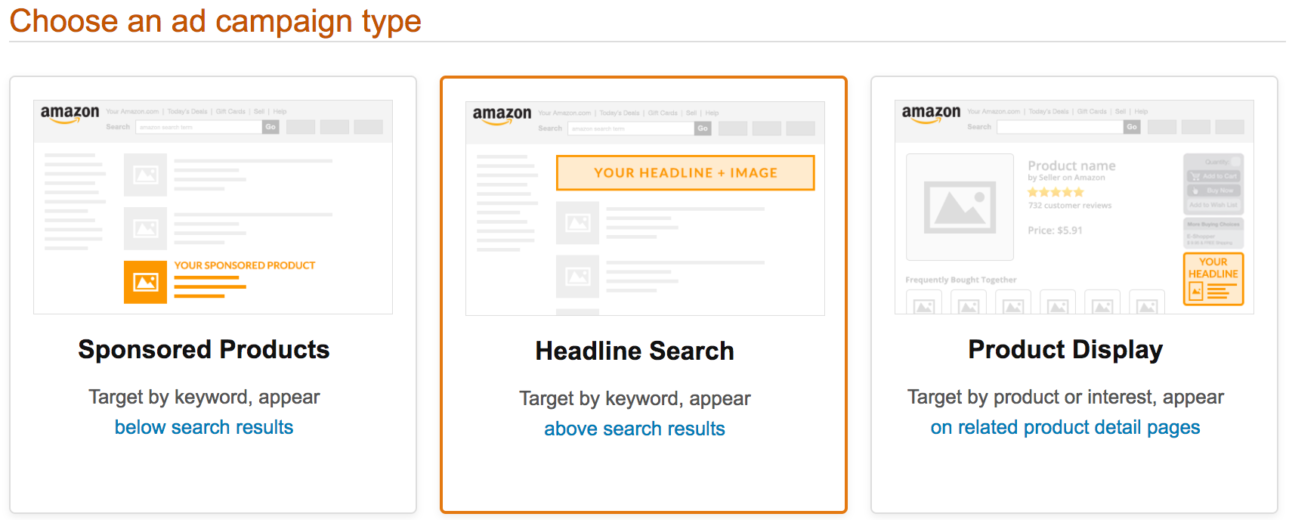
With Bloomreach’s recent report on Amazon stating that over 55% of consumers turn to the site first when searching for products online, you might have decided now is the time to start advertising on Amazon. Alongside this fact, we have seen sales through advertising on Amazon at 130% less cost than the average of all other platforms, including Google, Bing, and Facebook. Now let’s show you the options you have for getting your advertising started.
[bctt tweet=”Over 55% of consumers turn to Amazon first when searching for products online.” username=”TannerSchroeder”]
Vendor vs. Seller Central Advertising
There are two separate platforms on Amazon for sellers, Vendor Central and Seller Central, and both have their own forms of advertising with pros and cons. Depending on which platform you have access to will decide what kind of advertising you can perform. Before we go too much further, it is also important to note that to advertise on either Amazon platform your products must be in the buy box. If you do not have a product in the buy box, then you will not be able to advertise through Amazon.
For those who aren’t aware of the buy box, it is the box on a product detail page where customers can add an item to their cart. For many products, there will be multiple sellers offering the same product and this is where you begin to see competition. Sellers must meet requirements to be eligible and if multiple sellers are eligible, Amazon further evaluates the sellers to choose the winner. These other factors include pricing, availability, fulfillment options, such as free shipping, and customer service ratings. Once you are in the buy box you can begin to explore your advertising options.
Vendor Central
Vendor Central is geared toward wholesalers and distributors that sell their products through Amazon. There are three ad campaign types to choose from on Vendor Central. You can set up a Sponsored Products campaign, Headline Search, or Product Display. To create one of these ads, log into Amazon Marketing Services and then choose the type of ad you want to create.
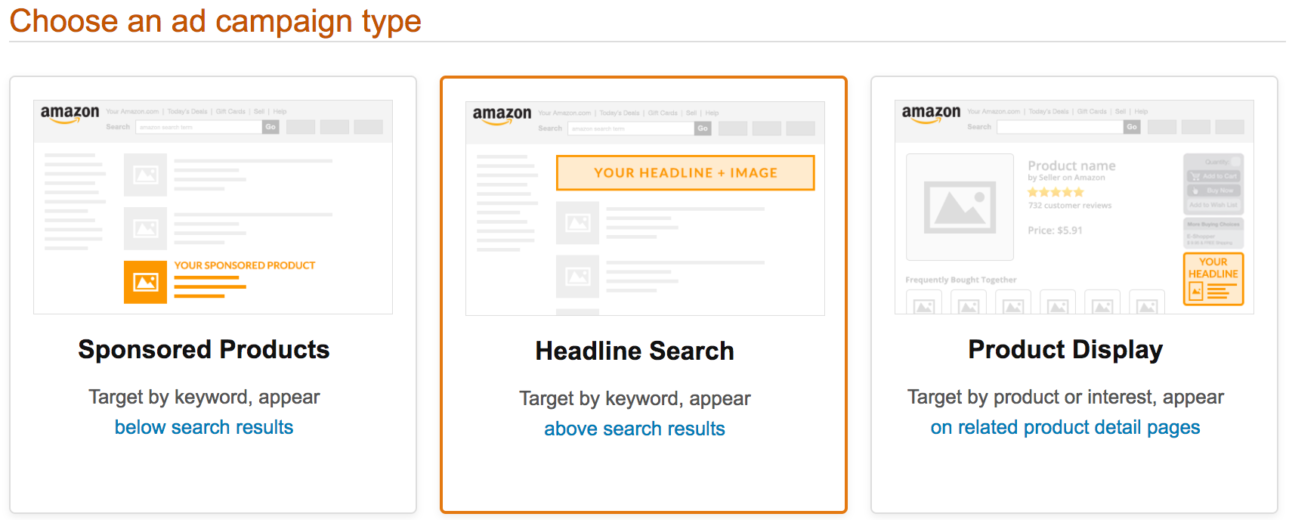
Sponsored Products
For a Sponsored Products campaign, you choose the product you want to advertise and the keywords you want to trigger the advertisement. There is also an option to let Amazon auto target customers based on your product information. If you decide to do manual targeting, you can choose from broad, exact, and phrase keywords, as well as set negative phrase and exact match for keywords you don’t want your product to trigger on.
While this type of advertisement gives you a lot of freedom with keyword targeting, the ad placement is not the most desirable. Once created, the ad will appear below organic product listings when people search for your keywords near or at the bottom of the page. Below is an example of a Sponsored Products ad when searching for phone cases. You can see the placement of the ads is at the end of the listings for phone cases above the next page button.
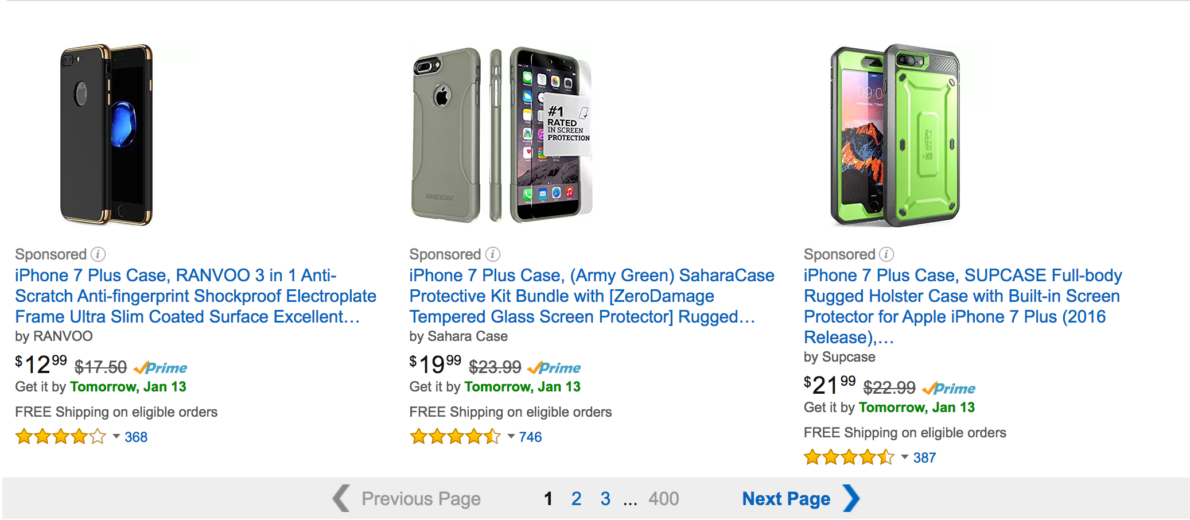
Headline Search
Headline Search ads are similar to Sponsored Product ads, but with better placement and you can write some ad copy instead of it being the product listing as is. Like the Sponsored ad products, you choose the products you want to advertise. With this type of advertising, though, you pick three or more products that will be featured on a landing page when people click through on your ad. If you have an Amazon Page or a custom landing page on Amazon for your products, you can use those as well.
Next, you choose your keywords. Here, again, you can let Amazon auto target keywords based on the products on your landing page, or choose keywords manually. This is where we see a downside to Headline Search ads. You can only choose phrase or exact match keywords. There are no options for adding broad keywords or negative keywords.
Finally, you create a headline for your ad and change the brand name, if desired. The brand name must be under 30 characters and the headline can be up to 50 characters in length. The headline should have normal punctuation and spelling, otherwise, it is likely to be rejected. After writing the headline you can choose a feature image for the ad, which can be a product picture or an image you upload.
Once your ad is created and triggered, it will appear at the top of the search results page. This is a much better placement than offered with the sponsored ad, but you will have fewer options with your keyword targeting.

Product Display
A Product Display ad targets by product or interest and appears on the right-hand side of related product detail pages.
When selecting to target by product, you choose the product you are advertising, then choose to target by specific targets or related categories. If choosing specific products, you can search by keyword, product name, UPC, or ASIN and choose as many as you would like from your search. If you go with related categories, Amazon will choose the main category based on the product you are advertising, and then you can pick sub-categories to target.
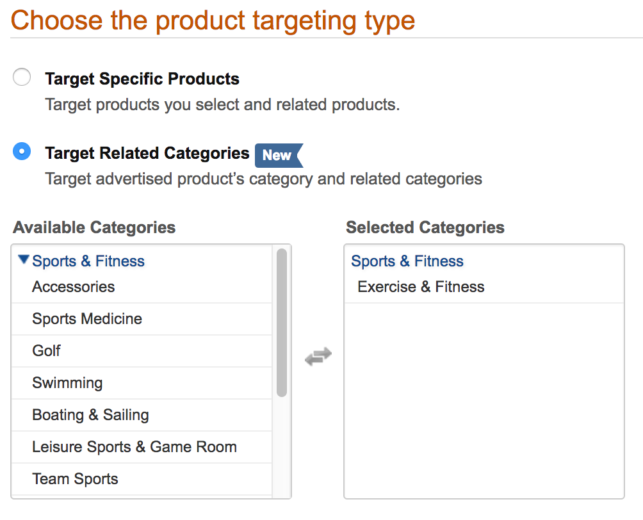
When targeting by interest, you select the product you are going to advertise and then choose interests you feel would lead to sales for your product. Amazon gives you a list of categories with sub-categories for you to choose from for the product. Once you have selected your interests, or products, to target you add a budget and launch the campaign.
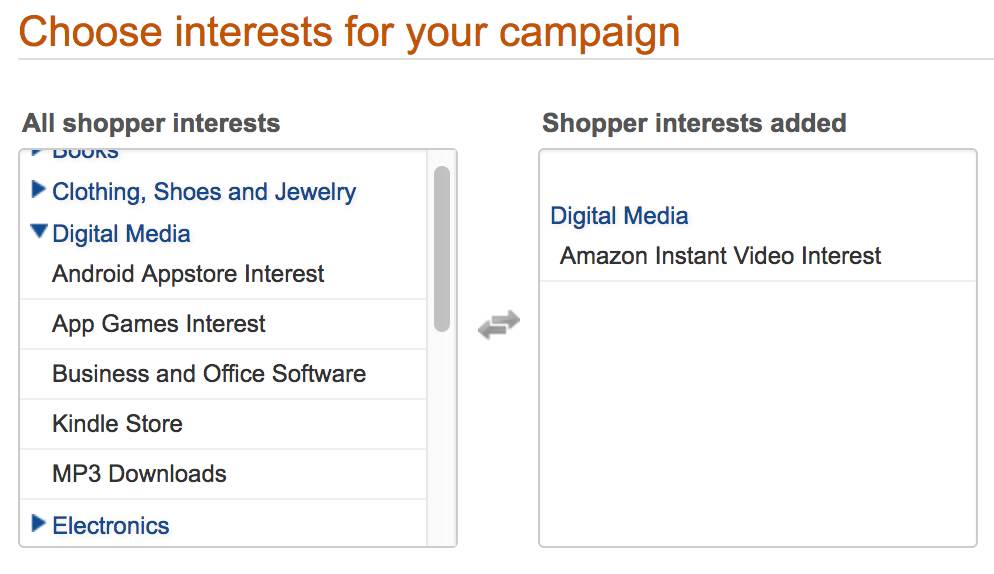
Once launched, the ads will appear on the detail pages of the products you directly chose, or on the products that are under the interests you chose.
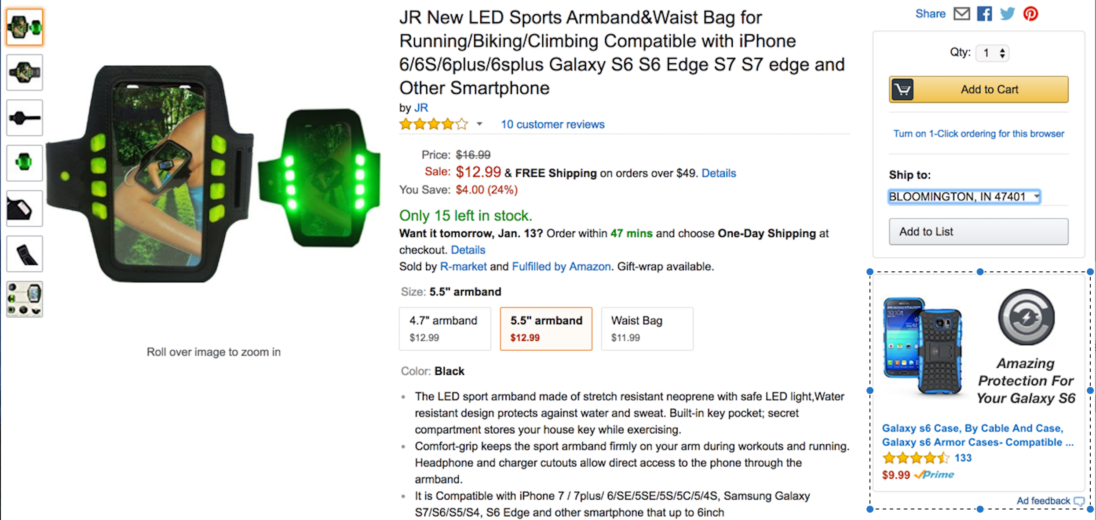
Seller Central
Seller Central is geared toward merchants selling their products on Amazon. For Seller Central, you have Sponsored Product Ads, Lightning Deals, Promotions, and Enhanced Brand Content. To create these ads, go under your Seller Central account, click on the Advertising tab, and choose the advertising type you want to run.
Sponsored Product Ads
Similar to the Sponsored Product Ads on Vendor Central, you can create ads around your product, use broad, exact, and phrase keywords for targeting, as well as have negative match and phrase keywords. These Sponsored Product Ads, unlike on Vendor Central, can appear at the top of a search results page, to the right of a search results page, or on product detail pages. Beyond that, the ads are set up in the same way.
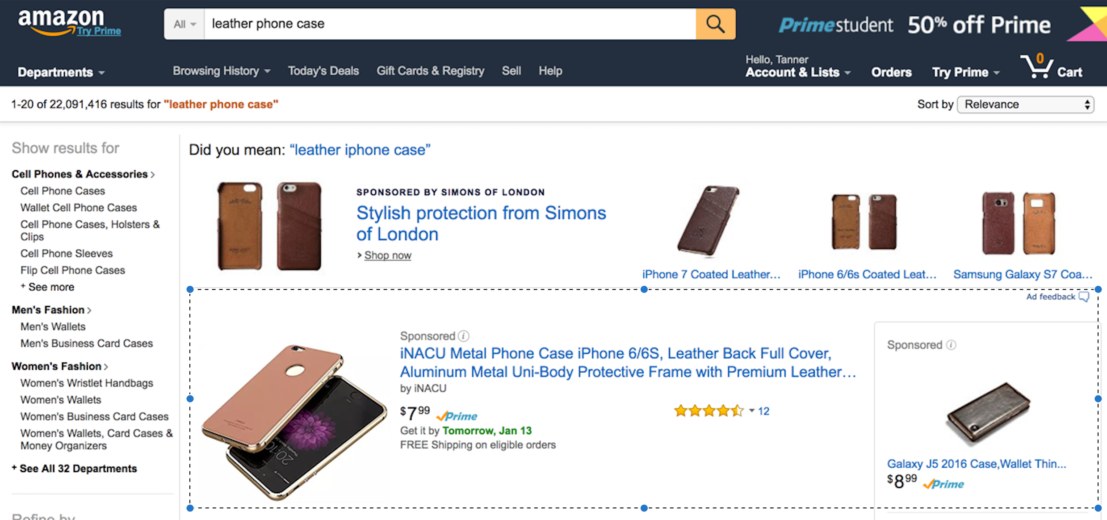
Lightning Deals
Lightning Deals are short-term, promotional offers that appear on the Amazon Deals page. To run a Lightning Deal there must be a recommended item to run. You then chose one of the recommended items and send a proposal for a Lightning Deal to Amazon for approval. Once approved, it will appear on the Amazon Deals page.
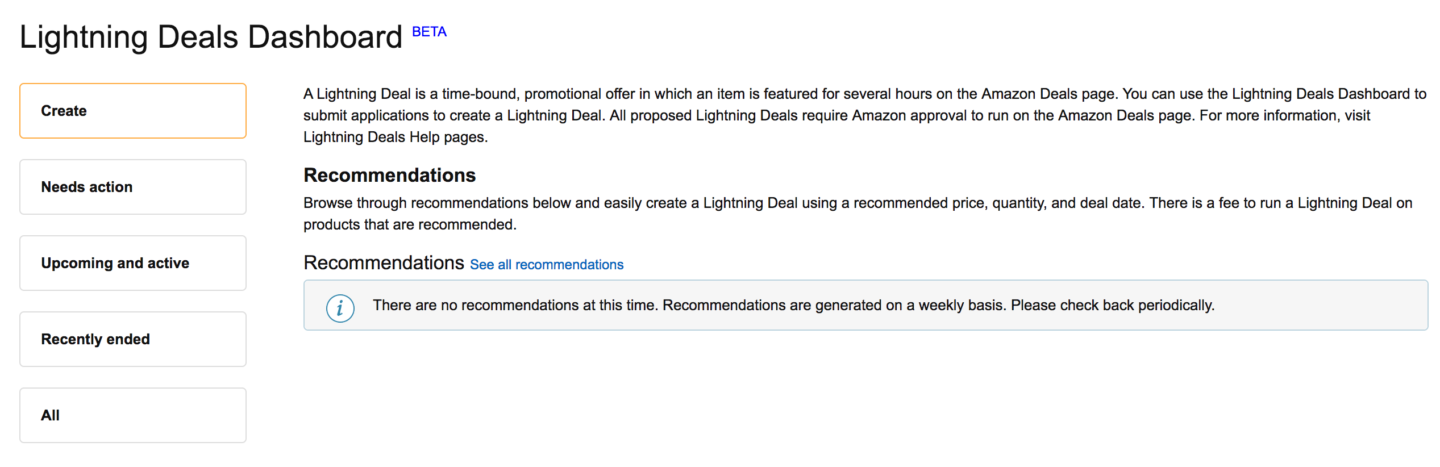
Promotions
Promotions are a longer-term offer that you can create for your products. Promotions can range from free shipping to B1G1, or even giveaways. When you go to create a promotion you will choose a promo type, the product the promotion will run on, how any items the buyer needs to purchase for the promotion to work, and how long the promotion will run. Additional options include having a claim code or customizing the message for the promotion.
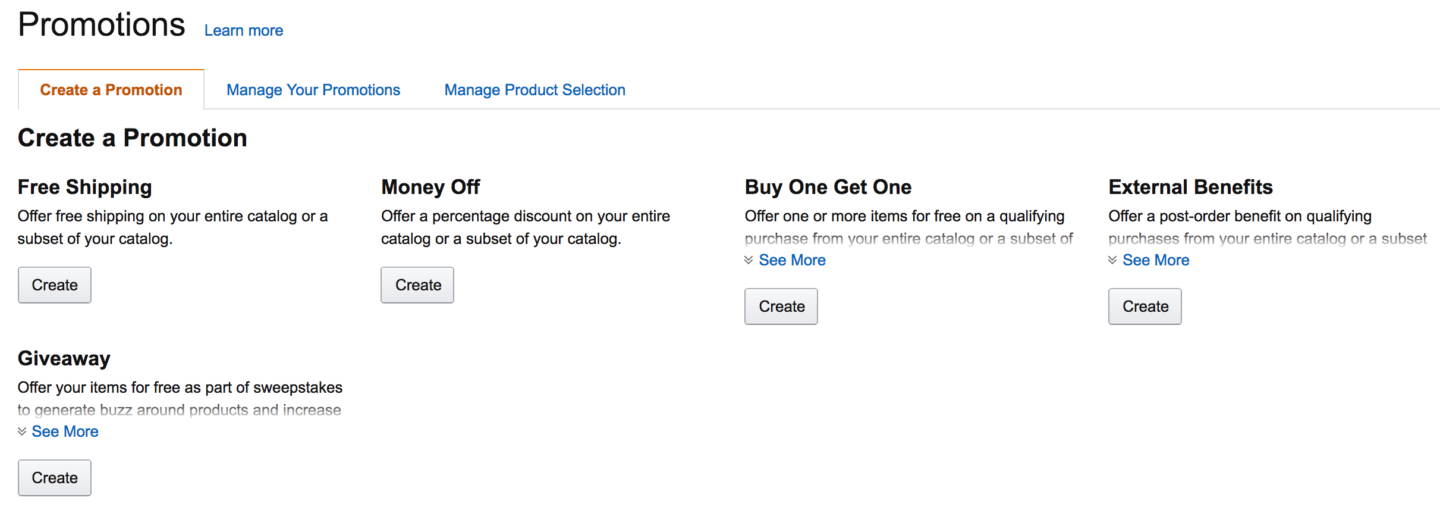
Enhanced Brand Content
Enhanced Brand Content is the newest form of advertising on Amazon. This type of advertising allows you to add additional enhanced images and text, including a brand story and other placements to the product description section on your products. To run an EBC ad, you must be approved as the brand owner through Amazon’s Brand Registry, otherwise, you will not be able to run this type of ad.
Final Thoughts
Whether on Vendor Central or Seller Central now is the time to run ads on Amazon. Not only are over half of online shoppers starting their product search on Amazon, but the results from advertising on the platform are excellent. With so many advertising options to choose from, you have flexibility in how and where you promote to consumers on the site. If we are a step ahead of you, and you want to get your products on Amazon, there are many guides out there, but I suggest starting on Amazon itself to see the options available. Reach out on Twitter to let me know what you end up testing and how it goes for you.



