AdWords Scripts are an oft-neglected feature for most of us in PPC. They’re squirreled away in the Bulk Operations interface, they require copious amounts of Javascript know-how to make, and can be incredibly intimidating for the coding novices among us. Luckily for us, the Internet (and Google in particular) is full of brilliant people capable of creating custom scripts that you can plug and play in to your account without hassle.
The examples provided today are primarily concerned with fast and easy account analysis, but scripts are far more than just a resource for simple metric breakdowns. You can parameterize your ads with them, make scripts to dynamically alter ad copy based on a countdown (“three days left”, etc.), or even automatically alter your bids based on a weather forecast. I urge you to do some more exploring on your own, and see what you can find.
Update: For a more visual approach to AdWords Scripts, you can watch a video on script implementation by PPC Hero’s own Sam Owen here. Happy viewing!
So how do you implement them?
It’s simple. Go to the “Bulk operations” link on the left-hand side of the AdWords interface, then select either of the “Scripts” links you’ll find on that page, like so:
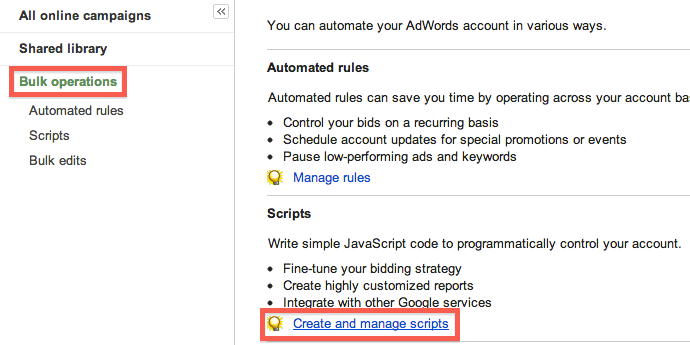
You’ll then find yourself in the main AdWords Script management interface. You can manage or edit your existing scripts, or click the “+ Create script” button to start the process of inserting a new snippet of code in to your account.
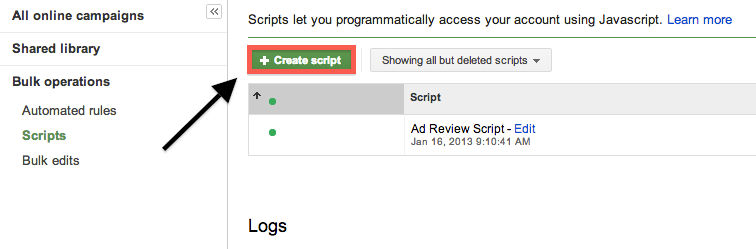
You’ll then be taken to a new page with a field to input your script. Some codes will require your express authorization to run, but you’ll be notified beforehand if that’s the case. You also have the option of previewing your code before saving it to the account, giving you the option to proactively troubleshoot your code before going live.
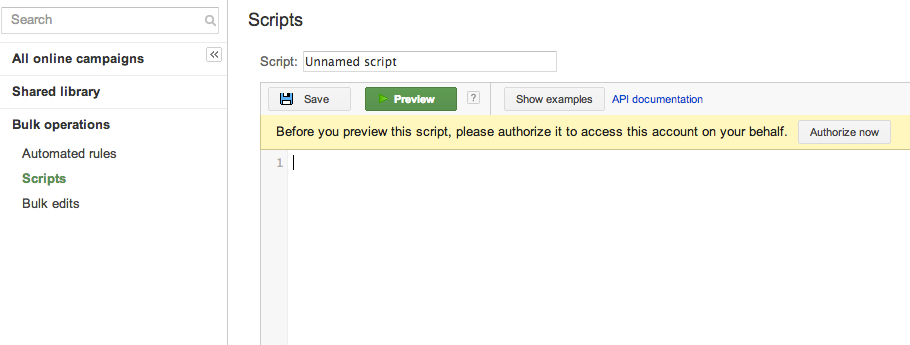
Some of the scripts I’m about to show you require more setup than others – like saving a seed document to your Google Drive that you can then populate with data that the script pulls from your account. Make sure you follow the directions closely to make the most of these codes.
If this all sounds terribly complex, stay tuned tomorrow as Sam Owen will provide you with a charmingly British video walkthrough of AdWords script implementation.
1. Ad Performance Review
This is one of the sample codes provided by the Google tutorial on scripts – it sends you a basic Ad Performance Report containing CTR statistics for your Headline and Destination URL, as well as a raw count of how many instances of each Headline and Destination URL are found in your selected account.
Paste the code found on this page in to the field generated when you hit the “+Create script” button – but be sure to add in your email address rather than the dummy one in the code.
You’ll then receive a link to the newly-generated document in your Google Drive containing the Ad Performance Review.
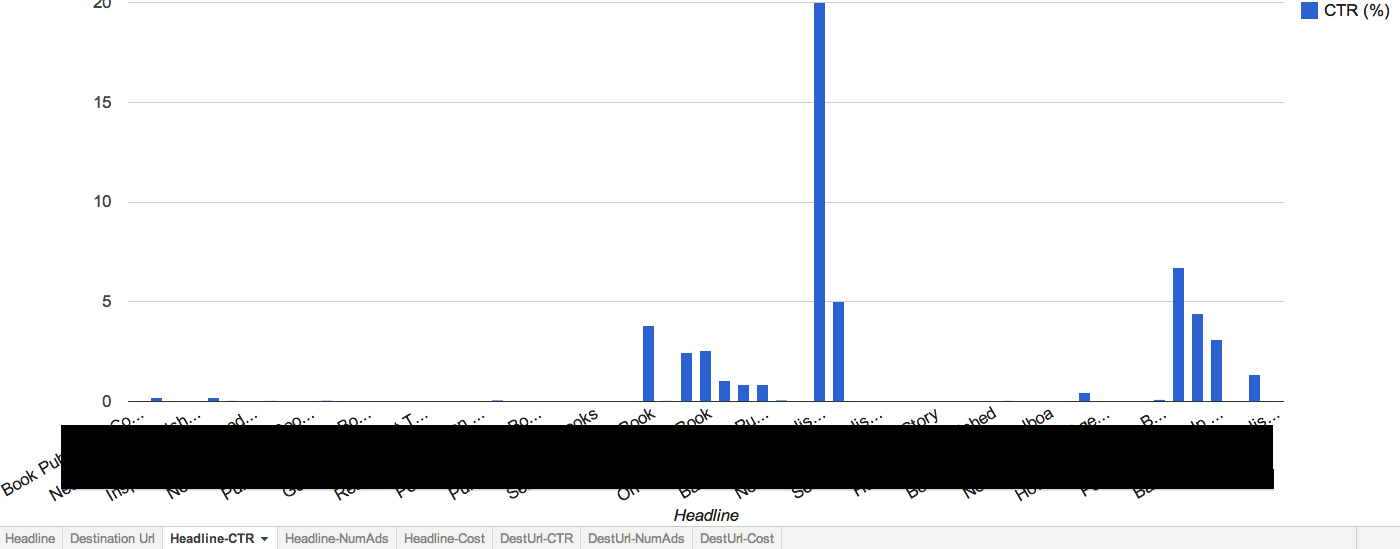
With a little coding know-how, you could easily edit this report to contain more information regarding Description Lines 1 and 2, along with some conversion metrics – providing a comprehensive, easily digestible Ad Performance Report that you can generate in a matter of minutes.
2. Keyword Performance Report
This is another handy script from the Google scripts tutorial. It provides you with a quick breakdown of keyword statistics segmented by both Quality Score and Average Position. It allows you to swiftly examine CTR, Cost, and Count of Keywords based on position and Quality Score. Again, you’ll want to modify the “Recipient Email” field so that the report is emailed to you correctly. This is the result:
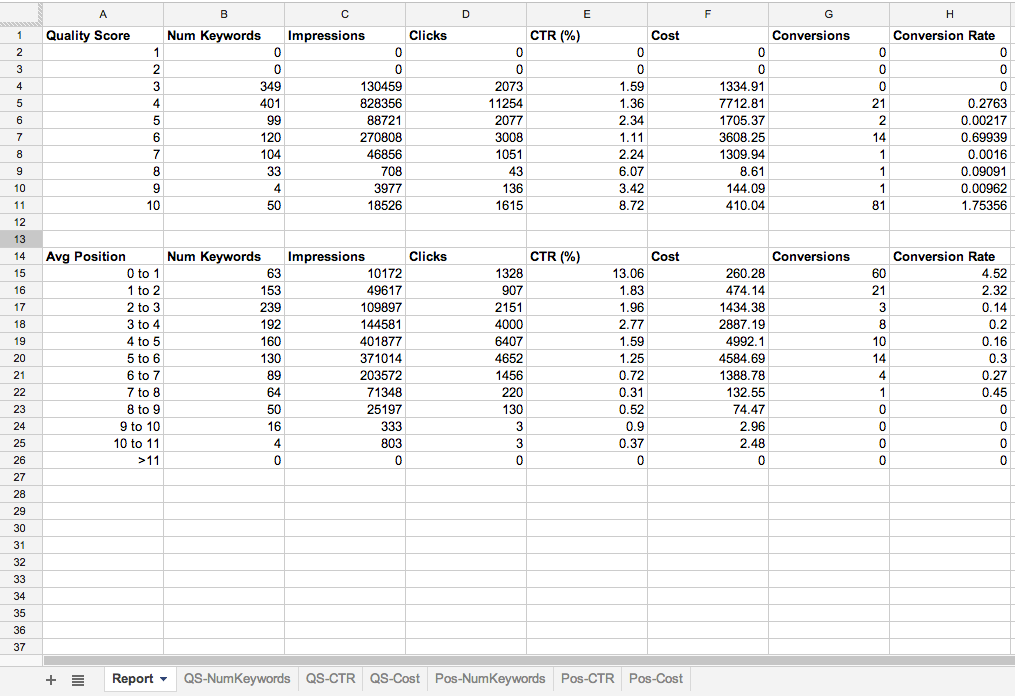
We’ve added a little extra spice to this script, modifying the code to provide Conversions and Conversion Rate. As it turns out, having a Javascript-coding wunderkind on staff has many unforeseen benefits. As Ferris Bueller once said: It is so choice. If you have the means, I highly recommend picking one up.
That being said, you can also achieve this through the use of Pivot Tables on an ordinary Keyword report. This just automates the process while providing some added graphs to help with your analysis.
3. Quality Score Tracker
This one comes from Martin Roettgerding at PPC Epiphany – it’s a script designed to track Quality Score over time for a selected portion of your keywords. It takes a little bit more time to set up, so here’s the process (also found at the above link):
Update (2/1/13): Martin continues to astound with a new Quality Score Tracker script – this time allowing you to easily select which keywords you’d like to track via AdWords Labels. This greatly simplifies the implementation process, so I urge you to check it out!
- Log in to your AdWords account and open this spreadsheet.
- Select “File” and then “Make a copy…” renaming it to whatever you prefer, then saving it to your account. This copy is now yours, and is not publicly accessible. Make a note of the new URL for this document, as you’ll need it later.
- Paste the script found here in to the “+Create script” field.
- Paste the URL of your copied document where it says “INSERT_SPREADSHEET_URL_HERE”. Update the email if you’d like to get notifications for when this report is run.
Now for the fun part: select your top 100 – 150 keywords based on your KPIs, and paste the Campaign, Ad Group, and Keyword information in to the first tab of your copied spreadsheet. These are the keywords you’ll be tracking with the script.
Then, you should be ready to run the script. Here’s the result:
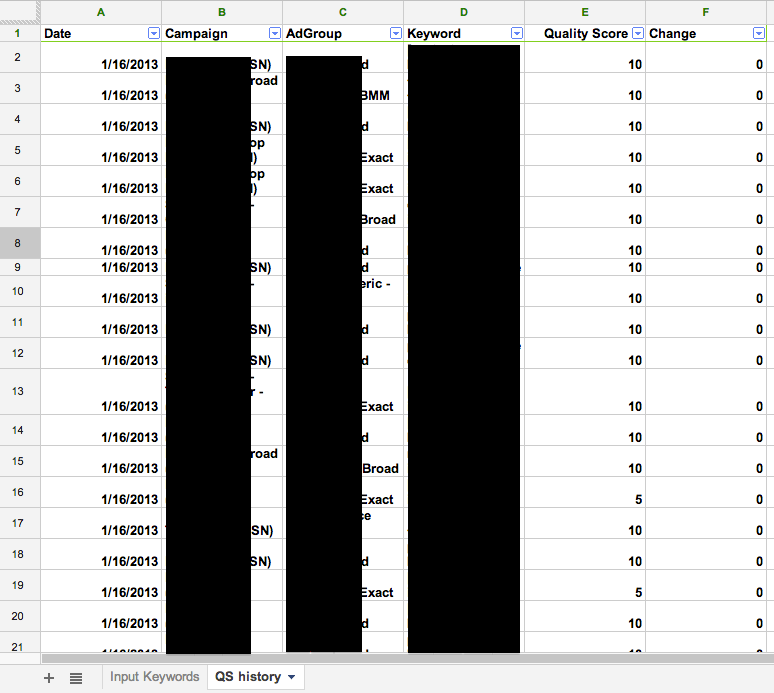
The real power behind this script is the capability to run these reports on a scheduled basis, providing you the opportunity to diagnose Quality Score issues almost as soon as they occur. A note, however: The above script takes quite a while to execute, depending on the amount of keywords you’ve selected. In our experience, the 120 keywords used in the above report gives the script a run time of about eight minutes.
So that’s that. These little snippets of code can be an incredibly powerful tool that’s often overlooked, so take some time to educate yourself on what you may be missing. If you’re having trouble getting these scripts up and running in your own account, stay tuned for tomorrow’s update from Sam Owen – he’ll demonstrate via video the processes outlined above.
Have you found any other innovative uses for AdWords Scripts? Will coding cause your eyes to glaze over like it does for me? Let us know in the comments and, as always, thanks for reading!



