When you’re looking to improve results for Google Shopping campaigns, custom labels are a great feature to use because they can help you get more clicks for the products that deliver the best results, either through better bidding or better account structure. Based on my first-hand experience at Optmyzr and some interesting tidbits I picked up by talking to others, I’d like to expand on some of the suggestions provided by Google for how to use custom labels effectively.
Adding Custom Labels
First let me cover some of the mechanics of custom labels: they are simply custom attributes that you add to a product feed. You can use these labels in AdWords to construct product groups in unique ways. Without custom labels, you’re limited to structuring your product groups based on standard merchant feed attributes such as product category, product type, or brand. While these provide a great start, they don’t give you the flexibility to build a structure that incorporates your own business intelligence.
In a product feed, you can submit up to 5 custom labels, each with up to 1,000 different values for each label. That provides plenty of room for customizing your feed in unique ways that can help improve results. The best practice is to use each label for similar values. For example, you could make custom label 0 about seasons, and then submit four different values:
- Winter
- Spring
- Summer
- Fall
If you wanted to use a value like best sellers, you should create this in a different custom label rather than sticking it in with the custom label for seasons.
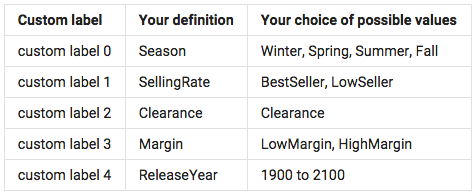
By creating different product groups for the different custom labels you can set different bids more easily. Even when you don’t use custom labels to structure product groups, you can still get dimension reports that include custom label data. This can provide great insight for new ways that you might want to include custom labels in how you structure your product groups.
Get New Insights With Custom Labels In Reports
Here’s an example of how having custom labels in the feed can help you gain new insights before you even start using the labels for bid management or account structure. Say you’ve applied the four season labels mentioned earlier but you don’t know whether there’s any difference in conversion rates for products that are in-season versus out-of-season.
You can generate an AdWords Dimensions report that includes the custom label that has the seasonality values to come up with an answer to this question. If you find that there’s not much difference in performance for in-season and out-of-season products, you don’t need to bother restructuring your product groups or changing your bid management strategies. However, if you find that out-of-season products perform significantly worse, you can act on this by further subdividing all product groups by season so that you can set lower bids for out-of-season products.
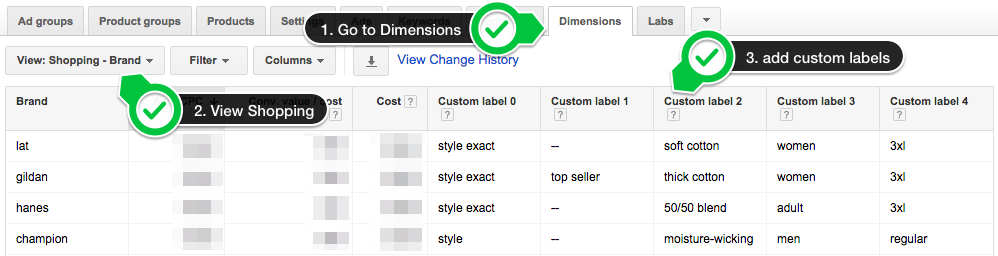
Other interesting custom label ideas come courtesy of Reinhard Einwagner from Whoop! with whom I co-hosted a webinar called “5 Next Level Google Shopping Strategies.” He suggested adding custom labels that indicate how complete your inventory is. Here’s his example as it relates to different shoe sizes being in stock.

When you add this data, you can use reports to see if your conversion rates are impacted much when a lot of product variants are out of stock. While this example is for sizes in apparel, you could just as easily apply this idea to any product that has multiple variants, like smartphones that come in multiple colors.
Another idea Reinhard mentioned is to add a custom label for price competitiveness. Unlike in keyword ads where position has a big impact on volume of clicks, in product ads, the top ad will most likely lose a lot of clicks if its price is not the best. By adding a custom label that indicates whether your price is the best, a few percent more than the competition, or much more expensive than the competition, you can start to see how that impacts CTR and conversion rates. If there is a meaningful impact, you can start to use this new insight for bid management.
Place Better Bids With Custom Labels
Once you’ve gleaned brilliant new insights by adding custom labels and running reports on these, you can start to use this to improve bid management for product ads. Even if you’re already bidding separately for each product you sell in your merchant feed, chances are you’re running into some data density issues where there’s simply not enough activity for products to be able to come up with the right bid. In those cases, it helps to have additional attributes like custom labels so that you can make decisions based on an aggregate level of data. Again, you could use the standard feed attributes to do the same thing but the real power of a custom label is that it lets you use your business data to drive the decisions.
For example, you could add a custom label that includes your product margins and then use this to place better bids. Google gives an example where an advertiser uses two values for this custom label: low margin or high margin. Of course, we’re able to add up to 1,000 different values but practically speaking most advertisers will probably fall somewhere between these two extremes. A good strategy is to start with a handful of levels where there are roughly an equal number of products at each level.
Don’t get too granular from the start because it doesn’t make sense to have a label that includes so few products that it still doesn’t get you enough data. If you later find that there’s enough data at some levels, make those more granular and add new levels. You can always update your feed with the more granular values and then update your product groups in AdWords.
On a side note, remember that AdWords product groups don’t automatically rebuild your product groups when you change the feed. This has come up with people I’ve spoken with and it’s a possible cause for confusion, so let me quickly explain… If you add an item to your feed with the same values for attributes that are already used by product groups, the new product will automatically go into the right product group. However, if you add an item with a new value for an attribute, you have to go back to your product groups to ensure the new value is used as a group and not added to the ‘everything else’ bucket. We have an AdWords Script that will keep track of what percentage of your clicks come from ‘everything else’ and if this value gets too high, it’s a sign that you should update your product groups.
So back to how to structure product groups. When you have a custom label for margins, you can set different bids for each one. An ideal structure in this case would be to first divide the product groups your normal way, for example:
- category (category 0) -> subcategory (category 1) — BID $1.00
Then add a division by the different margin values you’ve just added to custom labels in your feed:
- category (category 0) -> subcategory (category 1) -> margin 0-20% — BID $1
- category (category 0) -> subcategory (category 1) -> margin 20-40% — BID $2
- category (category 0) -> subcategory (category 1) -> margin 40+% — BID $3
Each of these gets the right bid based on aggregate data. If any items have enough data on their own, they can be further split out so they can have their own bid. Let me illustrate how that could work for the first product group from above:
- category (category 0) -> subcategory (category 1) -> margin 0-20% -> item ID 1 — BID $0.75
- category (category 0) -> subcategory (category 1) -> margin 0-20% -> item ID 2 — BID $1.65
- category (category 0) -> subcategory (category 1) -> margin 0-20% -> everything else — BID $1
The grouping of ‘everything else’ gets the bid based on the aggregate data for the grouping ‘category (category 0) -> subcategory (category 1) -> margin 0-20%’ and the items with enough volume of their own get different bids to meet the goals of the campaign.
Keep in mind that you do not have to use the custom label in your product groupings. You could split all product groups down to the item ID level, calculate your bids offline using the dimensions reporting data that includes the custom label values and then apply the new bids for each item ID. This process is a bit more involved, but I do want to mention it because some advertisers are not as flexible with how they can structure product groups.
Show The Right Product Ad With Custom Labels
Most advertisers submit all of their products in their Merchant Center feed so that they can maximize coverage in AdWords. When this is the case it can sometimes be difficult to make sure that the right products are shown for the right queries. It’s common to want to show ads for bestsellers or deeply discounted clearance items before ads for less popular or more expensive products that are less likely to lead to a sale.
Say you’re selling t-shirts and a user does a pretty generic search on Google for the keyword ‘t-shirts.’ You know that one of your bestsellers, a plain white t-shirt would be a better ad to show than an ad for one of your beautiful yet decidedly more niche products like a tie-dye t-shirt. This example makes intuitive sense to us, but it’s not always so evident to Google, who for reasons to do with the relevance algorithm may prioritize the more niche product.
A solution to this problem is to use campaign priorities. Remember you can set shopping campaigns to have either a high, medium, or low priority. Regardless of your bids Google will show matching products from the higher priority campaigns first. To put this into practice, create a separate campaign using a high priority and include only products with the label you want to prioritize. Then bid higher for this campaign so that it’s more likely Google will prioritize these products for inclusion in ads.
This technique is useful to prioritize best sellers, clearance items, overstock items, or anything else that you want to sell more of.
Conclusion
So those are a few ideas for how to use custom labels for Google Shopping to improve results by either prioritizing the right products, setting more effective bids, or gaining completely new insights through reporting that can be turned into new strategies.



