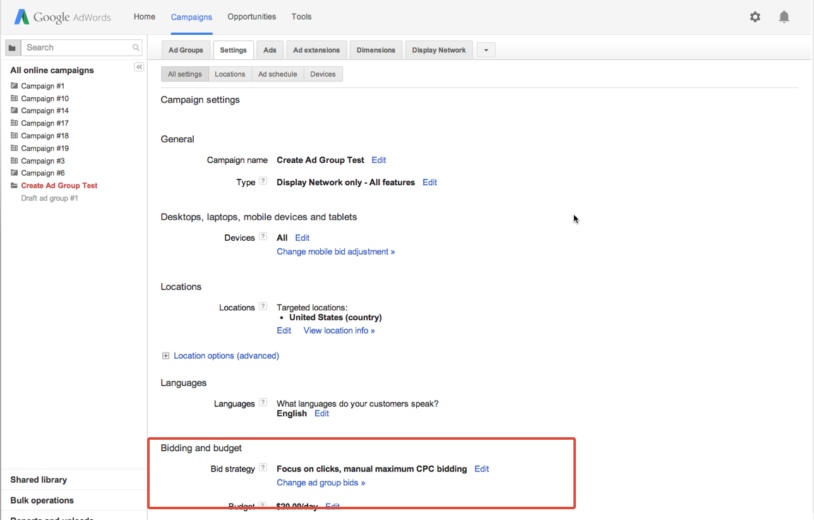Like most businesses, I’m sure your goal is conversion generation at a profitable cost per acquisition. Fortunately, Adwords provides an automated tool called ‘Conversion Optimizer’ that can help achieve this goal.
Today’s post will explain what Conversion Optimizer is and how it works. Additionally, set up directions will be provided along with some personal thoughts and experiences I’ve had using this tool.
Without further adieu, let’s get to it!
Google Conversion Types: What Are They?
Before we dive into AdWords Conversion Optimizer, it’s important to understand conversion definitions. There are two kinds of conversion that AdWords tracks:
- Converted Clicks: These are the number of unique clicks that converted within a 30-day period. If your primary tracking goal is the number of unique conversions, such as in lead generation accounts, then set Conversion Optimizer to focus on optimizing to this metric.
- Conversions: This metric is a total of all conversions. For instance, a user comes to your site and makes multiple purchases. Google will track each one of those conversions separately. Therefore, it’s possible for one unique user to be responsible for multiple conversions. Optimize to this metric if total conversions are most important to your business (often times in ecommerce account).
Learn more about conversion tracking in this great article written recently by fellow PPCHero blogger Kevin Klein.
What Is Conversion Optimizer and How Does it Work?
AdWords Conversion Optimizer is a tool that helps acquire the most conversions possible at a defined target cost per acquisition. Instead of manually manipulating bids and generating conversions at any cost, conversion optimizer automatically adjusts bids so conversions are generated within a defined CPA boundary.
Conversion Optimizer acquires conversions within this defined boundary by analyzing campaign history and performing a behind the scenes predictive analysis of which Search or Display auctions are most likely to convert. Bids are automatically increased or decreased based on whether AdWords believes a specific auction will convert or not. Manual bidding only reduces cost per click, but doesn’t take into account what auctions are most or least likely to convert.
There are two types of CPA targeting in conversion optimizer. One method of CPA targeting is maximum cost per acquisition and the other method is target cost per acquisition. Below are definitions of these CPA target types:
Max CPA: The most an advertiser is willing to pay for a conversion. Essentially you are saying ‘I won’t pay any more than ‘x’ for a conversion.
Target CPA: A more flexible bidding option where conversion optimizer targets both more and less expensive auctions and arrives at an average CPA target. The benefit of this option is that the system is opened up to a wider pool of auctions.
Campaigns need 15 conversions over a 30-day period to be eligible for Conversion Optimizer. AdWords needs enough history to properly do its predictive analysis. Although Google uses all time conversion history, the most recent history will be weighted most heavily and relied upon the most when determining which auctions to enter.
Setting Up Conversion Optimizer
Now that we have a solid understanding of how Conversion Optimizer works, we need to set it up in our account. Below are the steps for setting up Conversion Optimizer.
- Verify conversion data is being imported and recorded in AdWords.
- Click the ‘settings’ tab on campaign(s) you want to opt into conversion optimizer.
- Scroll down to ‘bidding and budget’ and click ‘edit’ next to ‘bid strategy’.
- Click the ‘focus on conversion’ radio button. This will opt you into Conversion Optimizer.
- Under ‘advanced options’ enter either a max or target CPA. AdWords will show a recommended bid or you can enter a custom one.
My Personal Thoughts and Experience Using Conversion Optimizer
Overall, I’ve had good success using Conversion Optimizer. A while back, I had an account performing at goal when all of a sudden, management needed an immediate 50% cost per lead reduction. I implemented Conversion Optimizer and sure enough within 7 days CPL decreased 50%, losing very few conversions along the way. Conversion Optimizer worked flawlessly in this particular case.
However, I do need to caution that Conversion Optimizer is not always a smooth ride and does require a lot of monitoring and tweaking because the tool is always adjusting to changing conditions. This means at times Google is not going to place your ads in areas where there’s the best chance of conversion. The dynamic nature of Google AdWords can further throw off Conversion Optimizer’s accuracy as search and traffic patterns change.
How do we overcome these hiccups in performance? One thing I’ve found helpful is to discontinue using Conversion Optimizer for a short while. This allows you to bid manually so AdWords has newer conversion data to use. The more conversion history Conversion Optimizer has to work with, the better it performs. I also recommend removing Conversion Optimizer if you’ve recently added a lot of new keywords to your campaigns. When new keywords are added, there is no conversion history behind them. If Conversion Optimizer can’t efficiently manage these keywords because of a lack of conversion history, cost per acquisition could increase and the system would then compensate by lowering bids (and exposure) on keywords that have historically performed well.
A Final Word
My key takeaway is Conversion Optimizer produces results and is worth testing. However, a lot of monitoring and tweaking is required. A ‘set and forget’ approach will ultimately lead to poor results.
What are your experiences using AdWords Conversion Optimizer? Looking forward to hearing your thoughts.