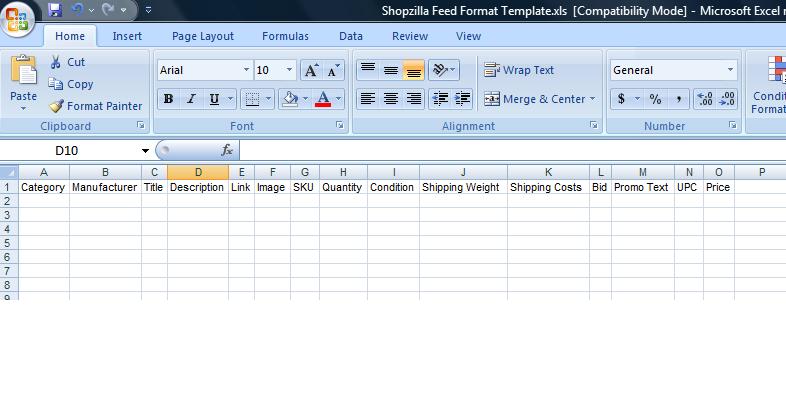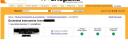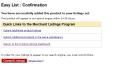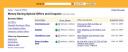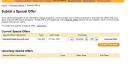Last Friday I posted 7 reasons why retailers should advertise on Shopzilla.com. Today I’d like to go into a little more in detail and show you how to set up your shopzilla.com account.
As previously mentioned in my last blog, Shopzilla.com owns Bizrate.com. So you only have to set up your account once in Shopzilla.com in order to have your products posted on both shopping comparison sites. Cool huh? Plus, listing in Shopzilla is free. You only pay for your clicks on your ad. There is no set up fee either, initially they want you to deposit $50 when setting up the account, but that goes directly to your click charges.
Set up an Account:
To set up a Shopzilla/Bizrate account, go to the Shopzilla Merchant Registration page at https://merchant.shopzilla.com/oa/registration/index.xpml. Once you’ve followed the directions of setting up your account, the first thing you need to do go to the Account Management tab. There are eight different categories of information you’ll need to fill out before submitting your feed. This includes sales tax information, your store logo, shipping information for Shopzilla to calculate shipping for comparisons, etc.
Your Product Feed:
One of the most important yet difficult steps, is to figure out if you have, or if you can get a product data feed. A feed is a complete listing of all your products featured on your e-commerce site. The feed should include information such as price, manufacturer/brand, title, product description, image url, product url, condition of product, shipping costs, in-stock information, sku or model number and bid (which I’ll talk about later). Getting a feed tends to be the most difficult step for retailers. If you have an e-commerce site, you must have a product manager tool that allows you to add or edit the product listings on your site. Somewhere in that product management tool you should be able to export a data feed. The best way to go about this is to contact your IT department and tell them you need a product data feed. They should know what you mean. Once you know that you can get this data feed, you’ll have to format it according to the Shopzilla feed format template. If you have a complete feed, it shouldn’t take you that long. Below is a screen shot of the Shopzilla feed format template, in which you should duplicate yours to look like.
Now that you have your feed formatted according to Shopzilla specs, you’ll need to go to the tab named ‘Manage Listings’, then click on the first link labeled, Submit & Update Your Product Listings Data feed. In the product listings dashboard, click the yellow/orange button labeled ‘upload new listings’. You can edit your product data feed in excel, but Shopzilla will only take .txt files. Once you’re finished editing your feed, save as a text file. The file should not be over 1 MG or Shopzilla will reject it. In order to get around this, you’ll have to break up your feed into several sections and submit them individually to avoid the 1mg size limit. Once you’ve uploaded your feed, it can take up to 24 to 36 hours to update in their system.
Conversion Codes:
Another incredibly important step in setting up your account is to implement the conversion codes onto your confirmation page. There are several different codes Shopzilla offers that can add all the bells and whistles to your ad, which in turn will make your ad stand out more among your competitors. A list of the conversions codes is as follows:
- Performance Tracker: Counts the number of leads generated by Shopzilla and Bizrate. You can also customize this code in order to get order value, units ordered per transaction, call out a unique order id, and see if the customer is a return or repeat customer. You can get the code under the manage listings tab, click on performance tracker in the sub listings.
- Point-of-Sale Survey Code: This code allows customers to rate their shipping experience. The survey collects 44 points of data, which can help you determine your customer satisfaction level.
- Customer Certified Medal: This code allows merchants to have a certified medal displayed on their listings to give consumers even more confidence when shopping at your store. In order to qualify for the certified medal you have to have three things:
- Serve the point-of-sale survey and have issued at least 30 invites in the last 7 days
- Have 20 fulfillment surveys over a rolling 90-day period.
- Maintain scores of at least 6.0 in all attributes.
To get this code, go to the Ratings and Research tab, and click on the Certified Medal sub tab.
Below is a screen shot of an add with all the conversion codes in place. You can see the medal and ratings here which can make your ad stand apart from your competitors.
Setting Bids:
Setting bids on your products works just like Google Adwords and Yahoo, to an extent. You need to add a column to your product feed to set the max cost-per click you’re willing to pay. If you click on the ‘Place Bids’ tab, the click on the category of product you wish to change your bids, a tool loads that will show your what the top 5 current max bids on that same category are. This tool is incredibly helpful because in order to place above your competitors, all you have to do is make your bids $0.01 more.
Quality Score:
Shopzilla actually has a quality score just like that of Google and Yahoo. Factors that influence your quality score are:
- Title – make sure the title of your product is descriptive and contains all words that a user may type in the search box. I’ve noticed that some of my ads won’t show if someone types in the plural version of a product versus the singular version. If you can, include both forms in either your title or product description.
- Description – I mentioned earlier that Shopzilla only shows about 60 characters of your actual product description on the results page. Therefore I use that space to call out a promotion. This is good for me since we have a great promotion going on right now and I feel that customers will click on my ad more than a competitor’s ad because of my promotion. However, it is recommended that you stick with a normal product description because those keywords in the description will enhance your quality score, hence making your bids cheaper to place higher.
- Pricing is also a factor in quality score. If you have the lowest price, or offer free shipping, you’re more than likely to place higher.
- Image URL – Image url is a huge factor in determining your quality score. For a while we had trouble getting our images on Shopzilla due to an internal issue, and that really hurt our quality score. We had to bid much higher than normal just to rank in a reasonable position. Having images for your products not only helps your quality score but it makes your product stand out among your competitors. I know that if there are two companies listing the product I’m looking for, most people will click on the company with the image versus the company with no image.
Updating your Feed:
Updating your feed is easy once you’ve already done it. If you want to add items to your account, you can either add them to your existing feed or create a new separate feed. But make sure you click on the ‘append listings to previously submitted listings’ radio button. If you click the ‘overwrite all current listings’ radio button, you will lose everything you added previously.
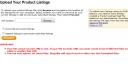
You can also update your products manually. If you go to the manage listings tab, then click submit & update your product listings data feed sub tab, below it will list all of your products listed in Shopzilla. Click through the pages to find the product you want to update, click on the listing, then edit information to update any of the products you submitted previously in your feed. Afterwards, you must click on preview button at the bottom of the page, then submit listing, then commit listings, or the update will not take effect.
Special Offers Page:
There is a special offers section of Shopzilla.com that customers can go to view the all of the promotions, sales and offers companies having going on. If you go to the homepage of Shopzilla.com, where the ‘Shop for’ field is, click on the drop down and select Special Offers, the click the ‘Find it’ button. At this point Shopzilla will list all special offers given by all companies with accounts on Shopzilla.
In order to get your company on this page if you have a special offer, you can go to the manage listings tab, and click on the special offers sub tab. Here you can add all of your special offers or promotions going on. You can also add upcoming special offers.
There is so much more to managing your Shopzilla account, but this is at least a run down of how to set up your account.