We have a special post for you today as former Hanapin employee and current Bing Ads Account Manager, Eric Couch, shares his thoughts on Bing Ads Intelligence.
Keyword research is hard. And for many PPC managers out there (myself included, until recently), it’s still a painfully primitive process. I can’t even begin to tell you how many keyword lists I’ve built out through the tried and true method of Excel, find/replace, and a sizable thesaurus. While those tools will probably always have a place in our workflow, we can do better.
Luckily, there are plenty of tools available now to help share the keyword research load. Some of which I’ve endorsed here before – tools like:
- Google and Bing Campaign Planners
- WordNet
- Wordtracker
- Wordstream Keyword Niche Finder
These tools have done wonders in helping me build out robust and comprehensive keyword lists. Today, I’m adding one more tool to the above list: Bing Ads Intelligence.
What Is It?
Bing Ads Intelligence is an Excel plugin (PC only, Excel 2007 or later) that ties to a user’s Bing Ads account. With this plugin enabled, you’ll see a new tab in the Excel interface that’s entirely focused on PPC.

It can generate keywords, provide performance reports, create bulksheets ready for upload, and more – all from the confines of Excel. That means you can filter, edit, and graph your work without ever having to change to another interface – making it the fastest way to research keywords yet.
Interested? Well, let me show you five tools in here that kind of blew my mind.
1) Generate A Keyword List By Word
This is your basic keyword research tool. Type in a seed word, and get all kinds of suggestions for related terms that might work for your account.
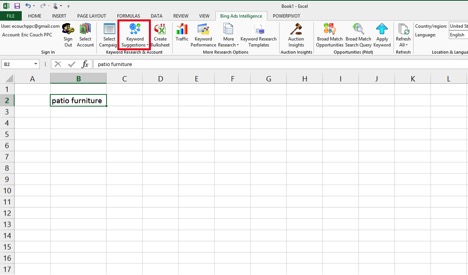
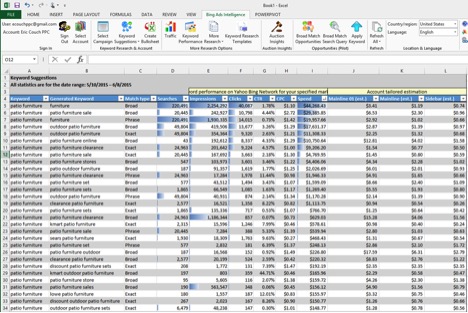
What’s the big deal, you ask? While the functionality is very similar to other keyword tools in Google and Bing, the main selling point here is that 1) it contains real-world performance data for each term and 2) that data is already right here in Excel.
Want to concentrate entirely on the highest-volume terms? You can use the filter function to filter and sort it accordingly. Want to include or exclude keywords by word – like removing any “sale” terms from the above list? You can use an Excel text filter to weed those out. Are you curious what you’ll need to bid in order to show up in first position on the Bing SERP? Well, those bids are right there too.
2) Examine Keyword Performance By Device, Match Type, And Position
This is a little more advanced: if you want deeper keyword-level insights you can examine keyword performance for an individual keyword and see it split out by device, match types, and position on the page.
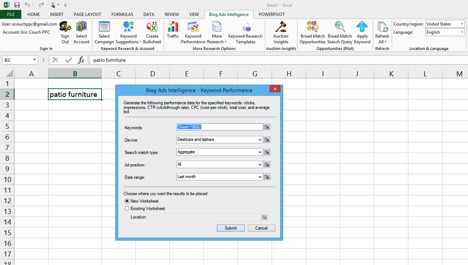
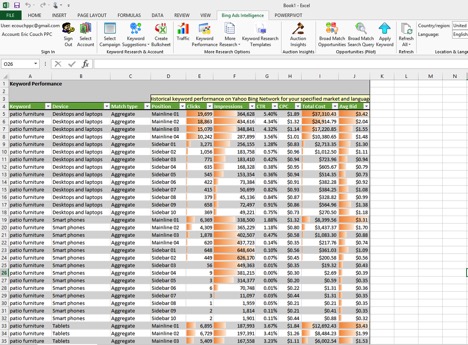
In the above example, we’ve used the term “patio furniture” to examine keyword performance by device, as well as by position on the SERP. The biggest selling point to me is the breakout of device type by position. We get a ton of visibility to the CTR% drop-off in smartphones past position 2, as well as the average bid at each position. This kind of data can be incredibly useful in informing your account strategy, particularly through the use of mobile and tablet bid modifiers.
(Because you can totally do tablet bid modifiers on Bing.)
3) Crawl Your Website For Keyword Ideas
One of the first things I learned about PPC is that the single greatest resource for keyword (and account structure) ideas is your own website. How you talk about your product and the ways you market it are likely going to be in line with how people are searching.
With that in mind, Bing Ads Intelligence allows you to crawl any URL to generate keyword ideas.
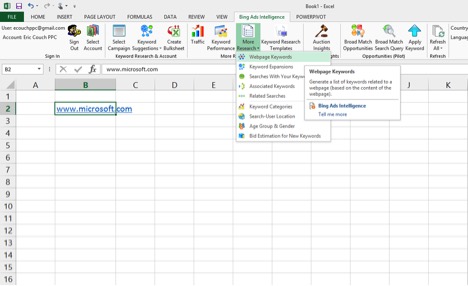
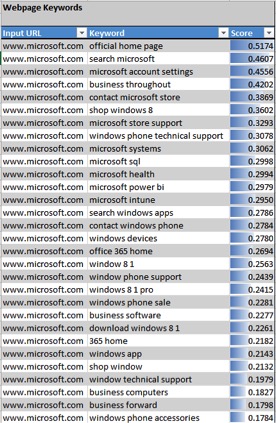
Admittedly, this is a little too broad a list, but that’s to be expected, as we’re using the Microsoft home page as our URL. However, you can drill down to any URL of your choice, mining for keywords on a page-by-page basis.
As an added benefit, these features all work together with one another. If you see a keyword in the above list that you like, highlight the cell and run a Keyword Suggestion or Keyword Performance report. You’ll get the reports from points 1 and 2 generated for your chosen term.
4) Discover Your Keyword Demographics
Ever wondered how keyword and device performance varies by age? (Hint: smartphones are not popular among the elderly.) Wonder no more. Bing Ads Intelligence also provides keyword demographic data.
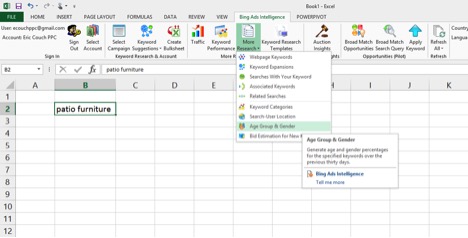

5) Get Pre-Generated Keyword Templates And Tools
If you’re not a fan of the automatic approach, you can make use of some old-fashioned manual tools with an excel twist. Tools like:
- Holiday Keywords: A premade compilation of seasonal, retail, and travel keywords for you to consider adding to your account. Provides an estimated reach, suggested bids, and the ability to select & add each keyword to a bulksheet ready for upload.
- Search Query Insights: A templated report for search queries, breaking down a selected query’s performance into demographics, gender, location, related search insights, along with including handy week-over-week trend and forecasting graphs.
- Tweet-Based Keywords: Blending social media with search advertising, this allows you to generate a list of terms used in Tweets near a geographic location of your choice.
- Seed Keyword Modifiers: Allows you to add prefix and suffix modifiers to a set of keywords, creating a larger list of keywords accompanied by performance data for each combined phrase.
- Geographic Keyword Expansion: Have a need for keywords with geographic terms included? This expander gives you performance statistics for your keyword containing city or state/province names in a given country.
- Keyword Expansion Filtered by KPI: Want only high-volume terms that meet your pre-selected criteria? You can do that here by filtering for number of searches, clicks, impressions, or even the average bid- and seeing only those keywords that match.
- Plural/Singular Keyword Generator: Maybe a bit less useful in a world of close variants, but this will automatically (and intelligently) make plural or singular variants of your keywords.
- Word Order Randomizer: Also a bit less useful in a world of modified broad match, this allows you to enter in up to seven words and see the performance statistics of each permutation.
- Keyword List Generator: Enter up to 10 keywords in five different columns and see the performance statistics of each combination. So if list one is “buy” and “sell”, and list 2 is “car”, you’ll see performance stats for “buy car” and “sell car”- and so on.
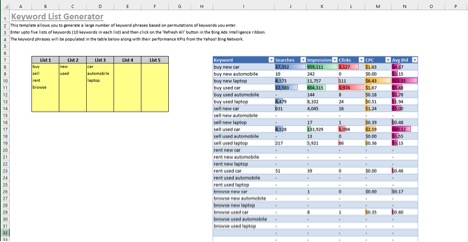
These are only five potential ways that you can use Bing Ads Intelligence to power your keyword research efforts. We haven’t even touched on Auction Insights or Broad Match Opportunities/Search Queries. If you haven’t already made it a regular part of your workflow, now’s a great time to get started!
What about you, PPC Heroes? Have any other keyword research tools you like to use? Any keyword insights that have taken your accounts to the next level? Let us know in the comments and, as always, thanks for reading!



