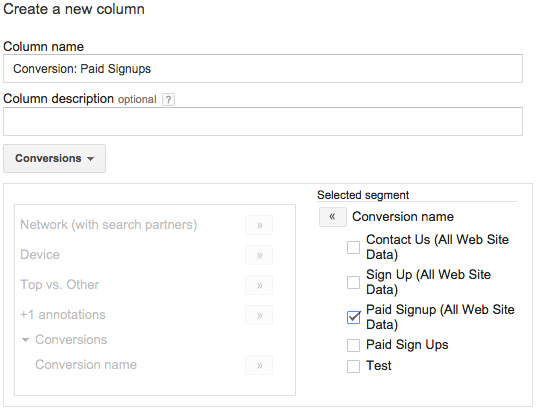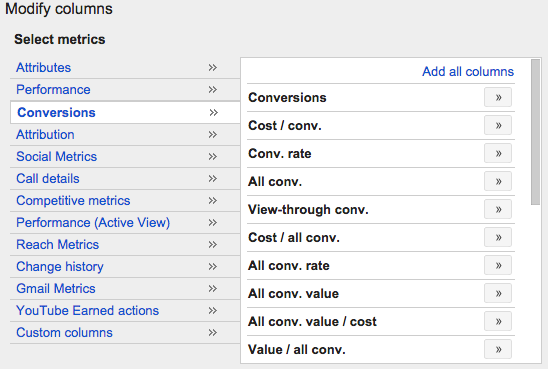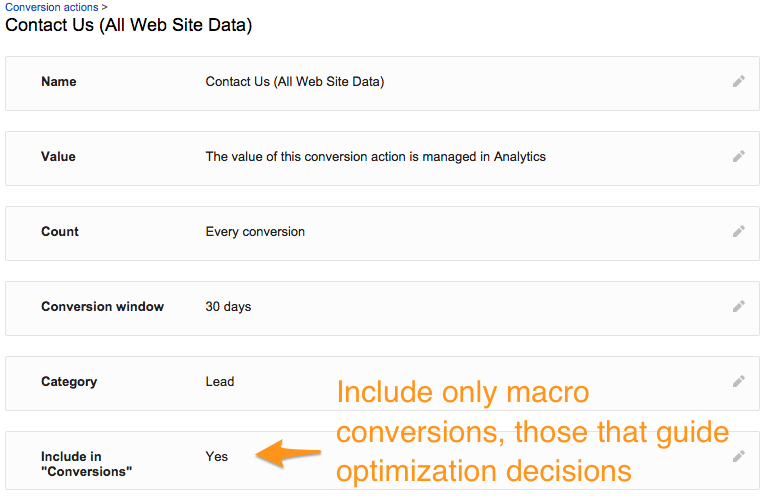One of the main ways to ensure your PPC campaigns are meeting goals is to use conversion data. As obvious as this may sound, Google hasn’t always made it easy because they report on many different flavors of “conversion” and they have changed the naming conventions and definitions a few times in the last 3 years. With their most recent change to the definition of “conversions” that was announced at the end of October, here’s what you should know and what settings will let you take full control of your PPC success.
How To Track Conversions
There are 5 ways to import conversions into AdWords. The first 4 are available on the Conversion actions page in AdWords:
Website
Website conversions are tracked through a conversion tag you place on the page on your site that corresponds to the conversion. For example, the “thank you” page after a user has placed an order. This is the original form of conversion tracking.
App
Because more than 50% of worldwide Google searches now happen on mobile devices, you may be getting a significant volume of conversions on mobile as well. Because the same code used to track a conversion on a webpage won’t work in an app, this type of conversion tracking provides a special piece of code designed to track actions in either an Android or iOS app.
Phone Calls
If your business values phone calls you may want to track those as conversions as well, even if you don’t know whether they resulted in sales. This type of conversion tracking reports when a user calls directly from an ad (either because they initiated the call from a mobile device or dialed a unique tracking number that was shown on a desktop ad), when they click on your phone number on your site, or when they call a unique tracking number shown on your site.
Import
If you want to consider whether the phone call resulted in a sale, or count other conversions where it’s not possible to follow the interaction from the ad click all the way through to the sale, you can import that data into AdWords with conversion import. For this feature, you have to capture the gclid parameter which AdWords passes through the URL string to your site when an ad is clicked. By uploading conversions along with the gclid, AdWords can show which clicks, keywords, and ads drove those conversions.
Google Analytics
The fifth type of conversion tracking imports Google Analytics goals into AdWords. This requires that Your Google Analytics and Google AdWords accounts are linked. This type of conversion is set up from a different page than the other 4, namely on the Google Analytics page under the Tools tab.
Conversions in Reports
Once you’re tracking conversions in AdWords, you’ll want to add them to your reports. You may be surprised to find there are 21 conversion-related columns available for reporting:
Many of these 21 columns are the same ratios but use different ways of counting conversions, e.g. cost per ‘conversion’ or cost per ‘converted click’. What’s most important is to understand the different flavors of conversions that Google tracks:
| Conversion Column | AdWords Definition | What you should know |
| Conversions (conv.) | The Conversions column reports total conversions, across those conversion actions you’ve chosen to include. | You can control what’s counted here and how. Set this up carefully to be able to take full advantage of automations like bid management. |
| All conversions (all conv.) | All conversions is the total number of conversions that AdWords measures across all conversion actions. | When you track micro conversions, they will be included here. Rather than using this column, set up custom columns for every type of micro conversion to get more granular detail. This column also includes cross-device, cross-browser, and in-store conversions as well as conversions where the user switched between the app and your site. |
| Cross-device conversions | Cross-device conversions happen when a customer interacts with an ad (for example, by clicking a text ad or viewing a video ad) on one device then converts on a different device or browser. | This is based on aggregate data and Google only shows numbers if they are 95% certain that their estimate is within 10% of the true value. |
| Converted clicks | Converted clicks is the number of clicks that convert within your chosen conversion window (typically 30 days). | This exists primarily to help lead gen advertisers avoid double counting conversions when the same click results in multiple conversion actions, like a user signing up for a newsletter and downloading a whitepaper. |
| Phone call conversions | Call conversions shows the number of phone calls longer than your chosen call duration that were manually dialed to Google forwarding numbers. | Calls generated from mobile devices are not included here. You may want to look at the column “Phone calls” to get this additional level of detail. |
In my opinion, there’s now really just one column that matters: conversions. I feel this way because this is the one column where the advertiser can control what’s counted. All the other columns have their uses but if I was asked to pick just one to use, it’d be “conversions.”
In reports, I also like to include some custom columns that show conversions of a specific kind. You can easily set up one custom conversion column for every type of conversion you track:
What To Count As Conversions
Now that we’ve covered the different types of conversions, let’s look at how you can tell Google what should be counted as a “conversion.”
Remember that the column “conversions” is the one Google uses for its automated bid strategies. It should also be the one that you use when guiding most of your optimizations, like when you’re doing A/B ad testing, or finding converting queries to add as new keywords to your account. (Full disclosure, my company Optmyzr builds tools in this space).
The idea is that you want to optimize your account towards the highest value conversions. If you’re selling widgets, you should optimize bids to get more results from keywords that drive widget sales and not mix in keywords that drive another, but less important, type of conversion like newsletter signups.
To tell Google what to count, go to the settings page of each conversion you’re currently using and find the row called ‘Include in “Conversions”’. Only set this to “Yes” for macro conversions, those conversions that directly impact your bottom line.
Additionally, review your settings for the row labeled “Count”. This is where you tell Google what to do if 1 click leads to multiple conversions. If your business is ecommerce, count ‘every conversion.. If your business is lead gen, set it to ‘one conversion’ to avoid giving yourself double credit when the same user registers twice.
Conclusion
When doing account audits even before Google redefined “Conversions”, I would often see accounts where nobody had bothered to update their settings for conversions. Now that Google is making it really easy to tell them which conversions to optimize for with their flexible bid strategies, it’s well worth taking a minute to review and update these settings. Not only will AdWords make better automated decisions for you, you can even build your own Automated Rules, Scripts, or leverage 3rd party tools to use this new data about your account to drive better results.