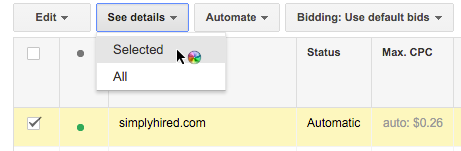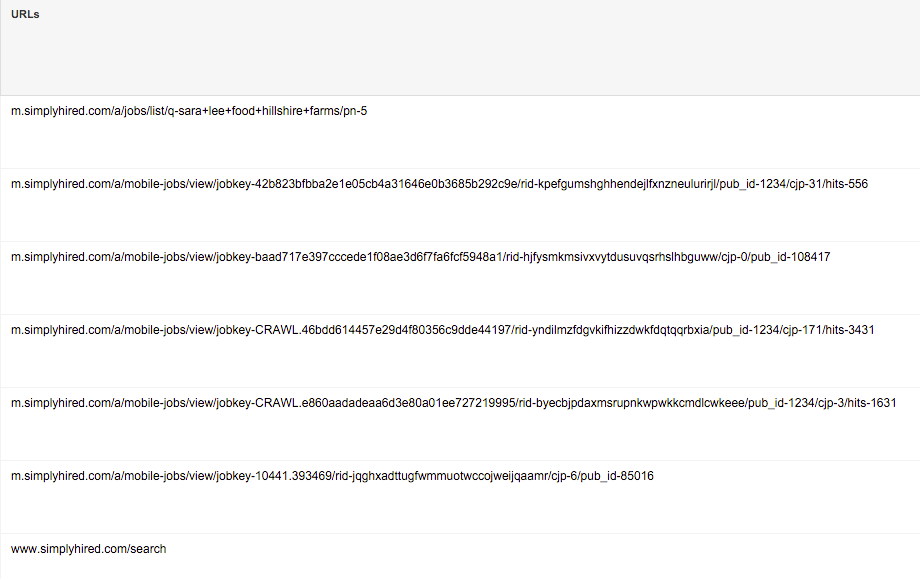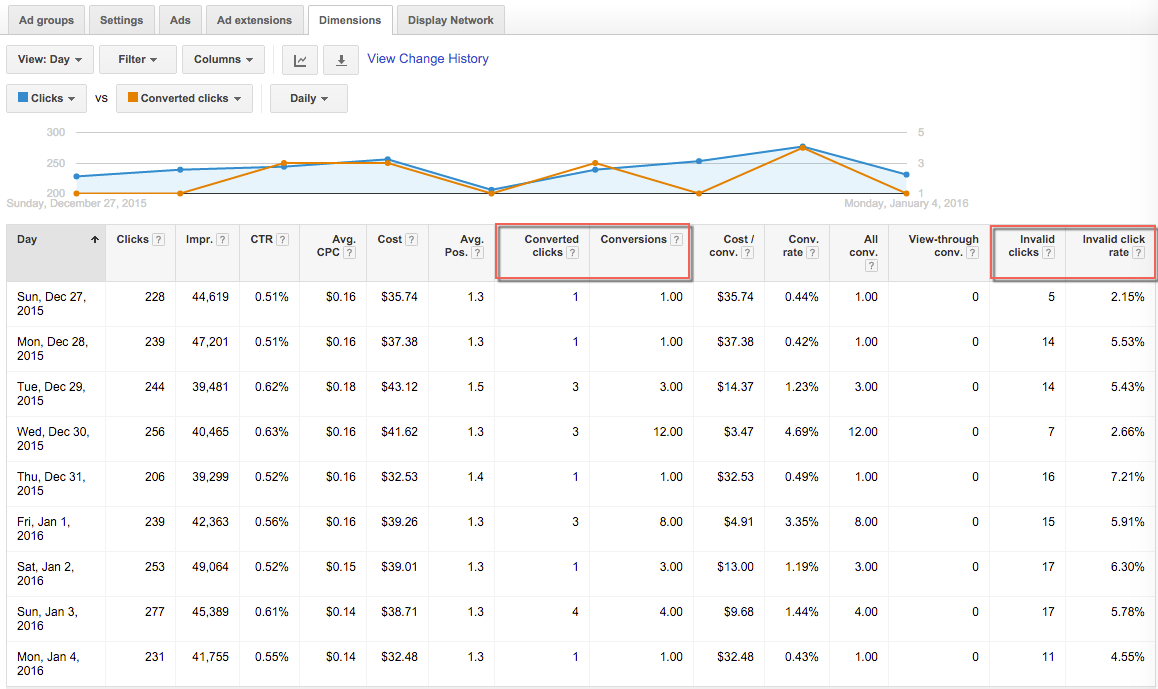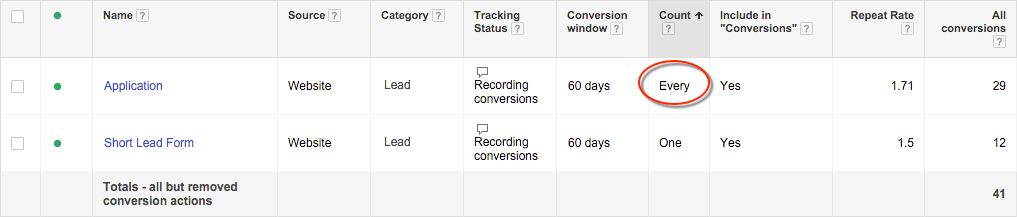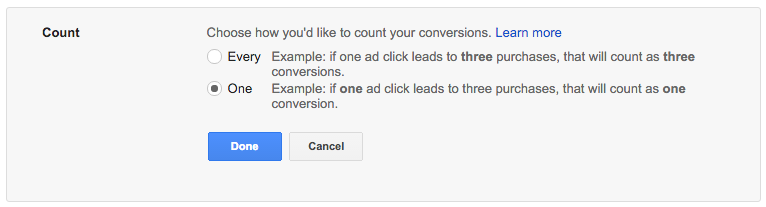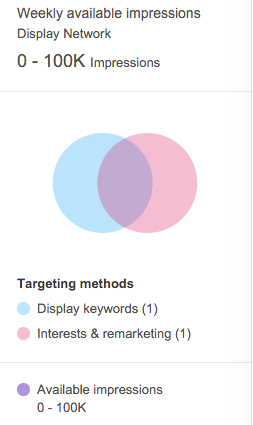The Google Display Network (GDN) is an excellent way to improve brand awareness. The GDN can also be a way to get your ads in front of new customers in order to gain additional leads and/or sales.
When you are focused on brand awareness it is important to frequently run placement reports to review the quality of traffic. Oftentimes, we see conversions and do not think twice about checking the quality. We have a few recommendations to help you get more information about the conversions to help determine quality
Recently, we saw a spike in conversions for one of our staffing clients that made us question if the conversions were actual job submissions. Of course, we loved seeing the numbers go up, but we wanted to ensure these leads were legitimate.
The first thing we checked was whether the spike occurred in one day or over several days within a week. The data showed that we had 12 conversions that occurred on 12/30 and 8 conversions on 1/1. It seems probable as maybe people are looking for a new job for the New Year.
In order to narrow the results, the next step was to isolate the exact ad group where the spike occurred. We then reviewed the placement performance report. You can do this by selecting the Display Network Tab and then Placements.
The majority of the conversions occurred in one placement. The URL is a job network so it seemed promising.
Then we looked further into the details of the placements to see what types of pages were converting. You can view additional details by checking the placement, see details, and then selected.
Under this view, it will show you the exact URLs within that domain. You can organize these URL by any metric, but we wanted to see where these conversions took place.
When reviewing these URLs, we found that many of these pages contain positions that are clearly outside the types of jobs our client specifies.
We then went to the Dimensions tab to view additional information. Your view should be set to “Time > Day” and include the columns:
- Converted clicks
- Conversions
- Invalid clicks
- Invalid click rates
Under this view, you can see exactly how much invalid clicks or bot traffic was occurring during this time frame. Keep in mind, Google’s system does filter out invalid clicks generated from bots, so you are not paying for these. If the bot went ahead and filled out the form, their system is unable to remove the conversion activity. You can see on the days in question multiple conversions were being recorded per session.
To avoid this scenario, you can switch your conversion tracking to record unique clicks only. You can do this under Tools > Conversions > and under the Count if it shows “Every” this means it is tracking every conversion and not unique conversions.
To change this, you would click on the name of the conversion tracking in question and click “Edit Settings.” Change the settings to count each conversion as only one conversion.
Additionally, when setting up your targeting, it is a good idea to overlay interests with keywords. For example, you can target legal jobs as an interest and use keyword targeting to narrow down the types of positions that are relevant. You can also include negative keywords to ensure you don’t show up for unrelated jobs.
Instead of targeting top level domains like Indeed.com, you can target specific categories within the domain, up to three levels deep, like https://www.indeed.com/jobs?q=lawyers&l. Also, you will want to select approximately 20 placements. Keep in mind that this will greatly reduce the volume of traffic you receive, but it will be more targeted.
Hopefully, this analysis gives you some ideas for reviewing the quality of your traffic and conversions in the Google Display Network. For additional ways to exclude placements, you can read Jacob Brown’s detailed article Better Analyzing Display Network Performance at The Account Level.