In a day and age where mobile traffic continues to increase, taking advantage of all that mobile has to offer becomes more vital. It means utilizing everything from mobile specific ads to call extensions to call-only ads. However, let us go beyond taking users to your site or driving them to call but actually getting them to download your app, which could stay on their mobile device forever.
If you have a mobile app, it can be a game changer when it comes to how you get users to interact with your products and draw them to your site. Today, we are going to go through the different ways to advertise your app and how to continually optimize to ensure the best results.
App Campaign Types
First, you must decide which type of campaign you would like to run for your mobile app(s). You have 4 options:
- Display app install campaigns
- Search app install campaigns
- YouTube TrueView
- Universal app campaigns
All 4 options have their own benefits from initial set-up to ad type. With each option, your ads will run on mobile devices and tablets.
Universal App Campaigns
Universal app campaigns are by far the easiest to set-up. If your app is in the Google Play Store, all you need to do is come up with a few lines of text, a bid, budget and let AdWords do the rest. The only downfall is that universal app campaigns only work with Android and not iOS. Here are the steps:
1. Create the campaign from the campaign tab in AdWords.
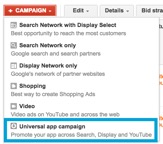
2. Name your campaign, find your mobile app and generate a few lines of text that can be used to generate your ads. Keep in mind that each line of text must make sense independently because AdWords can generate your ad from any two lines of text given.
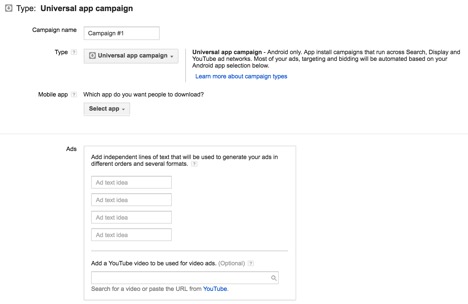
3. Finally, set your bid and budget. When setting your bid, you want to think about how much you are willing to spend per app install. From there, AdWords uses the target CPA bid strategy to get as many installs at the target cost-per-install you have given.
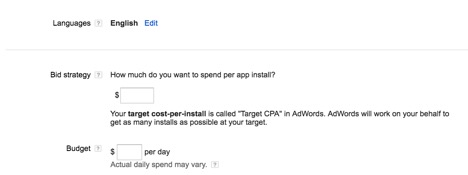
Display App Install Campaigns
Just like general Display ads, Display app install campaigns allow you to show ads for your app on the Display Network and inside other apps. Display app install campaigns can be used with either Android or iOS and have a few more options than the universal app campaigns. Here are the steps.
1. Just like above, from the campaigns tab, you will create the campaign by selecting “Display Network only.”
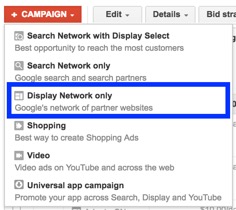
2. You will then name your campaign and select your marketing objective as either “install your mobile app” or “engage with your mobile app,” depending on your end goal.
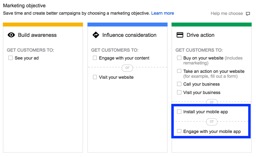
3. From there, you will select additional settings that include the following:
- The app
- Bid strategy
- Budget
- Location
- Campaign schedule
- Ad delivery
- Campaign URL options (About Conversion Tracking for App Campaigns)
4. Next, you will create your ad group and determine where on the Display Network you want your ads to show and the type of apps you want to display your ad within.
5. Finally, you are ready to create your ad copy. From the ad tab in AdWords, select +Ad. You will then be prompted to create one of the following depending on the creative you want to use. As with any other campaign, we recommend always testing your creatives to find what resonates with users the most.

Search App Install Campaigns
1. From the campaigns tab, you will create the campaign by selecting “Search Network Only.”
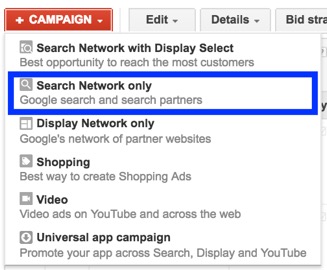
2. You will then select your marketing objective and your app.
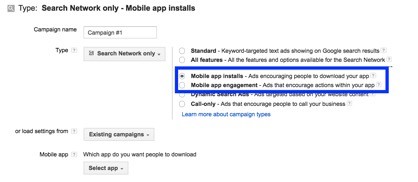
3. Next, you will follow step 3 from under “Display App Install Campaigns.”
4. For targeting, just like any other search campaign you will create the keywords you want to target, allowing your ads to show on the Google search results and in the Google Play store.
5. Finally, you can create your ads from the ads tab in AdWords.
YouTube TrueView App Promotions
The last type of app install campaign is YouTube TrueView. This campaign allows you to advertise your app on YouTube and video partner sites. Here are the steps.
1. From the campaigns tab, you will create the campaign by selecting “Video.”
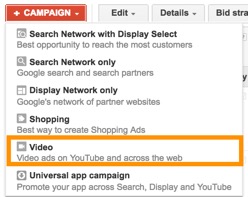
2. Just like before, you will select your marketing objective.
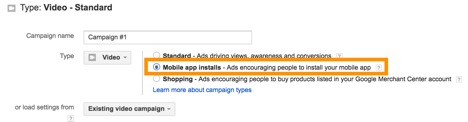
3. Next, you will follow step 3 from under “Display App Install Campaigns.”
4. For targeting, you will be able to reach those who are viewing content that is relevant to your app based on demographics, interests or video topics.
5. Lastly, you will create your ads from the ads tab in AdWords.
Additional Benefits And Optimizations For App Campaigns
1. As more and more users download your app, you can potentially improve your app store ranking. This can then lead to an increase in reach and more users downloading your app.
2. If you set your target cost-per-install too low, AdWords may have a hard time meeting your goal and traffic could be limited. At this point, you can decide to increase your target cost-per-install, which will allow AdWords to find additional traffic without being restricted. After running the campaigns for a period of time you can then begin to slowly drop the target cost-per-install. Keep in mind you want to slowly make adjustments as any big changes could result in Google having to limit traffic due to not being able to maintain your target cost-per-install.
Conclusion
In a mobile-centered world, the majority of users who own a smartphone, download apps for ease and convenience. If you have a mobile app, it only makes sense to get your app in front of users who can then have access to your products and services at the touch of a button. Think bookmarks for your smartphone or tablet that don’t require an extra step of going into a browser.



