As we reach the end of the year, reporting is going to play a key role in the next several months as we look back on 2016 and plan for 2017. Previously, I wrote about 3 Ways To Improve Your Bing Ads Reporting Skills. Then a couple weeks ago I had the privilege to speak on a Bing Ads Webcast about reporting with MJ DePalma, Stein Broeder, Aaron Lauper and Claire Lee.
Today I will walk you through some of the key points in the presentation to prepare us for all things reporting in the coming months. The entire presentation can be found here, along with many other Bing strategies.
Why We Need Reporting
In summary, we need reporting to avoid errors, analyze the past and plan for the future. In PPC, reporting allows us to track our progress over a specific period of time. This includes spend, traffic, leads and so forth. From that point, we can make predictions about the future and plan for success as we develop strategies to optimize our campaigns accordingly.
While the principle of reporting is the same across platforms, the way we must pull data and where the data is located varies from platform to platform. This also means that the insight we can gain from the data within a given platform also varies.
Two Types of Bing Reporting: Inline And Standard/Custom Reports
Inline
The first type of reporting within Bing is inline reporting. This is reporting from the campaigns tab within the Bing interface, not on the reports tab. With inline reporting, you first set the date you would like to view on the top, right-hand side.
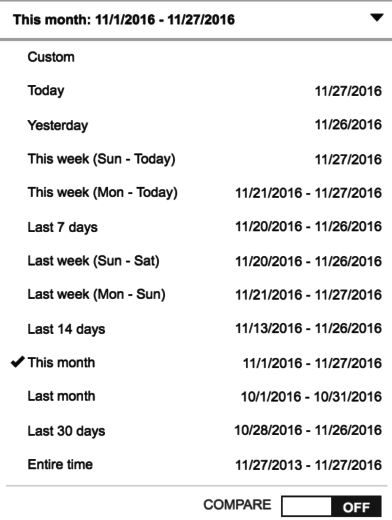
From that point, you have the ability to choose the columns you would like to include in the report. Depending on the view you are on (campaigns, ad groups, keywords, etc.), you will have different columns available. In the screenshot below, we are looking at columns while in campaign view.
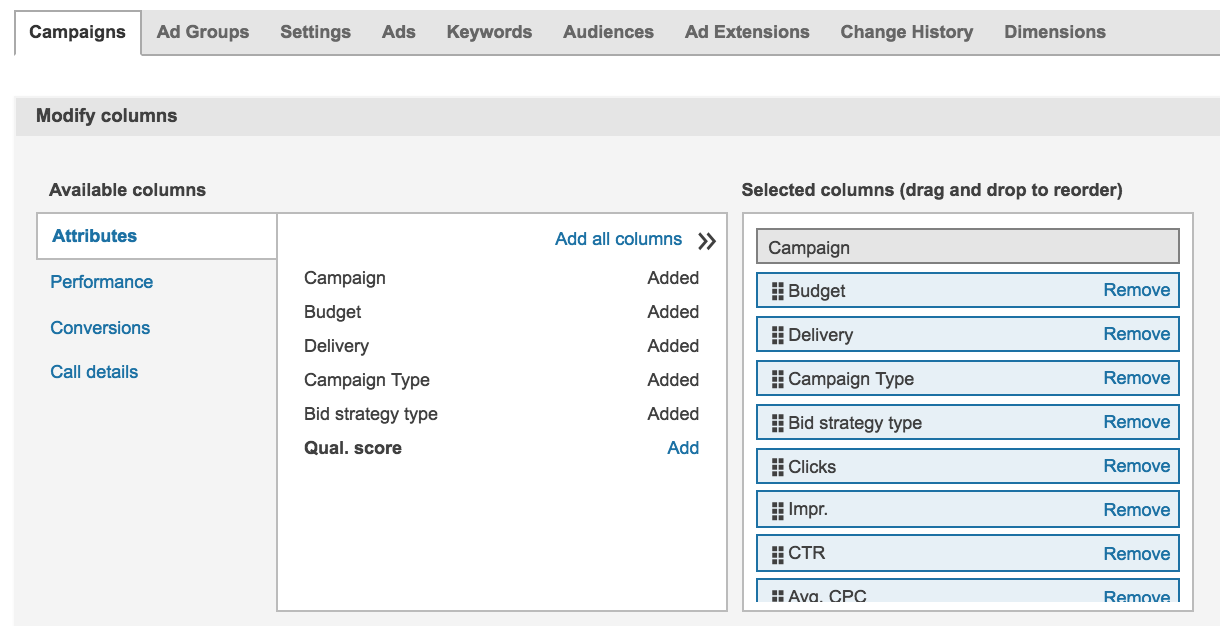
Once you have chosen the columns you would like, you have the ability to filter out any information that you do not need. Filters included but are not limited to the following;
- Performance (CTR, clicks, impressions, conversions, CPA, etc.)
- Campaign name (contains, begins with, does not contain, etc.)
- Campaigns status (active, enabled, deleted, etc.)
- Imported campaigns (This will show what is new or changed from the last import)
- Campaign Type (search & content or shopping)
- Delivery
- Budget
- Quality score
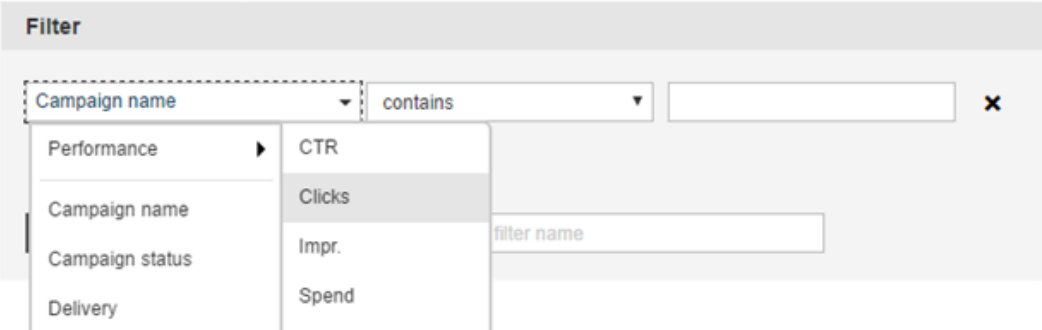
After you have set a time frame, chosen your columns and created a filter, the data matching these settings will be shown in the interface. From that point, you have the option to simply view the data and make assessments from the interface or download a report which will allow you to filter and pivot accordingly.

Another useful aspect of inline reporting is the ability to view a graph that shows performance over the period of. The graph gives you a quick snapshot of up to two metrics and how they have fluctuated over a period of time.

One of the newer features of inline reporting is segmentation. Bing now offers the ability to segment data based on one of the following attributes.
- Time (day, week, month, quarter, year, day of week)
- Device Type
- Network
- Top vs Other
When selected, data will be segmented into the selected category within the interface. This allows for a deeper analysis of the data and a more in-depth strategy based on these attributes.
The final aspect of the inline report and the newest feature is period comparison reporting. This feature has been available across many platforms but is new to Bing. It allows you to compare two periods of time and quickly evaluate performance. It also minimizes the amount of time needed to manually compare various time periods. This option can be found when selecting a time frame.
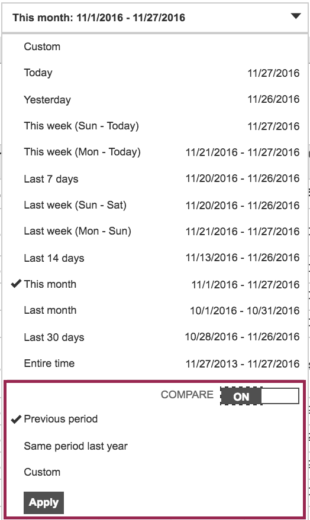
Standard/Custom Reports
The second type of reporting can be found on the “Reports” tab. This type of reporting allows you to build a report and immediately download. The standard reports that are essentially ready to download and include key metrics include;
- Performance
- Ad extensions
- Product ads
- Change history
- Targeting
- Billing & budget
Once on the reports tab, the reports can be found on the left-hand side of the screen.
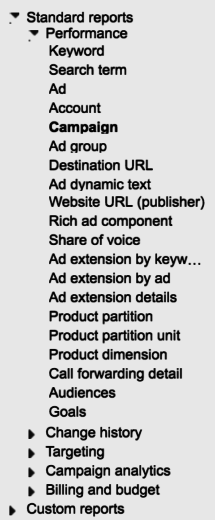
After selecting one of the standard reports, you have the ability to choose to segment by unit of time, the time period, format, etc. My previous blog post, 3 Ways To Improve Your Bing Ads Reporting Skills, takes a closer look at these settings and how they are beneficial.
From this point, this is where “Custom Reports” comes into play. Once you have created a report or altered a standard report, you have the ability to save the report as a custom report.
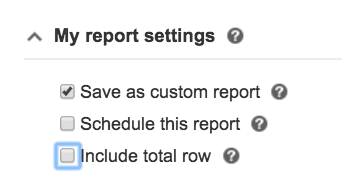
By saving the reports you have created, you will save yourself time in the future by not having to re-create the same report every month, week or even day.
ROI And Quality Score
To take reporting a step further, we took a look at how we can successful view and analyze ROI and quality score within Bing. For ROI, we can view conversion data in either of the above methods or on the conversion goals page, which can be navigated to from the left-hand side of the interface.
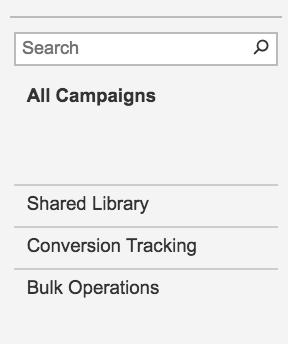
For quality score, while it can be viewed in various reports at the keyword, ad group or campaigns level, we need to combine three aspects to really strategize on how to improve quality score. Those three aspects are;
- CTR (clicks/impressions)
- Ad relevance (how well does the keyword relate to the ad and the ad to the landing page)
- Landing page experience.
In order to determine which of the above factors is affecting your quality score, when you have the quality score column present, Bing will give insight into how to improve your quality score.
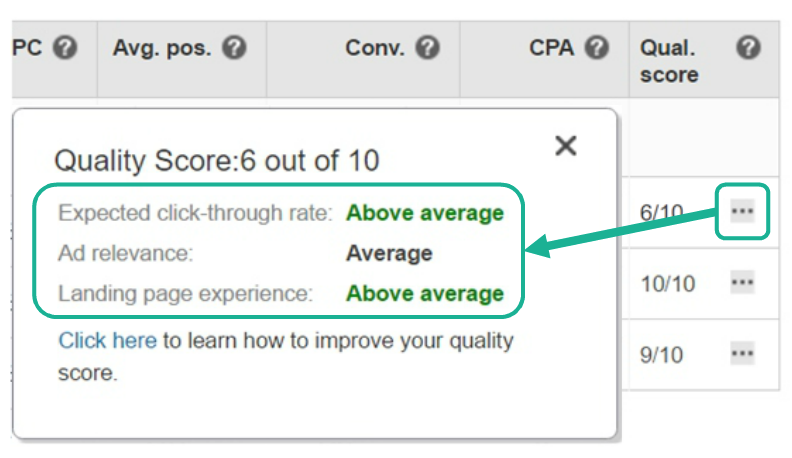
Conclusion
While there are many ways to pull reports in Bing, at the end of the day it is a necessary part of PPC. It also allows us to view data in millions of different ways in order to understand what has happened and what needs to be done differently in the future. It’s the backbone of PPC strategy and tactic.



