Budgeting can be a tricky thing. Oftentimes we run into one of the following situations:
- Performance has been steady, but we’re limited in what we can spend. Wow we want to grow the account.
- The client comes to us asking if we could spend more, if so, how much more? What will the outcome be?
- The client comes to us saying that they have additional $X to spend, but their boss is asking how performance will be impacted.
For situation #3, we typically use Excel Solver to allocate the budget among existing campaigns. For situations #1 and #2, we might prefer a more refined approach rather than “max out all campaigns”.
First, we’ll use Supermetrics to pull in campaign data – all the usual stuff, including lost impression share metrics.
After we use Supermetrics to pull in campaign data, we’ll calculate some new metrics (shown below).
![]()
These columns represent the estimated additional clicks, cost, conversions, etc. by either increasing budget or increasing bids. The total columns add everything together, and the “Inc” columns represent the incremental increases.
Now you’re probably wondering how to calculate these estimates. It’s actually pretty simple! Supermetrics can pull in metrics for “Lost impressions due to rank” And “Lost impressions due to budget”.
Estimated Clicks = (Lost impressions) * CTR
Estimated Cost = Estimated Clicks * Avg. CPC
Estimated Conversions = Estimated Clicks * Conversion Rate
Note that when calculating metrics for lost IS due to rank, we are assuming that your average CPC will increase, as you will raise your bids. This is tough to predict exactly what will happen, so we just assume that CPC will increase by whatever your lost impression share due to rank is.
Next we want an overview of total estimated traffic, if we were to max out all campaigns. These formulas are simply summing the calculated values from our data sheet.
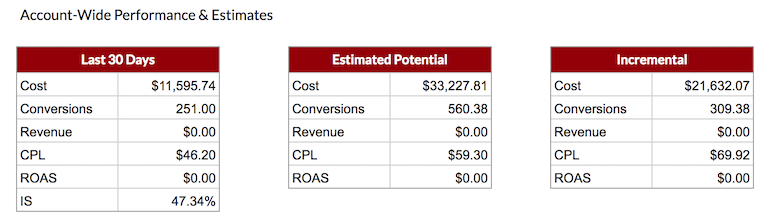
However, in many cases, you probably don’t want to (or have the budget to) max out every single campaign. You’d likely want to only bump bids or budgets for those campaigns that are performing well. This is where our next sheet comes into play.
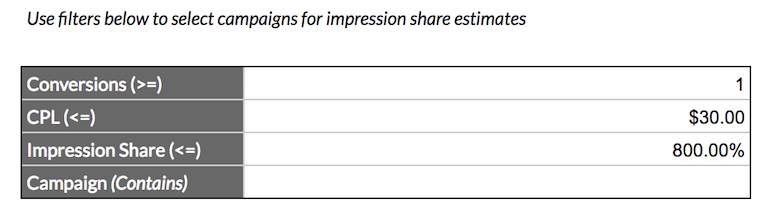
In the above chart the user has the ability to add in filters to only look at a subset of campaigns. In this example we want any campaign that has converted at least once, with a CPL under $30. Note that we have a large number in place for the Impression Share metric, as the query formula is pulling any campaign with an IS less than or equal to the value in that cell.
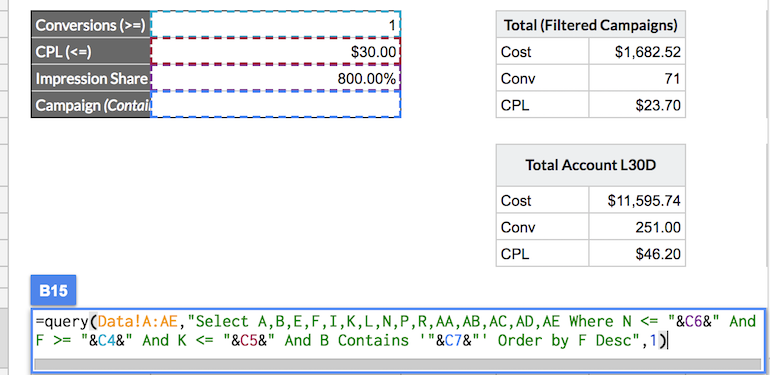
This query function generates the chart below, detailing past performance and estimated performance for each campaign.

We also have a summary of performance for just these selected campaigns (shown in the top row below). Having incremental cost and conversions at a glance is helpful when you’re pitching for extra budget from a client. We also want to take note of how overall account performance is affected with these proposed changes.
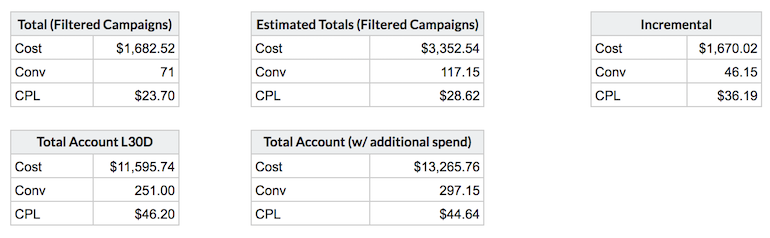
Closing Thoughts
Hopefully this method of projecting performance makes it easier to provide solid budget increase recommendations and alleviates some stress. The beauty of this is that it’s simple to set up and run, and can easily be implemented for different accounts (we have separate sheets for ecommerce metrics). How do you project budget increases? We’d love to hear about it!




