In a previous article Dynamic Search Ads for Beginners, Shannon discussed different reasons you might want to use Dynamic search ads (DSA) and how to set them up in your account. In this post, I am going to discuss some advanced ways to use Dynamic Search Ads in your account.
Why Use Dynamic Search Ads (DSA)
As previously mentioned, DSA are great for catching additional keywords you may not have thought of targeting. They are also great for websites that have too many products to build out individual campaigns or adgroup to target all possibly variations. Another reason might be if you are unsure if you are reaching all the searches available or your products or services. Additionally, you might want to focus on top selling products or products with the greatest ROI.
DSA Targeting Options
Google recommends setting up DSA adgroups by category. These categories were automatically built based on the content of your website. However, there are times when this option does not provide enough granularity to target or exclude the right products. These preset categories are what Google has decided are recommended for your website. In most cases, this option may work best for your account.
However, one of my clients has less than twenty products, and all of these products were bucketed into the same category. This particular group was contributing to orders and revenue, but I had no way to optimize in a granular way to improve performance. In this case, it would be worth testing out targeting by specific webpages.
Targeting by Specific Webpages
If the category is not available, another way to create specific targets is to target by specific webpages. Lets say your website sells shoes and you want to target all products relating to sandals in the same group. If all your URLs for sandals contain /sandals/ in the URL, you could target every page that includes “sandals”.
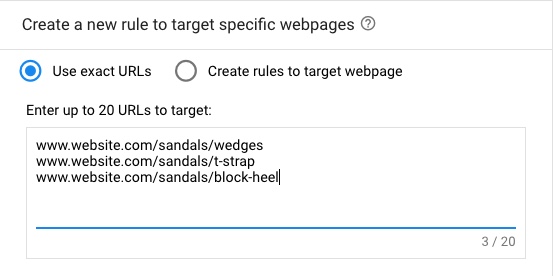
Additionally, you could create specific rules to target these by groups or individually. You can also customize this to target URLs that contain “sandals” and also contain a particular brand in the page content. This type of targeting can help you isolate particular products and bid differently based on performance.
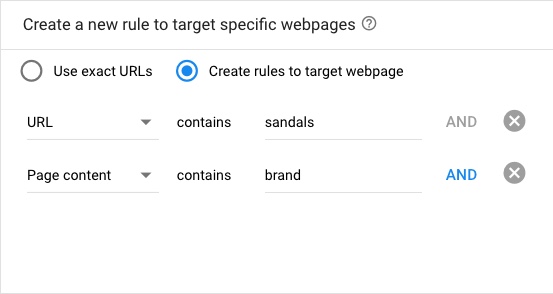
Targeting by a Custom Feed
You can also create a custom page feed data template with all the URLs you would like to target and organize them by labels. This will allow you to create Adgroups that target specific URLs by labels. For example, you could organize this page feed by rating, category, top sellers, locations, or even product URLs you would like to exclude.
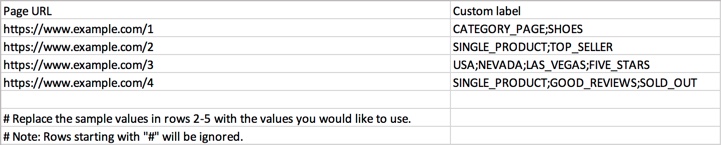
For example, in the client I mentioned above that had all their products bucketed under the same category. This custom feed allowed me to create a custom URL list based on their top products and then organize my adgroups by labels. I could have also created these groups one-by-one using the target specific URLs option. Using the custom page feed is just another way to organize your lists.
Uploading a Custom Feed
Once you have created this custom list, you will upload it under Tools > Setup > Business Data > and upload as a page feed.
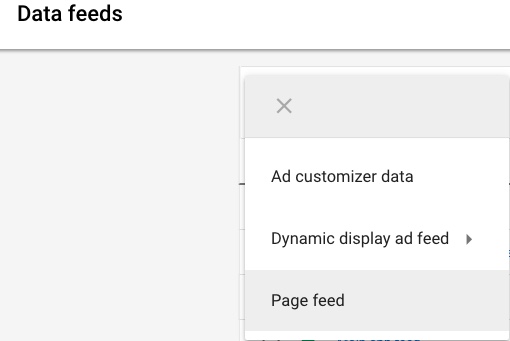
Connecting a Custom Feed
Next, you will need to go into the campaign settings and under Dynamic Search Ads, you will want to select Use URLs from my page feed only or Use URLs from both Google’s index of my website, and connect the custom page feed you uploaded. Also, it can take a few days for Google to crawl the page feed and for the ads to begin serving.
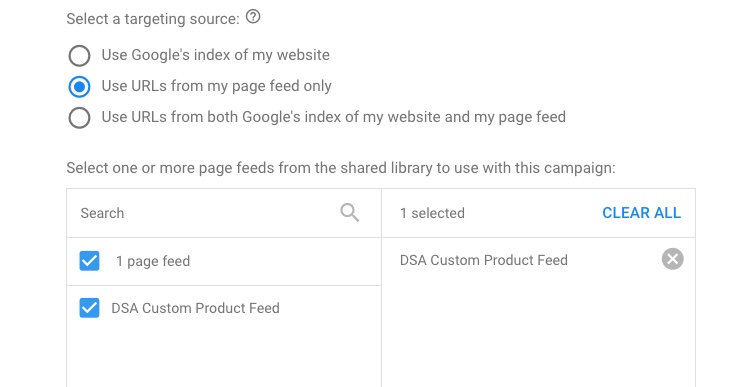
Organizing by Custom Labels
By using a page feed, you can see how quickly you could organize all your products by type or brand and create custom adgroups for each group you wanted to target. So, you could organize your shoes by product type, brand, price range, or top sellers. For example, you could organize them by gender and create labels for “womens sandals” and “mens sandals”. This would allow you to bid differently based on performance.
It is a good idea to make sure your labels are clearly defined so you can easily apply them to products in the future. So, if you added an entire new line of sandals, you could easily apply the correct label so those products could begin serving in the Adgroup you created for that particular label.
Excluding by Labels
In fact, you could create a custom label for any products you would want to exclude. Lets say you do want to target any of your hardware or accessories because the ROAS is too low. You could create a label for all these URLs and quickly exclude them all from your targeted list.
Optimizing your DSA
Although you are running a campaign that doesn’t include keywords, do not forget to consistently check your search term reports to exclude any irrelevant keywords. You may also want to exclude any under-performing high cost broad terms.
Closing Thoughts
Using custom page feeds can give you additional ways to structure your DSA campaigns if categories are not structured in a way that works for your goals. Hopefully this option will give you additional ways to organize your campaign for better ROAS.



