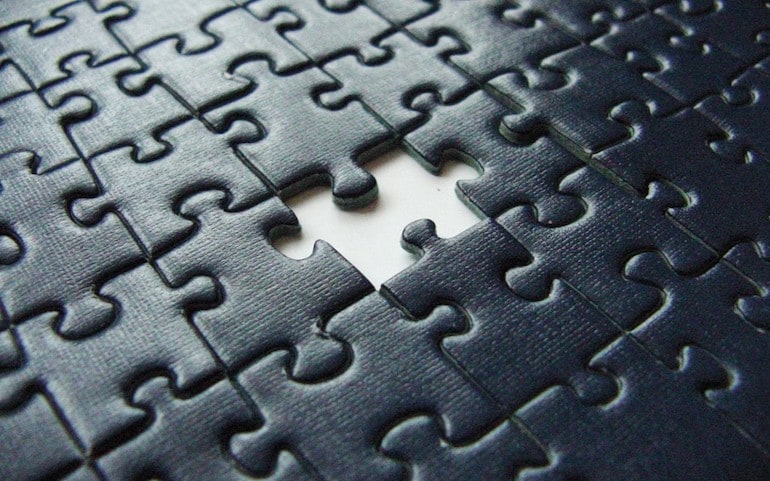Once upon a time, mobile app exclusions were as easy as blocking adsenseformobileapps.com. That feature is being removed and advertisers are scrambling to adjust.
Some advertisers have seen poor app performance in the past. Others worry about the loss of control and what it means for their ability to sway an account’s performance. In this article we’ll cover a few ways to adjust and limit the negative impact of these changes.
The Approaches
There are two approaches. One you plant your flag in the ground and say “never will I ever show an ad in an app!” To do this we need to exclude mobile apps quickly and efficiently.
The other approach is to revisit mobile apps and treat them like normal placements. Much has changed since we as a community swore off mobile apps. There are possibly more conversions and higher efficiency here than we saw in the past.
In the past there was worrying and fretting over automatic placements too. Lauren Rosner recently dug into automatic placement data and found it isn’t all bad. Let’s cross our fingers and hope the same for mobile apps!
PPC Hero – An Argument for Automatic Placements on Google Display
My Recommendation
The best option for most advertisers is a combination of options one and two below. These take advantage of new settings in option one and common practices via a script in option two. These two options allows you to test mobile apps in a safe manner and evaluate the gains from mobile apps in your account.
Option three, blocking all apps via a script, was covered in the webinar. I don’t think it’s the best option but it is included for completeness or for the advertiser who needs to be extremely cautious.
Option 1 – Settings – Blocking Ads with Campaign Settings
While we lost a convenient placement exclusion, new settings will fill it’s place. Kirk Williams of Zato Marketing has a great tutorial on the new settings.
Kirk’s guide will walk you through blocking all (or at least most) mobile app ads from your campaigns. This won’t take a more than a few minutes and you are good to go.
Zato Marketing – How to Exclude 141 Mobile App Categories in Google Ads (the Easy Way)
Option 2 – Script – Treating Apps like Regular Placements
If you decide to test the waters of app placements, it should be a simple transition. The only change for you is working mobile apps into your regular placement audits and you are good to go. If your GDN campaigns are already pristine or you are severely limited on time, you may not want to dive back into the placement report.
Thankfully Fred Vallaeys from Optmyzr has come to the rescue. His post and the included script explain how to exclude mobile app placements based on app performance.
The default settings look at total cost and cost per conversion across a specified date range. You could make a fun project of it and modify it for your own metrics or process.
Search Engine Journal – How to Block Poor Performing Ad Placements in Apps Using a Script
Option 3 – Script – Blocking Placements as they Pop Up
If you are extremely concerned that the two options above won’t work for you, you can try and block placements as soon as they pop up.
In a previous blog post we covered how to block placements via account lists. The post example syncs with a list with a spreadsheet but it can be edited to reference current placement data.
When running, you could look for any mobile app placement with impressions and add it to your negative list. I recommend a list over adding it directly to a campaign, so you block it at once rather than waiting for it to pop up campaign by campaign.
I’d use this option as a last resort though. The options above are more intuitive and should solve the problem with less hassle. This should be used as a the emergency backup tool, if anything.
PPC Hero – Use AdWords Scripts To Update Negative Placements
Wrapping Up
It’s unclear what the final outcome of the changes will be but these approaches should guard you against any unforeseen surprises. If you would like more context or reasoning as to why the change is happening be sure to check out the video replay below!