While we dream of warmer & sunnier weather (well at least those of us where it is cold) hopefully these Social Tips can brighten your mood with some new knowledge. These tips are about a simple way to make bulk edits in Facebook and some easy ways to manage UTM parameters in the platform as well. Hopefully, you already know about these shortcuts, but if you don’t they are an easy way to simplify your work in Facebook.
Making Bulk Edits
If you are in need of making changes to a bunch of ads all at once, then the find and replace function is your friend. First, select all the ads you want to change, then click the drop-down on the Edit button.
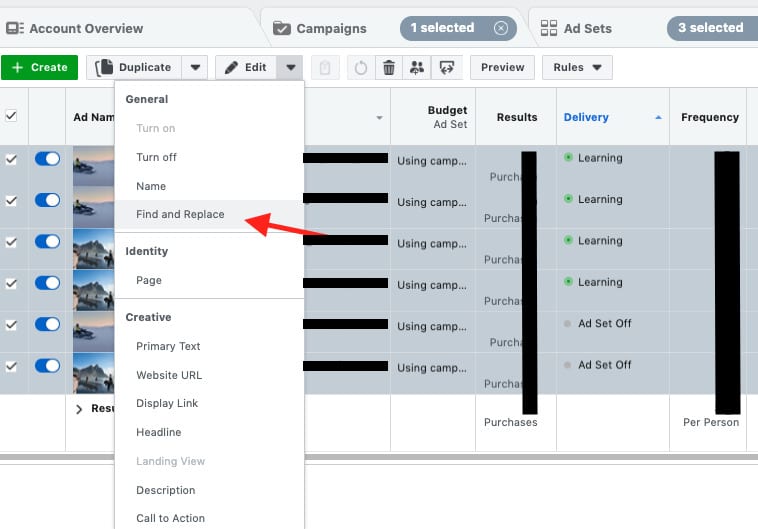
This will bring up another menu giving you several options of things to change. They can be the ad name, the URL, the headline, and the primary text (text above the image).
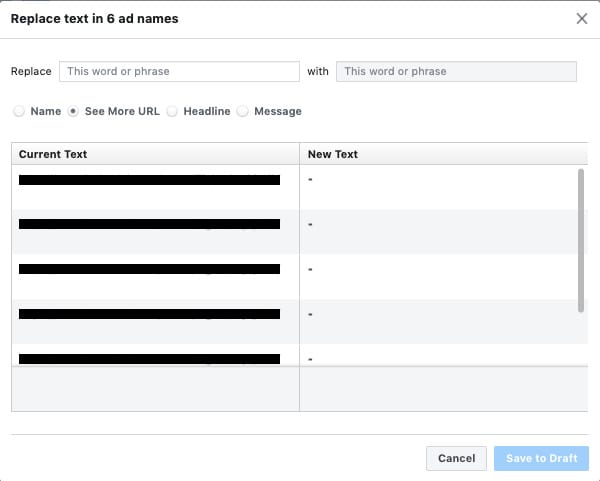
This is a very simple tip, but if you use this tool smartly it can save you a lot of time. For example, if you have 3 ads that all are similar with some minor variation, this is the best way to bulk edit. So if I had text on those ads that read…
- “Toronto to Paris with in-flight entertainment”
- “Toronto to London with in-flight entertainment”
- “Toronto to Amsterdam with in-flight entertainment”
By using find and replace, I can easily swap Toronto for another location. With 3 ads, manually changing it is easy yes. But if I had 50 ads that becomes burdensome.
UTM Parameters
Did you know there is arguably a better way to put UTM parameters on your Facebook ads than just putting them on to the end of your URL in the website link field? At the ad creation stage, if you scroll all the way down to the bottom of the window you’ll find a section called Tracking. It is in this section you can add UTMs to your URL in a much more manageable way.
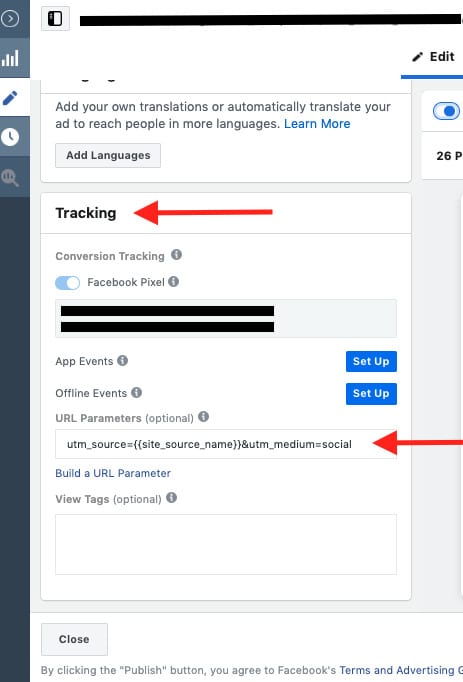
If you click Build a URL Parameter, Facebook makes this super simple with a pop-up window that guides you with 4 pre-made fields and the option to add a custom field.
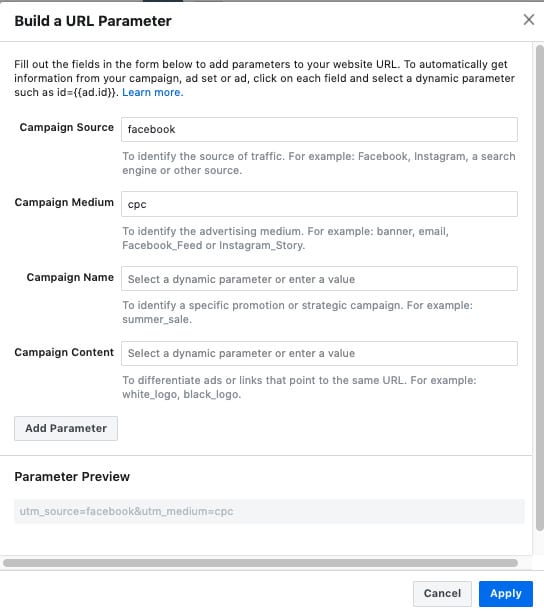
So what I have in the image above would apply this “utm_source=facebook&utm_medium=cpc” to your URLs automatically. You can also use dynamic UTMs here. If you click into any of those fields, you’ll find several options that Facebook has for you. For example, if you want an easy way to tell in Google Analytics if your traffic is coming from Facebook/Instagram/Messenger/Audience Network then you would use {{site_source_name}}. This will split out traffic based on the platform for you (fb, ig, msg, an).
Using this tool is also one of the two ways to make bulk changes to your UTMs if all your ads use different URLs, with the other method being much more confusing through the use of upload sheets.
Hopefully, all that made sense! Both tools are relatively simple but should save you time if you are not using them.