Google Ads reduced visibility for search terms in September. Most advertisers are reporting a 20% drop in the number of search terms being reported.
There are two workarounds to this, and if you have auto-tagging enabled in your Google Ads account, you can find the missing search terms in Google Analytics. Here’s how:
Using vLookup to compare queries in Google Ads vs. Google Analytics
In your Google Ads account, go to Search Campaigns > Search Terms. You’ll notice the total search terms reported.

Make sure the date ranges are the same for your Google Ads and Google Analytics views. In Google Analytics, go to Acquisition > All Traffic > Source/Medium. Click on google / cpc.
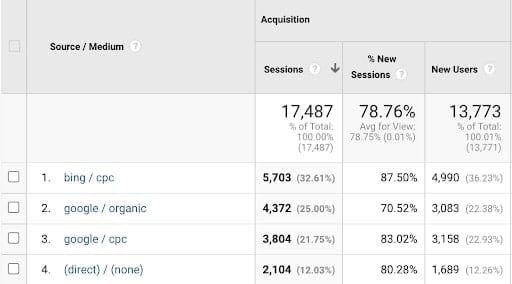
Right here, you can see a mismatch between total search term clicks in Google Ads and sessions in Google Analytics. The Google Analytics numbers are higher.
Click on google / cpc and add a secondary dimension of “Search Query”. This will pull in all the search queries for Google Ads.
Download this report, and the search terms report from Google Ads. You can use a vlookup function in Microsoft Excel to find the search terms that Google Ads did not report on.
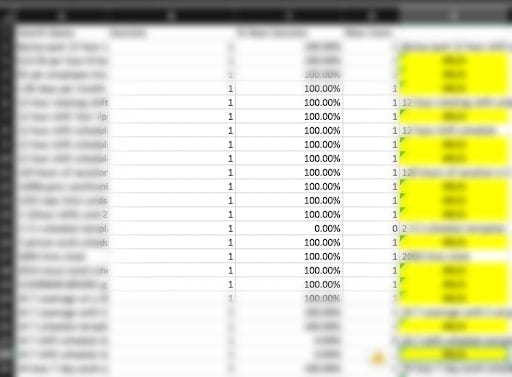
The yellow highlighted cells are the search queries from Google Analytics that are missing in the search terms report I pulled from Google Ads. If you’re new to vlookup, here’s a handy video that shows you how to use it.
Using Session Data
Within Google Analytics, go to Acquisition > Google Ads > Search Queries. You’ll notice the number of sessions are significantly higher than clicks.
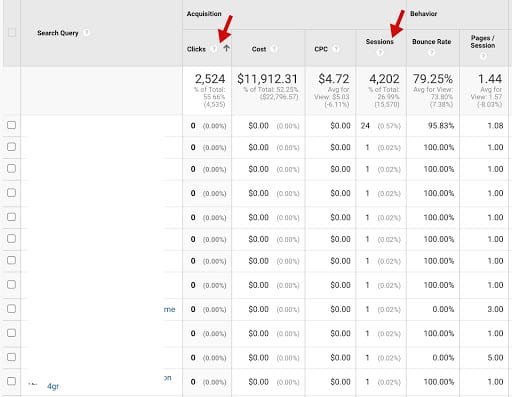
You can either sort clicks in ascending order, or create an advanced filter that only shows clicks that are equal to 0. Any queries with 0 clicks and at least 1 session are the ones that aren’t reported within Google Ads.
This is unlike the reporting we’ve seen before, where sessions were usually lower than clicks, for the reasons explained in this support page: Why Google Ads Clicks and Analytics Sessions don’t match in your reports.




