As most of us are steeped in conversion tracking, either in the form of leads or ecommerce revenue, I thought it would be worth the time to take a look at the various types of data available in AdWords for conversion tracking. It’s easy to overlook the breadth of information AdWords gives you in your reports, and it’s not easy to discern the difference between the types of information you’re given. Also, AdWords gives you different information based on the types of conversions you’re tracking, so consider this is your guide to conversion tracking data!
First, let’s look at the data available for a leads-based client. In AdWords on the Campaigns tab, here are the headers I see in my report data:
I have outlined the conversion metrics in the red box on the right side of the menu. Conversions, cost per conversion and conversion rate are fairly straightforward, and likely very familiar to you. You’ll notice that in this particular account I’m only being shown data for conversions that happen once per click. I’ll come back to what this means a little later when we dive into an ecommerce account, but I just wanted to point it out here first. The last column for view-through conversions is probably the least familiar to you. View through conversions are the number of online conversions that happen in any specified time frame after a user saw your image or rich media ad on the Display Network, but didn’t click. Translation: they saw your ad, didn’t click, but converted later without clicking on another Display Network ad.
View-through conversion data can be extremely helpful in creating strategy for your Display Network campaigns. This information can help you determine the most effective placements on the Display Network, and can help you optimize your campaigns based on how people are engaging with your ads even if they aren’t clicking. In other words, just because someone doesn’t immediately click your ad doesn’t mean it’s not effective or memorable.
To get the most out of your view-through conversions, you’ll want to make sure you’re de-duplicating your data. De-duplication is a feature in AdWords that, if enabled, will exclude conversions from users that viewed your display ad but later clicked on your search ad. If this setting is disabled you’ll have to take your view-through conversions with a grain of salt, as you could be getting duplicate conversion counts. So, you’re much better off to enable de-deplication.
To enable de-duplication, go the the Reporting and Tools menu in AdWords and choose Conversions from the drop down list. Once on the Conversions page, select the settings tab from the tabs on your screen and you’ll see the link to edit/enable your de-duplication option:
Now let’s look at an account tracking conversions for an ecommerce client. As you’ll see below, my report information offers me more varied conversion data:
As I mentioned above, I have my conversion data for one-per-click conversions, but now I also have conversion data for many clicks (the fifth and sixth columns above). What does this mean? One-per-click conversions count a conversion for every single click on your ad. If multiple conversions happen after the click, one-per click conversion reporting will still only report one. Obviously this data is more useful for leads-based client accounts, as it is unlikely that you’d be asking a user to convert in more than one way. Leads-based accounts would count things like filling out a contact form as a conversion, or signing up for an e-newsletter, and these things only need to happen once. It is important to note, however, that you can track multiple types of conversion actions (downloads, signing up for a newsletter, requesting more information, etc.),. Viewing data on conversions by purpose or action name is available on the Dimensions tab:
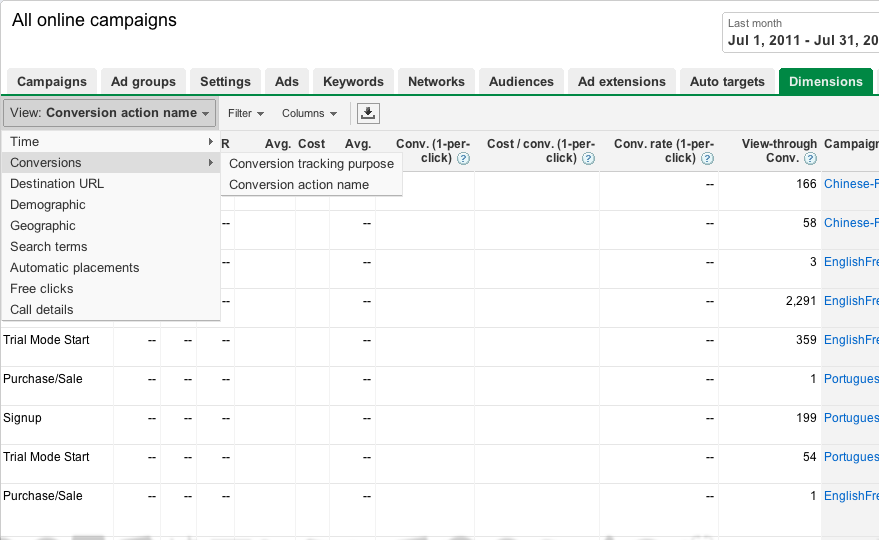 For more information about defining different conversion types, visit this page in Google AdWords Help online.
For more information about defining different conversion types, visit this page in Google AdWords Help online.
Many-per-click conversion data will count multiple conversions per click. This information is useful for tracking conversions that have individual value every time they occur, like an ecommerce purchase. So, one user click can generate multiple conversions (purchases).
You’ll also notice columns for the value of each conversion for both one-per-click and many clicks, which is another useful metric for ecommerce accounts. This is actually pretty simple information, as it’s just the average value, or dollar amount, of each conversion/purchase. While this would generally only show up in ecommerce accounts, you can also assign a dollar value to other lead types, so you’d be able to track this for other conversion types as well. Please note that if you want to assign a value for you conversions you’ll need to make sure the conversion code on your site is also modified. For more information about setting up this information, check out Google’s help page on goals and funnels.
Lastly, the final column provides the total conversion value, which is the total value of all the conversions for a given date range divided by the total cost for all clicks. In other words, this column is showing you your ROI.
To sum all this up, here’s a brief overview of everything I explained above:
- View-through conversions – number of conversions that happen within 30 days after a user saw, but did not immediately click, your ad on the Display Network
- Conversions (1-per-click) – count conversions per one click (multiple conversions after the one click are not counted)
- Conversions (many click) – count conversions every time one is made, i.e. will count multiple conversions per click
- Value/conv. – average dollar amount of your conversions/transactions
- Total conversion value – ROI (value/cost)
- Conversion purpose/action – the specific type of conversion you’re asking users to perform (newsletter sign-up, catalog request, contact information, etc.)
I hope this helps you make more sense of your AdWords conversion tracking, and also helps you dive a little more deeply into your PPC accounts. Will this information help you report on your conversions more thoroughly? Let us know in the comments below.
As always, thanks for reading and stay tuned for more from PPC Hero!




![Screen shot 2011-08-30 at 8.54.34 AM[1] google adwords de-duplication settings screenshot](http://www.ppchero.com/wp-content/uploads/2024/07/Screen-shot-2011-08-30-at-8.54.34-AM1.png)
