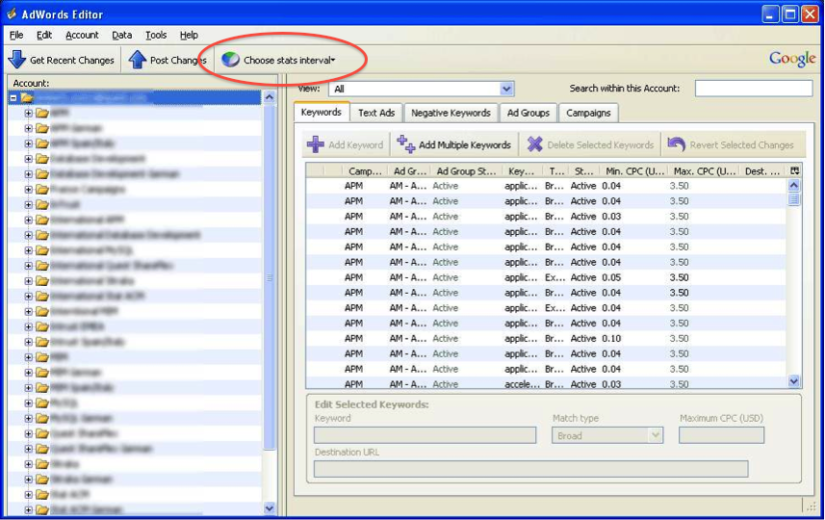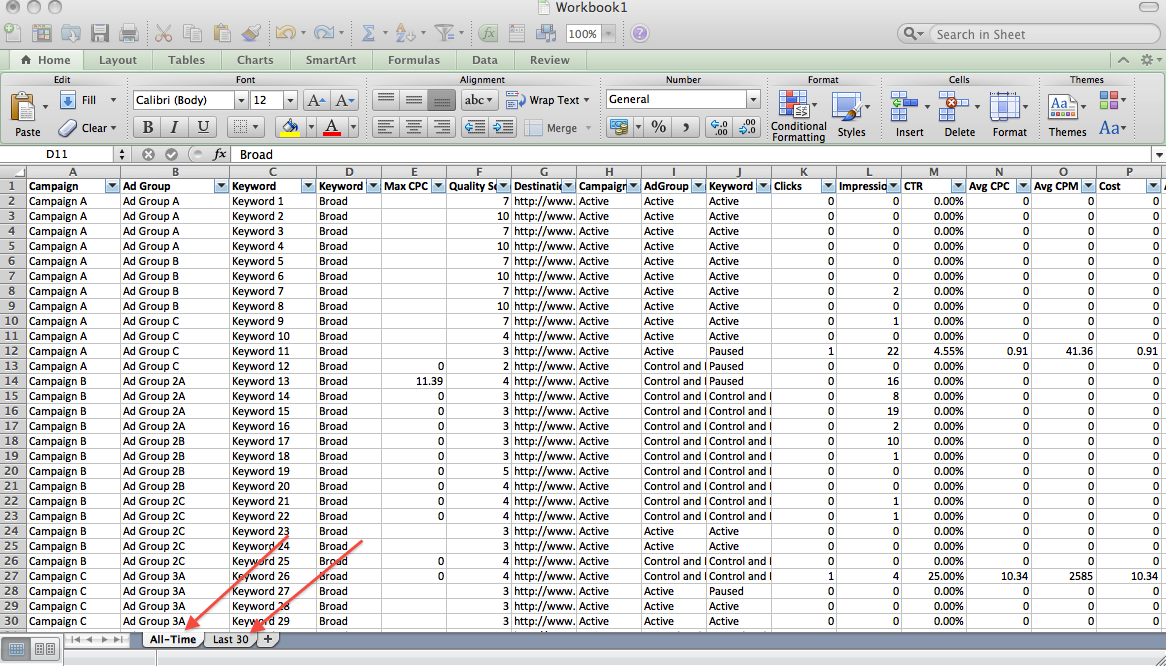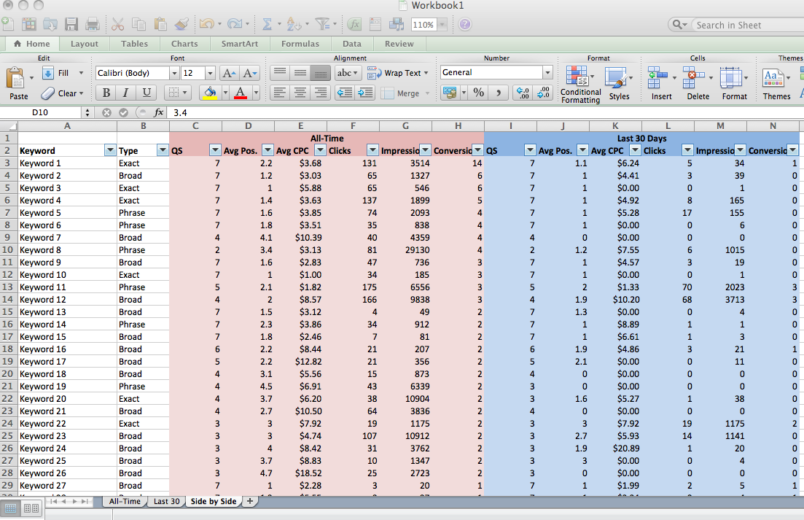Keyword analysis can be a daunting task, particularly for larger accounts with robust keyword lists. Fortunately, we have a variety of tools available at our fingertips to help us digest the data at hand. For instance, AdWords offers up several capabilities that make data analysis much easier on a daily basis, including dynamic graphs and interface segments, which are two of my personal favorites. However, sometimes these tools don’t have the capability to do exactly what we want them to do, so it then becomes up to us to improvise ways to view that information. On that note, I’d like to offer up an analysis technique that has worked for me in one of my accounts.
What is a SBS Keyword Analysis?
A SBS keyword analysis is a side-by-side comparison of individual keyword performance across multiple time frames. This can be particularly helpful for determining which of your keywords have either increased or decreased in performance after making changes to your account.
For example, let’s say you have been using auto bidding in your account but want to switch back to manual bidding for more control. This was the case recently with one of my clients in the education vertical where I was interested in testing the performance of auto bidding. However, the results proved to be inconsistent at best, so I wanted to revert back to manual bidding while minimizing any negative performance effects. In this case, the SBS analysis helped me determine that auto bidding had decreased the average position on many of my top performing (but also expensive) keywords. After compiling everything, I then had access to individual keyword-level data to optimize against. Although this isn’t the only way to utilize this analysis, I have found it to be an easy way to compare individual keyword performance over multiple time frames.
Setting up a SBS Keyword Analysis
The first step is determining the two time frames you are interesting in comparing. As an example, let’s say I’m interested in comparing all-time keyword performance against the last 30 days.
Next, you need to extract the keyword data from the AdWords Editor for each of the time frames you are interested in. To do this, download the statistics for the last 30 days, select all of your keywords, then copy paste the data into an Excel document. Repeat this process for your other time frame as well, creating separate tabs for each in your spreadsheet. Note: You can compare more than two date ranges if necessary.
After you’ve extracted your data, compile the data side-by-side by creating a new tab and labeling it as such. You will also want to give some thought into which metrics you want to transfer over to your comparison tab. In the example below, I’ve included Quality Score, position, CPC, Clicks, Impressions and Conversions. Important: Before transferring, be sure to alphabetize your keywords (apply a filter at the head of each column and sort ascending by keyword). This will ensure that the strict keyword order is maintained when transferring between tabs.
At this point, your spreadsheet should look like the one above. After all of your data is all compiled and organized under one tab, you can start analyzing your individual keywords. Here, you might keep an eye out for things like position increases/decreases, declining quality scores, rising average click costs.
As you can see, we are left with some excellent granular information to use towards improving individual keyword performance. As Account Managers confronted by heaps of data on a daily basis, sometimes we have to get creative and find new ways to look at data analysis. The SBS analysis has been very helpful in improving my accounts and hopefully it can provide similar insights into your own accounts. Why not give it a try and see for yourself?
Feel free to leave any commentary below. Thanks for reading!