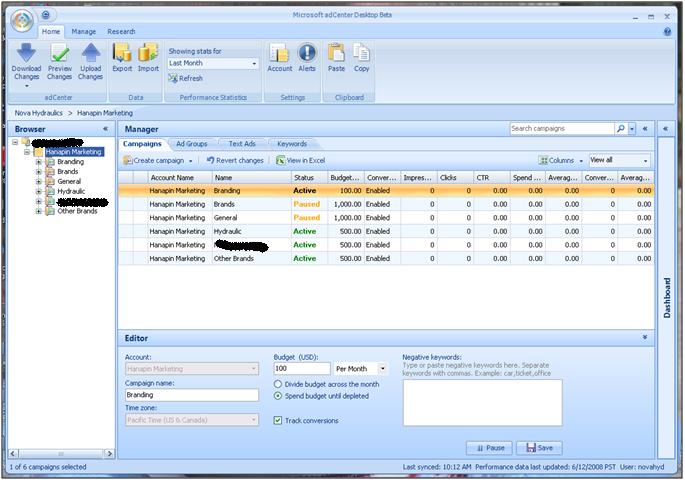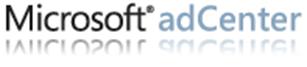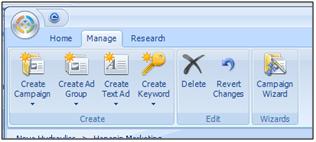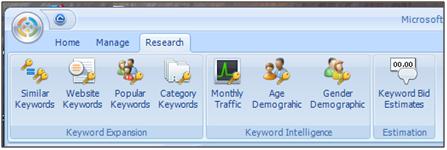If you’re anything like me, you have a touch of the “ooh, shiny!” complex. By that I mean, each and every new product offering from my favorite search engines carries with it a certain appeal. I get excited at the prospect of trying something new and possibly finding my next favorite resource along the way. This month, Microsoft unleashed their adCenter Desktop Beta on us. And surprise, surprise – I like it.
At first glance, it’s almost impossible to discern this application from any of the Microsoft Office 2007 product offerings. The Desktop app uses the same blue-hued ribbon menus and clever image based menu options. The first time I stepped through the application, I kept saying to myself, “This is just a knock-off of Google’s AdWords Editor.” That may be, but the folks at Microsoft have thrown in enough ‘extras’ that it stands out on its own. And frankly, knock-off or not, the ability to manage adCenter accounts in such a simple manner is a breath of fresh air.
The Details
Here’s what the adCenter Desktop Beta looks like (click to enlarge):
- Campaigns: You can edit Campaign budgets, Campaign names, decide whether or not to track conversions and add Campaign level negative keywords.
- Ad Groups: You can edit Ad Distribution (search vs. content), Geo-Targeting and add Ad Group Level negative keywords.
- Text Ads: Edit every part of your ad (headline, body, display URL, dest. URL), cross-reference your ads against adCenter editorial guidelines, and you can even extract keywords for your ad group based on a URL or MSN’s keyword tools from this tab.
- Keywords: From this tab you can easily edit all of the unique parameters for each and every keyword (param 1, param 2, param3), insert negative keywords for each keyword and of course, you can manage bids.
As part of the ribbon menu, there are three sections: Home, Manage, and Research.
- Home: This is your primary navigation. Download/Upload your account changes. Export your changes to Excel, or Import. This is also where you can switch between accounts and copy/paste. The Home menu can be seen in the screen shot above.
- Manage: Use this menu to create new Campaigns, Ad Groups, Ad Texts and Keywords. These functions can be carried out within each of the tabs listed above, too. This menu also contains the Campaign Wizard. This is one of those ‘bonus’ options, and will walk you through the entire process of creating a new campaign. (see below)
- Research: This menu is pretty much a page straight out of the Ad Intelligence plug-in for Excel. Here you will find all of Microsoft’s keyword, demographic and bid research tools. Very handy, indeed. (see below)
This application makes managing adCenter campaigns a snap. All of the primary components of your account are at your fingertips for quick, efficient management. The fact that Microsoft actually put their keyword research tools into the software is great. This is one of those subtle details where Microsoft gets bonus points over AdWords Editor.
All praise aside, this is still a Beta test. The application is a little slow, especially when downloading campaigns. There isn’t an auto-save feature like with AdWords Editor. Instead, there is a ‘Save’ button on each and every page of this application. ***Make sure you save before closing the software.*** Another quirk that I’ve discovered is that I can’t switch between multiple accounts. The functionality is present, but when I insert the new login/password for a different account, the application does nothing. In other words, I can only manage the account that was accepted into the Beta at this time. I’ve reached out to adCenter’s support team, but have not yet received a response.
I’ve given my 2 cents. Now it’s time for you to share yours! Let me know your opinion in this quick survey: