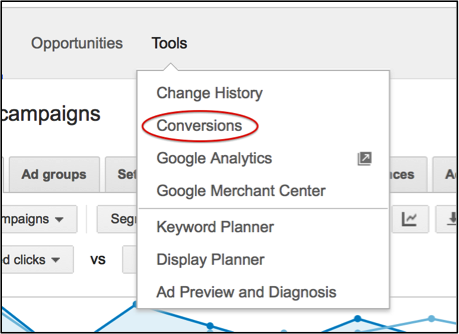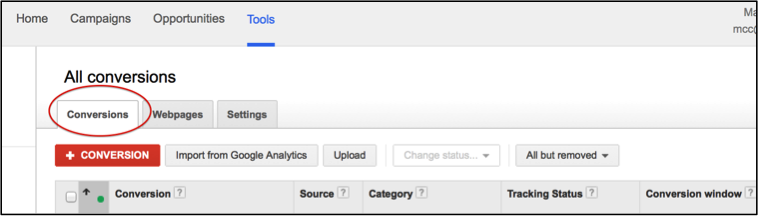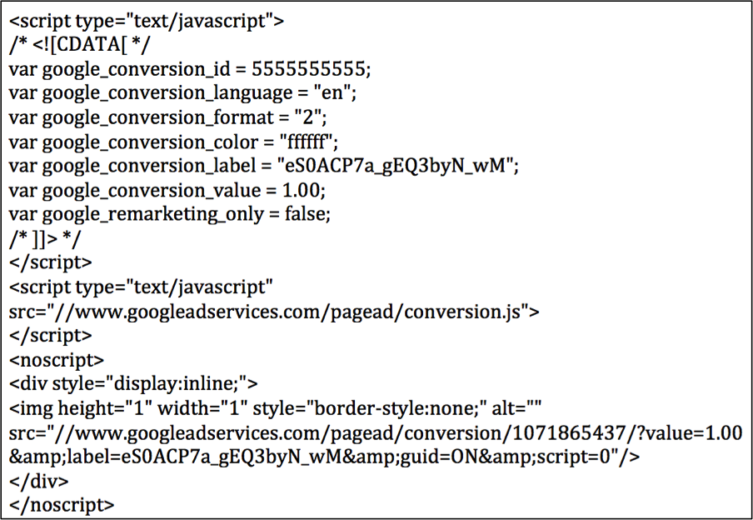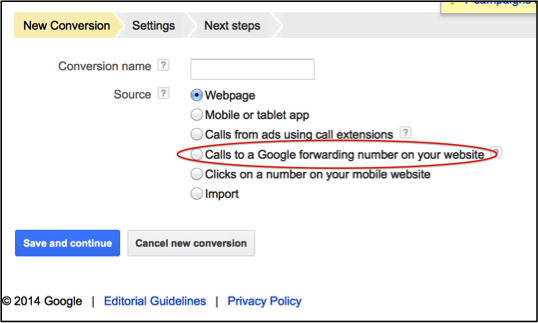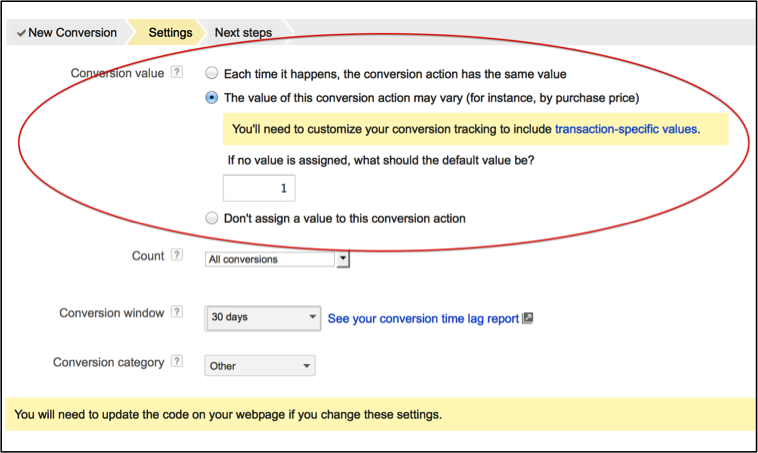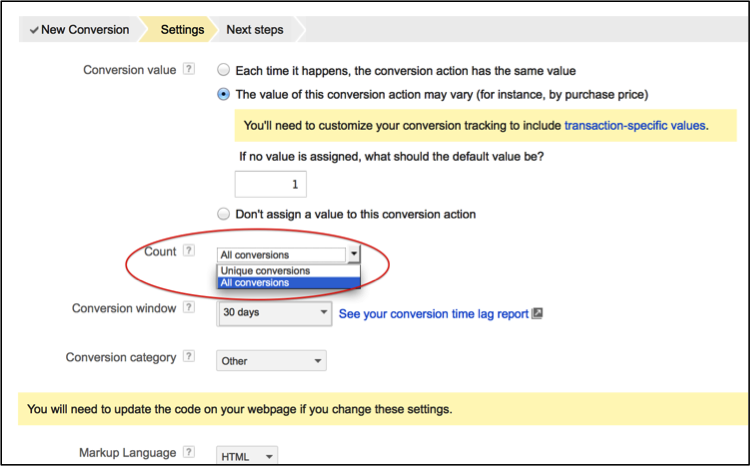When setting up a PPC account one of the first things you should consider is how to determine account success. Asking yourself this question is imperative to ensuring your efforts and dollars are valuable and resulting in revenue.
Setting Up Conversion Tracking
If you are a retail business you will likely want to track your shopping cart thank you/order confirmation page and even better, the revenue from that order. If you are a lead gen client you are likely collecting conversions from that lead thank you/confirmation page. In both cases, it is important to count the last and final step in the process.
In order to track this final step you will need to have a unique page (with unique URL) set up so you can implement PPC conversion tags. Both Google AdWords and Bing Ads provide conversion code snippets. For the purpose of this article we’ll be reviewing AdWords tracking.
When you are in your account, you will want to navigate to the ‘Tools’ tab at the top of the page and select ‘Conversions.’
Then you will select the ‘Conversions’ view from the three tabs at the top of the page.
If you want to send the code to someone you can do so by simply selecting the ‘someone else makes changes to the code’ option and inputting their email address. If you would just like to view the code you can select the ‘I make changes to the code’ option and it will show you. Here is an example code snippet.
In order to make sure that the code is placed on your conversion page, right click on the page and select ‘View Page Source’.
You can then select ‘Control + F’ and within the text box type in the portion of the code you are looking for. Suggestion: Try the 10 digit number next to the ‘var google_conversion_id =’ part of the code. Shown as ‘5555555555’ above. If the code is there, you are half way through the QA process. If the code is not there, follow the directions and place it on the page.
If the conversion is placed but not verified visit this help page to see how you can verify your code. Once complete you will want to make sure you are now only counting your most valuable conversions. Anything that is currently being tracked that does not paint an accurate picture of the success of your PPC accounts should be removed. For example, if your goal is leads and you have a “Visitor to Locations Page” conversion, you may want to consider removing this from the list.
Offline Conversions
If you are using a phone number in order to drive inbound leads, you will want to consider utilizing some type of call tracking. The goal is to see, on the most granular level possible, what is driving the conversions and at what cost. If you are considering call tracking through a third party like IfbyPhone or Mongoose, you will be able to see data at the keyword level. Google recently released website call conversions which allows you to measure calls from your website that occur after a click. This feature will also allow you to track calls back to the actual keyword.
No matter what you choose, be sure to set up and test the tracking so you can ensure maximum visibility and flexibility with optimizations.
You can pull non-Google phone tracking numbers into AdWords and by doing so you will ensure that you are able to attach you front-end metrics to your back end phone data. With that, you will be armed with all the information you need to optimize the accounts with ease.
Assigning Values To Conversions
Once you determine your conversion type, you will be shown these options.
Based on you business and (or) site limitations you may only have an average order value to use for this section. The first radio button will allow you to enter this static amount. If you have a site where it will be beneficial to include the actual revenue from each purchase you will select the second option. This option is very helpful in eCommerce accounts. Check out this Google support page to learn more about how to implement revenue tracking.
Counting Conversions
When you are setting up a conversion code to track conversions you are given two options on how you want to count them. This option can be found after the value section.
If you are a retail business for example, where multiple conversions would likely equal multiple additions to revenue you will want to select ‘All Conversions’. This will ensure multiple purchases from the same click are assigned to the one keyword that initiated them. If your goal is to drive leads you will likely not see the benefit from multiple conversions. You will want to select ‘Unique conversions’ in this case.
There is one more option. If you are offering multiple lead options for different product categories (Ex: auto insurance and home insurance) you may want to set up both Thank You pages as conversions and count each as ‘Unique conversions.’ This way, you will be able to count both conversions and the average order value for each attached to the one keyword. The multiple conversions for the same lead form would not be counted. It is only when the conversion comes from a different category’s lead would it be counted in the total conversions for that keyword.
Final Thoughts
Be sure to take the time to set up and trouble shoot your tracking. Without consistent and reliable conversion tracking you won’t be able to focus spend where it is yielding the highest return. Think of this process as wearing a blindfold. It is important for the longevity of your accounts as well as your ability to learn from your consumer’s behavior online.