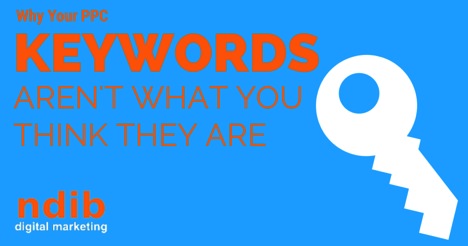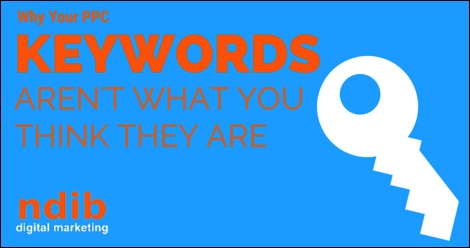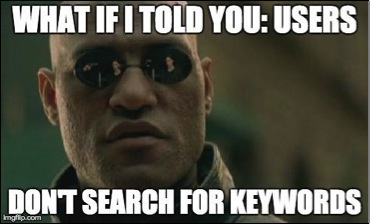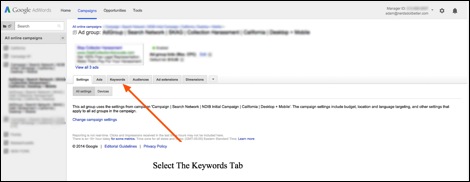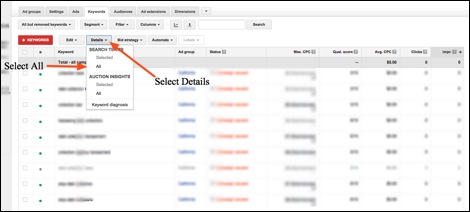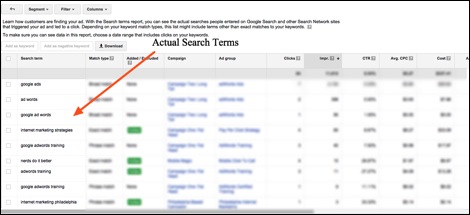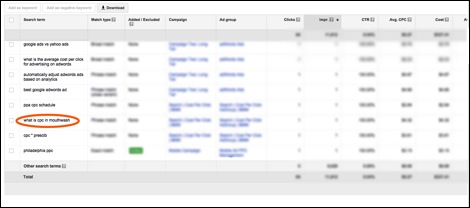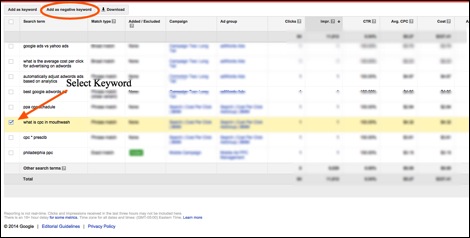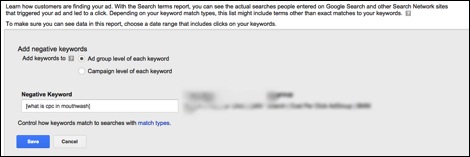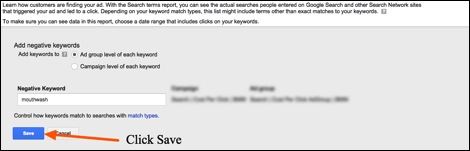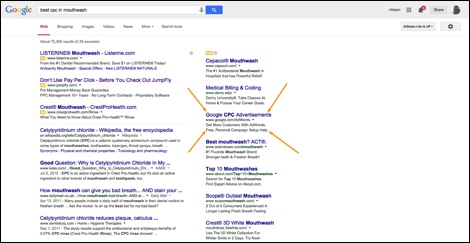You know the words your customers use to find your business online, and you make sure your ad appears every time they search with those words.
Or at least that is what you thought, before you began using AdWords.
AdWords was supposed to be the future of your business. You were sold on the system because of how targeted your ad campaigns could be. You were told you would be able match the right keyword with the right ad for highly targeted traffic that allows for easy sales.
All evidence proves otherwise.
You take a look at your PPC stats, not that you have to – you know the symptoms like the back of your hand. You have a low click through rate, a handful of actual clicks, and even fewer conversions. You ask yourself “How can this be”?
When you began the campaign you asked your current customers what words they use to search for your business, and then added those words as keywords – so why won’t don’t potential customers click?
They won’t click because you have made a fundamental mistake that almost everyone makes when they begin, and it comes from the simple misunderstanding of thinking that users search for keywords.
The Problem: Users Do Not Search For Keywords
In the real world there is no such thing as a keyword. Keywords are simply a term that internet marketers and Google made up as a way to conceptualize targeting in PPC advertising. Keywords are how Google allows you to choose what real world searches (called search queries) your ads match to. These search queries may be the same as the keywords you select for your AdWords campaign, though often they are very different.
When you realize that keywords only exist on the PPC marketers end, you understand that users do not search for keywords – they perform search queries. You need to uncover the data from these search queries to improve your AdWords campaign.
The difference between the keywords you entered in the AdWords system and the actual search query a user typed, is why even though you have words that customers told you they search for as keywords, you still suffer from a low click through rate and terrible quality scores.
The Solution: See What Users Actually Type In By Using The Search Query Report
Search query reports (SQR) are an underutilized function within the AdWords interface that tell you what exactly what the user typed in before they clicked your ad. Seeing these search queries can be an illuminating experience. I was onboarding a new client this month who was telling me that he knew he had the right keywords and that looking into them further would be a waste of my time and his money.
His head basically exploded when I pulled the SQR and showed him the actual searches he paid for.
Besides being mind blowing, the search query report is a way to improve your account immediately. Use the SQR to disable the search queries that hurt your campaign by adding them as negative keywords. Doing this one task will lower your cost per conversion, increase your click through rate, improve your quality score, and all around improve your day!
How to Perform The Search Query Report Optimization
We will use the example of an AdWords campaign for a company that provides PPC services to demonstrate how to go through the process. In this example you bid on the keyword CPC Agency in broad match, believing that a user had to type in that phrase to trigger your ad.
We will use the search query reports to:
- Find the actual search queries users type.
- Add unwanted search queries as negative keywords.
Find The Actual Search Queries Users Type
Enter the AdWords interface, select the ad group you would like to view and then select the “Keyword” tab.
Here you will see a list of the keywords you are bidding on. To see the actual search terms that triggered the ad, create a search query report by selecting the tab “Details” and then choosing “All” under “Search Terms.”
You now see a list of the actual search queries that the user typed in before clicking your ad.
Add Unwanted Search Queries As Negative Keywords
Find a search query for which you do not want to show. This process is usually pretty obvious (and sometimes really funny). In this example, as a pay-per-click company you would NEVER want to rank for any search that has the word mouthwash.
Click on the button next to the query and select “Add as negative keyword” (circled in image)
The following screen will come up allowing you to add the keyword as an exact match negative keyword.
Since the default Google setting when you perform this action is to make the keyword an exact match negative keyword, you want to broaden it out.
In negative exact match the search query would have to be exactly “What is the CPC in mouthwash” to trigger the ad again. That exact phrase is not your problem – your problem is the word mouthwash. You wouldn’t want your ad to show for a search query such as “Best CPC in Mouthwash” either.
To eliminate any search query with the word mouthwash in it add just mouthwash in negative broad match so that any search query with this word doesn’t trigger your ad. Remove the brackets and the words that aren’t mouthwash and click save.
You now understand the difference between a keyword and a search query. You found the actual search queries that the user typed in to trigger your ads and added as negatives the ones that you do not want to appear.
This difference between keywords and search queries is often a shock at first. However, don’t feel bad – even the biggest companies sometimes don’t check their search query report and pay for keyword matches that they don’t want.
What is the most interesting search query that you have found in your search query report?
Image Attribution:
Cover image created by author via Canva
Meme created by author via ImgFlip