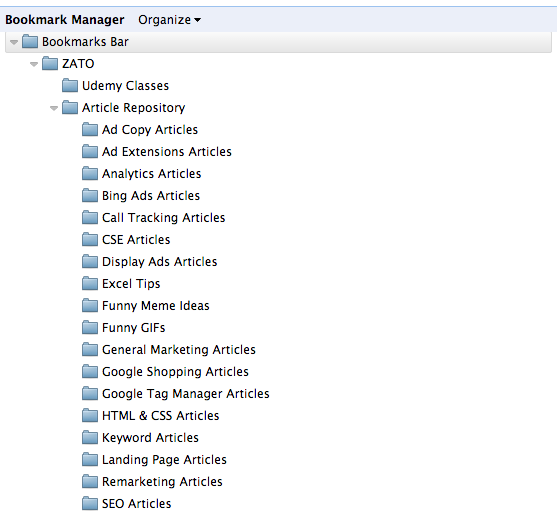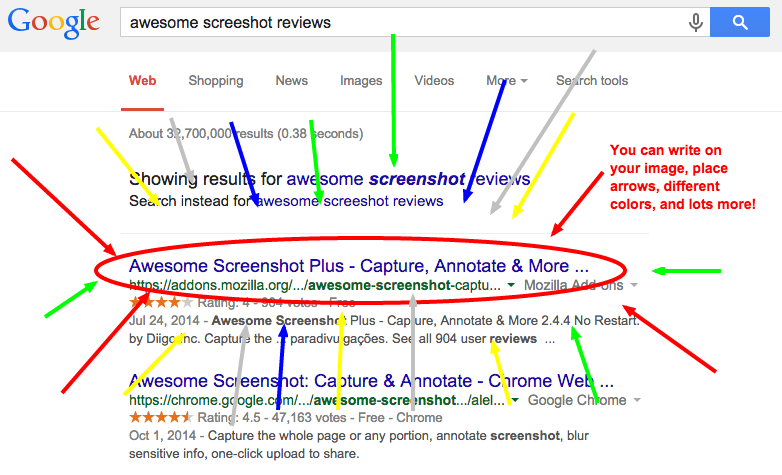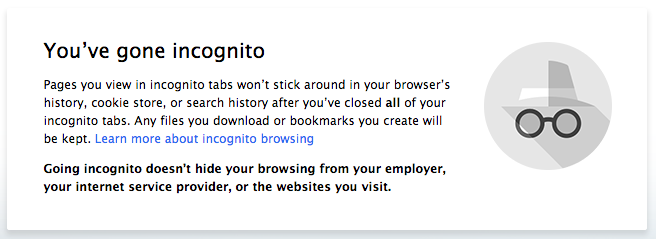Ron Swanson.
The name brings a smile to my face as I think of his wisdom for Leslie, his kindness for his team (as much as he tries to hide it), and his skillful use of hand tools. Ron Swanson prides himself on using the right tool for the right job… and he does that extraordinarily well.
While you, PPC account manager, are likely familiar with the basic tools of Adwords Editor, Excel, and #PPCChat (shout out!) you may be unwittingly ignoring many helpful aspects of a tool that you use daily. In fact, you couldn’t do PPC without this tool!
That tool is your web browser.
My goal in this article is to give you insight into better using a tool you are already familiar with, your web browser.
 Now, to be clear, I use Google Chrome and highly recommend it, so these tips will be specifically for Google Chrome users. On the other hand, many of these suggestions can also be used to help identify similar tools in other web browsers; so use them to increase your productivity and expertise in your preferred web browser for PPC work!
Now, to be clear, I use Google Chrome and highly recommend it, so these tips will be specifically for Google Chrome users. On the other hand, many of these suggestions can also be used to help identify similar tools in other web browsers; so use them to increase your productivity and expertise in your preferred web browser for PPC work!
3 Tips for Getting the most out of your PPC day by using Google Chrome.
(1) Use Favorites to Keep Up With All Those “Must Read” PPC Articles, and Use Folders to Organize Them.
You may use favorites well, you may never use them. You may use them but have never touched them, so you have 6 years of favorites stacked up in a terrifying repository somewhere in your browser where old webpages slowly waste away.
The big problem here is that people share great articles online, constantly. If you are connected to other PPC’ers on Social Media, you probably see no less than 5 great articles each day you want to read (if you are like me, you see no less than 2 dozen articles per day… they’re just not all great). The reality is, we’d never get anything done if we read all the articles we see, but we need to keep up with the great ones. What should we do?
Easy, organize these articles into favorites.
Step #1: Favorite the pages you will use daily and include them in your bookmarks bar at the top. Here is a picture of mine (as you can see, we are currently searching for a home in Billings, so we keep the homes we are interested in our bookmarks bar as well!).
Step #2: Organize your favorite folders into your own personal “Online Article Repository.”
To do this, go to Bookmark Manager (find it using this screenshot)…
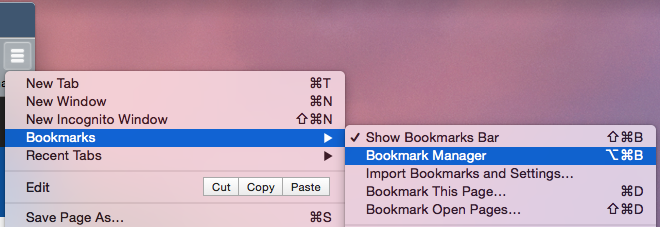
…then create folders suited to your own organization style. Here is an example using my folder organization preference.
The beauty of this is, when you hit a mental lapse in that ad creation, you don’t have to beg your friends on Twitter for ideas (though that is always helpful!). You can now go to your handy little folder where you’ve been secretly stockpiling WMDs (Website Marketing Dissertations) and whip one out to spur you on to new heights of ad conversion genius.
Also, make sure to sync your Google Chrome accounts across all of your devices. It may be that you run into that brilliant article when you are, you know, utilizing the mobility of your phone while, *ahem*… taking care of much needed business with that porcelain seat company. If that happens, no worries, since you have all your favorites & folders synced wherever your seat may be… seated.
(2) Use These Google Chrome Extensions to Step Up Your PPC Game
The second way to use Google Chrome to your advantage as a professional PPC’er is to utilize extensions well. A word of caution before diving into this: you should be extremely careful with what extensions you use since, like apps, you give up some semblance of privacy in allowing them on your browser. I’m not a techy tech guy, but I do know that you should be pretty careful (especially in managing client accounts in that browser) with what extensions you use. Therefore, please see my suggestions below as suggestions. Do your own research before slapping these, or others, into your browser.
That being said, here are extensions I use and why I use them. Click on one to be taken to the download page.
Tag Assistant by Google – This is a helpful extension for telling what tags are on a website. It tells you if any are installed incorrectly and identifies the specific errors with them.
Awesome Screenshot – I never expected this to be my most-used extension until I started using it. Do you know how much easier it is to communicate with a client or team member when you can just send a picture of what you’re looking at and circle it? This is OFTEN how I walk a non-techy client through account setup or troubleshooting.
Linkclump – This extension allows you to open multiple links on a page instantly. Warning, this is an amazing extension but it will instantly sop up your RAM. You know how you want to open those 20 Ad Groups in a new window so you can edit all of them individually? Now you can do that… just don’t get too carried away 🙂
ColorPick Eyedropper – If you dabble in web design or like to tweak color suggestions for clients, use this extension for identifying that perfect color you are seeing on that webpage.
Word Count – Word count is helpful for things like blogging and other areas in which a content creator would need to quickly identify the number of characters & words highlighted.
Time Tracker – This extension keeps track of how much time you spend on each website during the day. It’s great for helping productivity since hard data might help you realize you really are spending far too much time on Facebook or Twitter.
MeasureIt! – This is an extension for those PPCer’s who blog or dabble in web design. It is very helpful for finding out what size your blog page is so you know what to reduce that image to in pixels!
MozBar – This is more of an SEO extension, but is helpful for any digital marketer. There are too many aspects of it to cover in this overview, so go play with it. Let’s be honest, it’s from Moz, so you know it’s well done.
 (3) Use Incognito To Your Advantage
(3) Use Incognito To Your Advantage
Incognito windows in Chrome are not the secret they used to be, but there may be some people still unaware of their awesomeness. Chrome incognito windows allow you to run a session with no history or cookies. Admittedly, I used to use this in PPC far more before Adwords recently opened up it’s normal accounts to multi-account access. This was truly a “hack” in the real sense of the word, because if you used an incognito window you could actually have 2 Adwords accounts open at the same time in Chrome. A brilliant concept and quite outdated now that Adwords changed it (which is awesome btw).
Incognito is still helpful for the PPCer in a couple of ways. One is that you can quickly see a more “accurate” SERP that doesn’t have all of your personalizations with it, specifically any Google+ related posts/friends you may follow or have posted.
Another benefit to incognito is the cookie-less tracking thing. Frankly, as a PPC marketer, the remarketing thing annoys me. I’m just gonna say it. It does bug me to see the same ads from the same businesses over and over again because I stumbled across them accidentally that one time. If I am going to do a little research, I use a cookie-less incognito session so I can’t be remarketed too or to avoid other cookies. If I’m not sure about a website, this is what I use to check it out.
If you use a lot of extensions, incognito by default does not allow any extensions into your browser session. This helps make it more secure as well.
EDIT: After issues with the Red Bar of Death (#RBOD on Twitter), I heard back from Adwords support to try using an Incognito window in the account I was having issues with. Apparently, for me at least, that worked! So if you are having RBOD issues, give Incognito a try. No promises since this RBOD thing seems to be random… but worth a shot.
In Summary
So, that’s how I use Google Chrome to help me in my PPC day. I hope it proves to be a help to you, even if you only pick up one tip from it today!
How do you use Chrome? Or do you prefer another browser for certain reasons? If so, what are those reasons? What is your favorite extension and why? Share with us in the comments below and enhance our community!