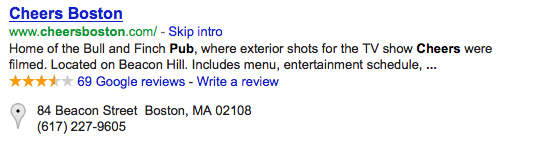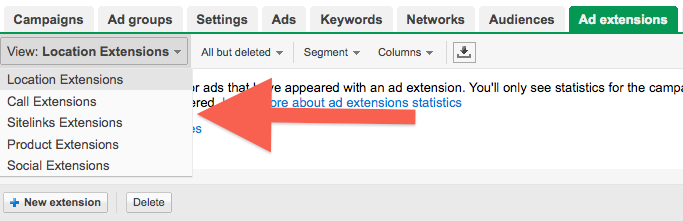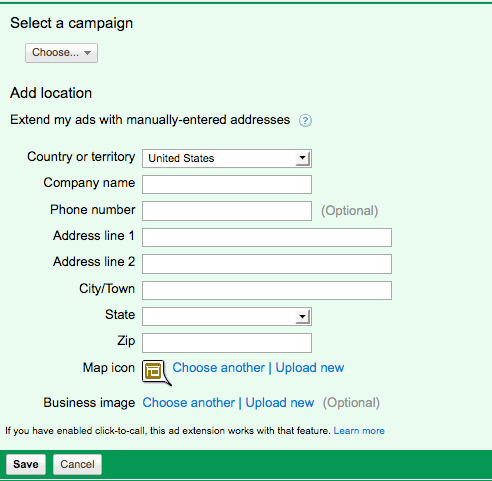So far in this series, you’ve learned how to take advantage of sitelinks, call and product extensions to increase the performance of your AdWords accounts. In today’s fourth installment to the series, I’ll show you how location extensions can contribute even further because let’s face it, you want your customers to be able to find you…especially if you can help them get away and go where everyone knows their name! (I’ll hope the image below makes the cheese of that line acceptable for you…)
Benefits
All of AdWords’ ad extensions are touted as tools to help you increase CTR, but how can location extensions in particular aid in your advertising? The biggest reasons to use location extensions are simple: increased relevancy and effectiveness. If you have location extensions enabled in your accounts, when someone searches for a service or product that you offer and is relatively close to your physical location, they may see a pop out of your business name, location and phone number. Seeing that you are close and easy to find, they may be more likely to shop or do business with you!
Where Can They Show & What Do They Look Like
Location extensions can show on either the Search or Display networks and will trigger on mobile device searches, as well. Dependent on the particular format of a particular website or whether or not the search was completed on a Search Partner’s site, etc., a pop-out map showing your location may show up along with your text ad. Location ad extensions usually look like this:
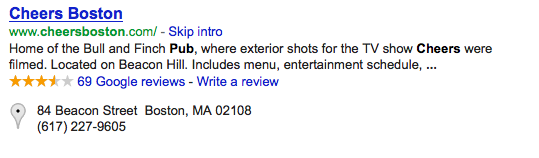 Your ad will populate as usual, but with extended information showing your particular brick and mortar location, as you can see here with the ‘Cheers’ example. Now your searcher knows you are within a reasonable distance to their location, so they are more likely to visit your location than a competitor who doesn’t have a location listed. Should your searcher be looking for you on a mobile device, your address may be clickable for directions directly on their device. Keep in mind, if you also have a phone number listed in your location extension, you could opt-in to call metrics and give your mobile searchers a click-to-call option (more on call extensions in Abby’s post here!).
Your ad will populate as usual, but with extended information showing your particular brick and mortar location, as you can see here with the ‘Cheers’ example. Now your searcher knows you are within a reasonable distance to their location, so they are more likely to visit your location than a competitor who doesn’t have a location listed. Should your searcher be looking for you on a mobile device, your address may be clickable for directions directly on their device. Keep in mind, if you also have a phone number listed in your location extension, you could opt-in to call metrics and give your mobile searchers a click-to-call option (more on call extensions in Abby’s post here!).
How to Implement
You can enable location extensions fairly quickly within the AdWords interface. Once you are logged in to your account, toggle to the ‘Ad extensions’ tab. Here you’ll see an option to select which extension you want to work with from a drop-down menu:
Once you have selected to add a new location extension, you have the option to either manual enter an address for your location or use an address from your Google Places account, if you have one (and you should). If you select the manual entry option, you’ll be prompted to select which campaign you want to apply the extension to, and then will see a drop-down box to select the extension you want to use. If there isn’t one already present in the account, you’ll see an option to add a new extension and the space to do that will look like this:
As you can see, there are open boxes for you to fill in with you location information, and then select a map icon and/or business image to complement your ad. Click ‘Save’ and you’re done!
Probably one of the nicer elements of location extensions is that you can apply the same or multiple addresses to all campaigns within your account. Once a location extension has been added to the interface, you can go back and select other campaigns to apply that existing extension to. However, keep in mind if you share a location extension with multiple campaigns, making a change to one of those location extensions will apply that change across all campaigns using that extension. You can also apply multiple location extensions to a single campaign, but know that you have to meet the following criteria in order for multiple addresses to show with your ad at one time:
- Appear in the top ad position on Google.com
- Be a high-quality ad
- Your campaign is linked to a Google Places account
- You are the primary business owner, and
- Your Google Places account contains at least one location in a given city/area
Ad-Level Location Extensions
The commonplace practice for location extensions is to add them on the campaign level, however there is an option to apply location extensions at the ad level for a more targeted user-experience. Ad-level location extensions are a single address linked to a single ad and they tend to serve less often than those location extensions added on the campaign level as they will only show when the searcher is within the target radius set for that address or if the searcher queries one of your keywords and a location term that is located near your address. As another note, your ad will never show without the location extension if it’s added on the ad level, so be sure no matter who triggers your ad, your location in that ad will be relevant to the searcher.
Well, that’s that! You’ve officially received a 101 lesson in location ad extensions! If you haven’t implemented them yet, give it a go and let us know your results! If you are already using location extensions to improve account performance, tell us how it’s been going, and any tips or tricks you’d like to share with our loyal readers, in our comments section below.