If you aren’t using labels in your AdWords account, you are seriously missing out. Way back in April, Google launched labels but I didn’t use them often due to existing accounts already having custom filters setup and at my fingertips. Over the past month, I launched a new campaign, advertising 5 services that can be applied to literally thousands of products, which got me thinking about how useful labels could actually be. Because of the high volume of applications for these services, this led to a fairly large campaign breakout, consisting of roughly 300k keywords, 60 campaigns, and 3500+ AdGroups.
For only 5 services, it’s a rather large account and it was quickly getting difficult to navigate, particularly for reporting purposes as we report on all of the services and segments individually. We needed a way to more efficiently get around the account and to cut down on our reporting time, both via paper and also when we’re conferencing with our client. Reporting time, and sorting time for that matter, can be huge time sucks in the world of PPC so erasing as much as possible is important in having more available time to optimize.
Our solution was the utilize labels and it’s come up huge for cutting back on our time spent navigating the account and also in reporting. When creating the account, we broke everything out in as granular way as possible. Basically, campaigns are broken out by service and then network or device. AdGroups are broken out by device and then match type. For content, it would be by targeting. Here’s a quick visual example of the structure: 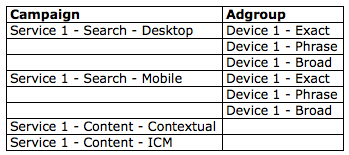
You can see how the AdGroups and keyword counts start to rise here. It actually was slightly more complicated than that because for one of the services, the devices each nested 20-30 AdGroups so rather than having campaigns that have literally thousands of AdGroups, we broke those up a bit further, which led to the 60 campaigns. Needless to say, once all was said and done we had a very well segmented campaign but we needed a way to quickly filter through those segments to report on what was important and the decision to use labels was quickly implemented.
We now have labels setup for several different points of interest that might be reported on, or asked about independent of the other aspects of the campaign. Each service has it’s own brand manager and each brand manager looks at mobile differently than desktop and content differently than search, which led to us breaking down our labels accordingly. Here’s what we landed on:
- Service 1
- Service 2
- Service 3
- Service 4
- Service 5
- Mobile
- Content
- Remarketing
We applied all labels to everything that was relevant, with the exception of remarketing, which didn’t get the additional content tag as we’re treating and reporting on that separately. So if it was a campaign, AdGroup, or keyword that is mobile, search network, service 1 related, it would get the Service 1 and mobile label. This allows us to quickly report on the service performance overall, while also being able to filter out or in specific segments at a more granular level. For example, if I wanted to only see desktop search network campaigns for service 1, I would create a filter by label that includes all service 1 labels and then another filter that doesn’t include mobile, content, and remarketing labels. Simple and streamlined organization that not only allows me to analyze and navigate my campaigns quickly, but also lets me fly through my filters in real time when I’m on a call with the client.
With a limitation on the number of filters you can save within your account, setting up labels allows you to build out your custom filters based around metrics rather than organization, which in the long run will go a lot farther than what we could do before the era of labels.



