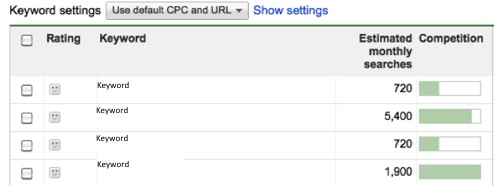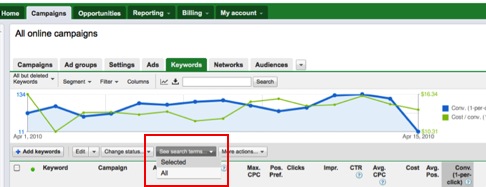Keyword research can be time consuming, especially when you have been working on an account for a while and have thousands and thousands of keywords already. It may feel like you are trying to find a needle in a haystack to come up with new keywords you haven’t tried. If you find yourself stuck, dig into your Google AdWords account to explore new suggestions you may not have thought of.
The first area to check into when you get stuck is the Opportunities tab at the top of your AdWords account. Every couple of weeks, Google automatically scans your account and provides suggestions for optimization. There are ideas for bid or budget changes as well as keywords to consider adding.
Keyword suggestions are organized by ad group – so if you have one area of your account that needs some expansion you can focus there first. Just a word of caution if you have a lot of campaigns or ad groups that are similar, the placement for the new keyword might be correct but double check as it may fit better in a different ad group.
To get started, click on one of the ad group suggestions and you will see a list of the keywords, estimated monthly searches and competition. If you choose to add one of the keywords, select the check box next to the keywords and choose “Apply now” at the bottom. The keywords will automatically be added into the account without any additional steps. Don’t forget though, if you use custom keyword URLs, you will need to go back and add these in.
If the campaign or ad group for the suggested keyword doesn’t quite align with where you want it, you will need to manually add the keyword. Google allows you the option to export the keyword suggestions as a csv file so it is easy to change the ad group or campaign and upload through AdWords editor. Once you view the suggestions whether you take action on them or not, Google will delete the suggestions to make room for others. Make sure you get all of the information you want out of the suggestions before closing out of it.
If you don’t find enough keywords in the opportunities tab, there is a second area in Google AdWords to help you with keyword expansion. In every account, you will have a few keywords that perform really well. Whether you are looking at clicks, conversions or cost per conversion, you can use these best-performing keywords to expand your list.
Within your AdWords account, select the Keywords tab and then sort your keywords by either conversions, clicks or how ever you gauge performance. You want to make sure you have the best performing keywords listed at the top. Select the check boxes to the left of your best performing keywords, then choose “See Search Terms…” and “selected” from the drop down.
Using your best performers as a guide, Google will then provide you with a list of the keywords or phrases people used when they received your ad. These are only the search queries where people clicked on one of your ads, not all searches, but it can help give you an idea of what people were looking for when they found you.
Similar to the opportunities tab, Google assigns a campaign and ad group to each of the search queries and provides data on clicks, conversions, cost, etc. as if it was a keyword already in your account. You again have the opportunity to easily add the term by selecting the check box to the left of the keyword and then selecting the “Add as keyword” button at the top. If you notice a search term that you would rather not appear for, you can also add the keyword as a negative.
Although there are many resources out there for keyword expansion, the AdWords tools make it a little easier by allowing you to add the keywords without taking additional steps. Next time you hit a wall when expanding your keyword list, take a few minutes to check out these tools. You might be surprised how easy it is once you have a few suggestions to get you started.