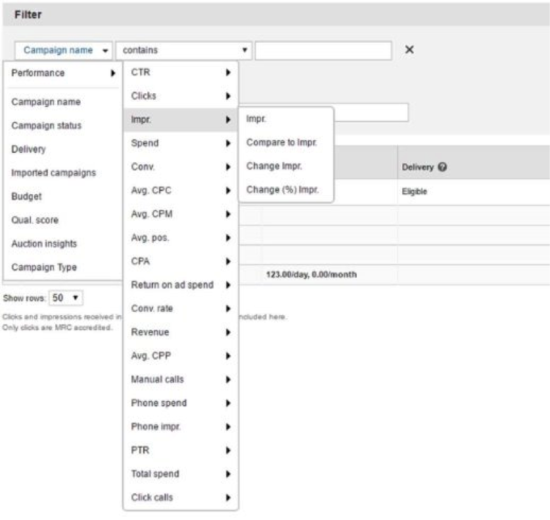If you haven’t been paying attention, Bing Ads has recently released a slew of updates. Many of these updates follow the AdWords train and should be welcome by PPC professionals. In this post, I’ll go over these 4 crucial updates.
Expanded Device Targeting
Bing Ads is now giving us more control in setting bid adjustments by device so we can more effectively manage campaigns across each device type. Most notably, we will be able to target tablets separately from PC with different bid adjustments.
Target Tablets Separately
Expanded device targeting will give advertisers more control in audience targeting strategy by making it possible to set individual bid adjustments by device type (PC, tablet, and mobile), and further their targeting strategy based on unique business needs.
Broader Range Of Bid Adjustments
Bid adjustments are expanding the range to +900% for each device type – PC, tablet, and mobile, as well as adding the ability to completely opt out (set to -100%) from displaying ads on tablet and mobile. With these new controls, you can segment by device to tailor your ad messaging. When importing campaigns from AdWords, negative PC bid adjustments will be automatically adjusted to 0%, as it’s not supported in Bing Ads today.
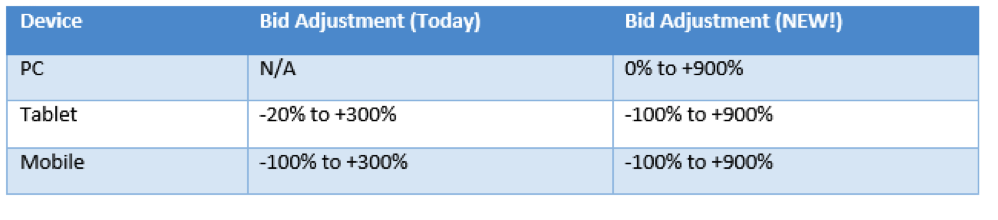
Shopping Campaigns Now In Bing Ads Editor
Bing Shopping Campaigns are now available in Bing Ads Editor v11.4 across all markets where Shopping Campaigns are supported, including:
- United States
- United Kingdom
- Australia
- France
- Germany
Manage your Shopping campaigns, product groups, and product ads, in bulk.
[bctt tweet=”Manage your Shopping campaigns, product groups, and product ads, in bulk. ” username=”brisaxman”]
Campaigns
Create, update, or delete Shopping campaigns from Bing Ads Editor. Bing Ads added the campaign type attribute to the campaign entity, which enables you to create either Shopping campaigns or Search and Content campaigns. They also added a new Shopping tab in the editor pane, where you can set your store ID, country/region of sale, and campaign priority.
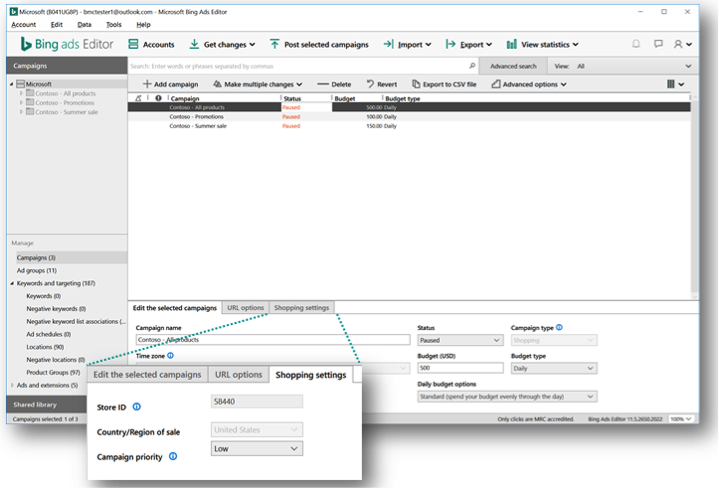
Product Groups
Bulk managing product groups has not been easy. Even if you use bulk operations, the need to have a parent product group ID for each product group is annoying. So now, Bing is supporting product groups in Bing Ads Editor as well as removing this restriction.
The product group field now contains the complete path, which enables you to make changes without a parent ID. With the complete path in product groups, you can now quickly see the parent product groups without having to trace back to the parents one by one. This format aligns with product groups exported from AdWords Editor, so you can directly take the exported file from AdWords Editor and import it using Bing Ads Editor.
Performance metrics are also now available for product groups to help you make optimal bid adjustments.
Product groups filed cannot be edited directly from the editor pane or grid, however, you can change them from multiple changes or import. Change attributes such as type, bid, and destination URL can be updated directly from the editor pane or grid.
Each ad group has one product group and vice versa.
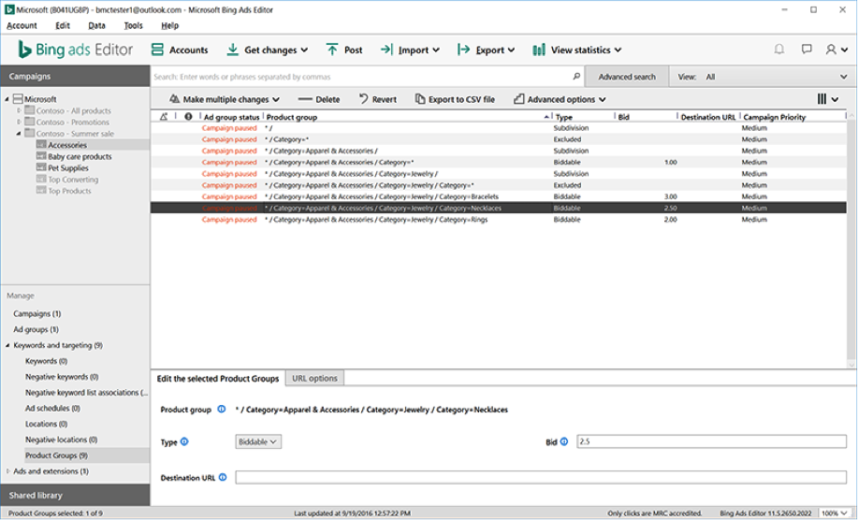
Product Ads
Product Ads can also be easily managed in bulk in Bing Ads Editor. Each ad group requires a corresponding product ad in order for your ads to serve.
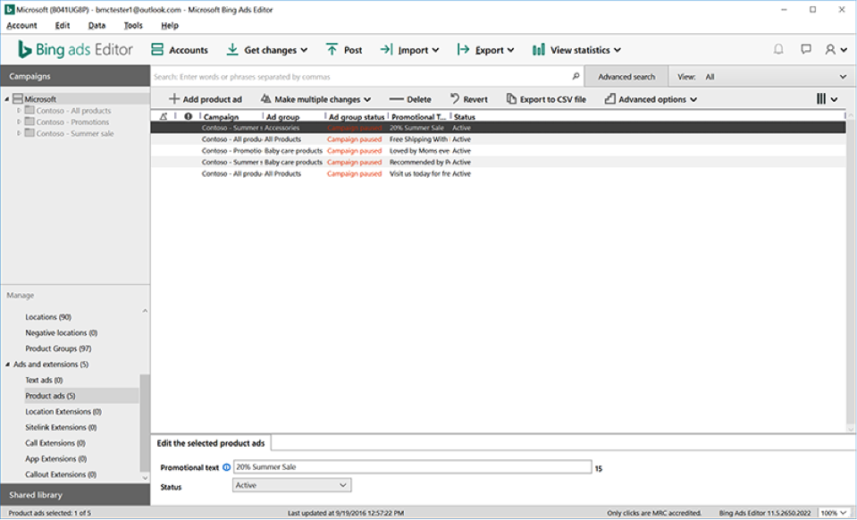
Google Import
Bing Shopping campaigns, product groups, and product ads can be imported seamlessly from your AdWords account. Please make sure to associate your Bing Merchant Center’s store ID to the imported campaigns.
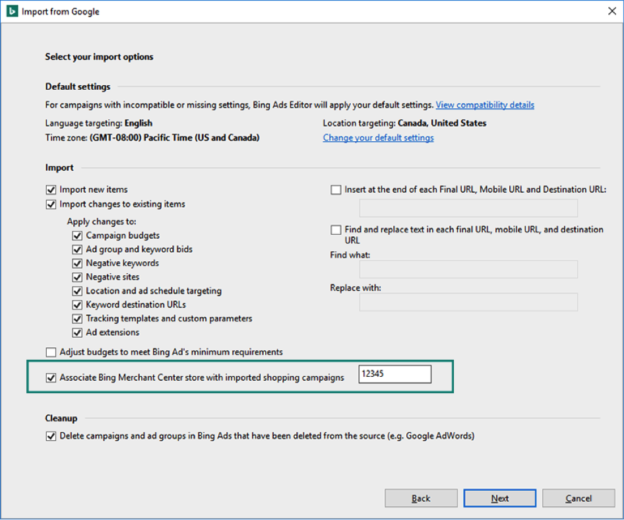
Structured Snippets
Structured Snippets enable advertisers to highlight specific aspects of products and services that are most important.
First, choose a header such as ‘Brands,’ to provide context for whatever it is you’d like to highlight. Next, simply specify snippets of text to pair with the header. An example from Bing Ads is ‘Windows, Azure, Xbox, and Skype.‘
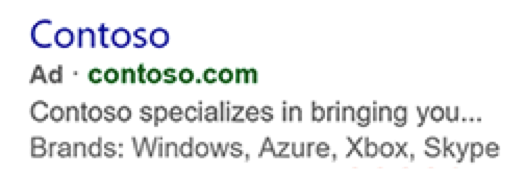
What you will need:
- A minimum of three snippets is required. Bing will show as many as space allows – it can be up to ten.
- Campaigns and ad groups can associate with up to twenty Structured Snippets
- Structured Snippets are not clickable and should not duplicate info already contained within an ad
[bctt tweet=”Structured Snippets enable advertisers to highlight specific aspects of products and services.” username=”brisaxman”]
Compare Performance Between Two Time Periods
One of the easiest ways for advertisers to understand performance is to compare present ad campaigns against other time periods. See a side-by-side comparison of how ads performed between two time periods, as well as changes in impressions, clicks, and many more performance metrics available in the campaigns tab.
All the aspects are very similar to AdWords time comparison. Open the date range selector in either the campaigns, ad groups, ads, keywords, or ad extensions grids.
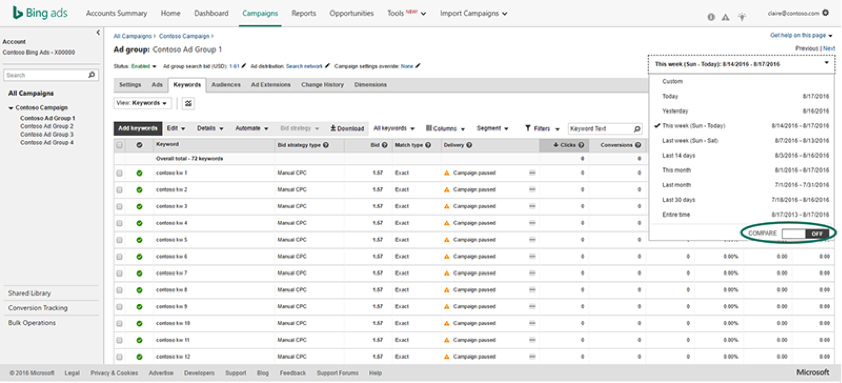
Turn “Compare” from off to on by clicking on the toggle.
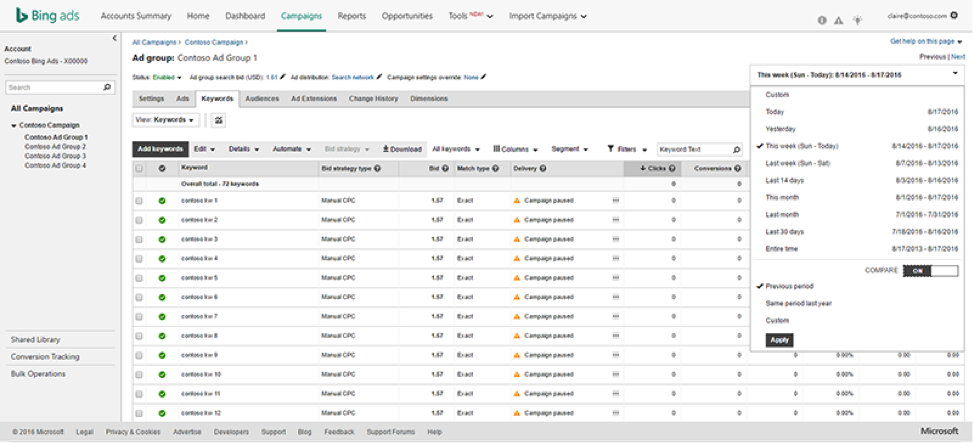
Select a time period for comparison out of the three options, and select apply.
- Previous period: If the current time range selected is this month, then the previous period would be last month.
- Same period last year: If the current time range selected is this month, then same period last year would be this month last year.
- Custom: Any length of time within 3 years before today can be selected as a comparison period.
After you click apply, every performance metric column can be expanded by clicking the‘+’ icon.
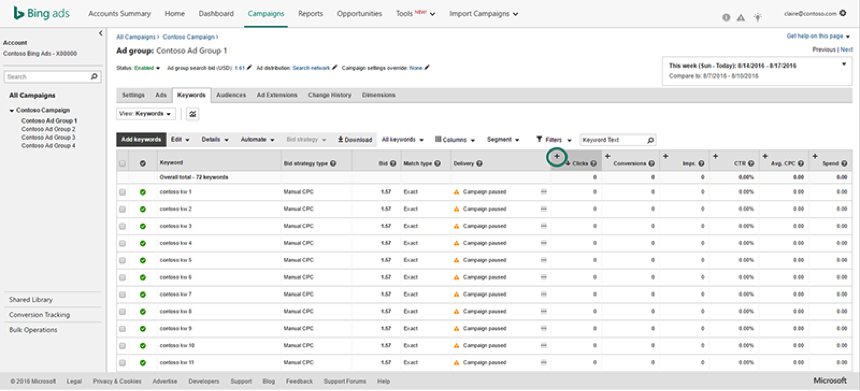
You will see four sub-columns under every performance metric to use for deeper analysis:
- Performance from your current period
- Performance from your comparison period
- Change (Current Performance – Comparison Performance)
- Change % ((Current – Comparison)/Comparison * 100%)
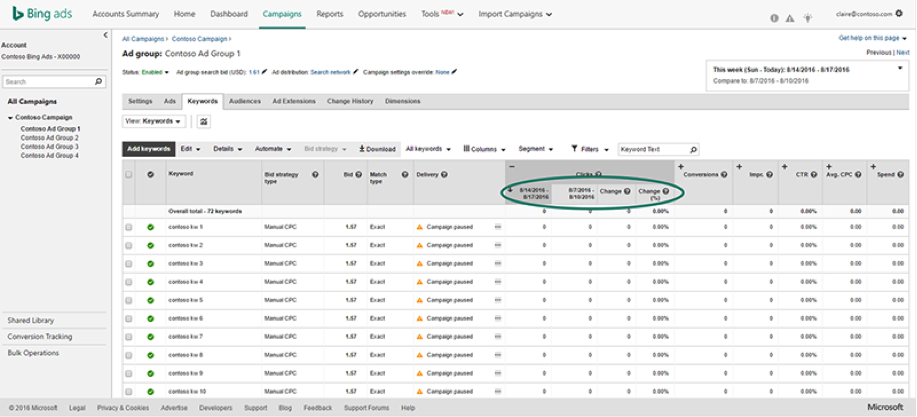
You can also see this sub-column data for any segments you’ve applied to your grid. You can see these new columns in your downloaded file as well. You can also filter on the sub-columns. For example, you might choose to filter out campaigns that saw a 10% decrease in impressions and adjust your keywords accordingly in those campaigns.