Have an upcoming product launch? Want to create urgency to purchase with your ads? Look no further!
If you’re anything like me, naturally, you have no sense of time (in my personal life). I am pretty prompt professionally thanks to the help of planners, to-do lists, calendars and enough post-it notes that a small tree was probably harmed in the making. I am definitely that person who thinks it is a fabulous idea to start doing dishes or cleaning the floors 5 minutes before I have to leave. It’s a good thing that outside of work I don’t control Google’s countdown ad feature because we all would be late to everything!
What if I told you that Google can automatically edit your ads to inform your customers about your upcoming sale? With the help of countdown timers, you can! Yes, countdown ads have been around for a while but because countdown timers are limited to expanded text ads (ETAs), there is room to get creative (with the help of rules), to replicate the same idea in Display as well.
Countdown ads are just a single type of ad customizer you can take advantage of as a Google Ads user. You can get even more specific with your ad copy by creating customizers for different audiences (think: different sets of ad copy for remarketing audiences versus first-time users), devices, and location. By creating a sense of urgency or exclusivity, you can prompt customers to purchase sooner. Great marketing is about framing things in a way that’s appealing to the customer and this is one of the many, easy to implement routes to do so.
Why Countdown Ads?
Do you have a product launch coming soon? Will your large, annual sale end in three days? Not sure about you, but I am much more likely to purchase an item on sale if I’m informed there are only 24 hours left. However, it is really important to set countdown ads up correctly because if not, it can make your business look unprofessional if you unintentionally advertise falsely.
How to Set Up Search
Google makes it pretty easy to set up ad customizers for Expanded Text Ads (ETAs) because it prompts you every step of the way. Start by creating a simple ETA. Type your Countdown text, followed by a {.
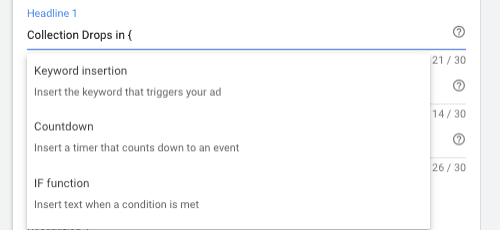
After clicking on Countdown, the rest is easy! Pick whichever features you want implemented into your ad. Don’t worry about ads shutting off at the correct time just yet because we can add rules later to shut them off at the appropriate time.
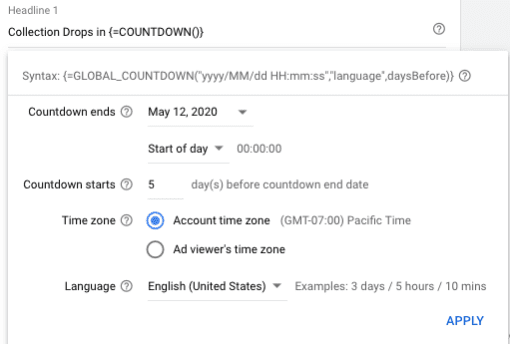
Tip – Set the ads to run based on your account’s time zone, not the user. This is because it will prevent ads from running at incorrect times.
Fill out the corresponding fields where you want countdown text to be and Voila! Google will do the rest. I usually have Countdown text in one headline for simplicity’s sake. This also makes it easier to copy ads across ad groups.
How to Set Up Display
Create a Responsive Display Ad (RDA) as you normally would, but in the Headlines, utilize specific Countdown text such as “Collection Drops in 5 Days,” “Collection Drops in 4 Days,” etc. Create a separate ad for each day you want a countdown ad.
As stated earlier, ad customizers are only available for text ads but because some businesses perform better with Display ads, it is important to utilize them too. For my particular client, Search ads did not perform as well (and had as much higher CPA) than Display so I found Display to be more effective to reach people.
If you really want to get creative, create graphics for how many days are left in a sale or how many days are left until a product launch. See the image below!

Labels
The beloved label. It’s like a post-it note without the paper! When creating countdown ads, use labels to note which ads promote which content.
When creating labels for Display, it helps to state the Event, Timeframe, and Days Left. For example, one of my clients had a huge product launch a couple of weeks ago. Our countdown ads helped marketing and make users aware of how much time they had until the product launch. Some examples of my labels were “Enable Spring 2020 Collection Ads – 2 Days,” “Pause Spring 2020 Collection Ads – 2 Days,” “Enable Spring 2020 Collection Ads – 1 Day,” etc. The more specific you can get, the better. Your future self will thank you when looking through data!
For ETAs, you can label them as “ETA- Spring Launch May 2020” or whatever you see fit. Because Google automatically utilizes the countdown feature, you don’t need to get terribly specific. For all ads (ETAs and RDAs) for a singular collection drop or sale, I usually add another label encompassing all ads as a whole (For Example, “March 2020 Annual Sale”). This helps with reporting and properly tracking how effective your ads were.
Setting Up Rules for Display Ads
Go to Tools & Settings – Rules – Ad Rules. You can set rules based on labels. By labeling rules called “3 Days – Spring Launch,” “2 days – Spring Launch,” etc., you can automatically set rules to start and stop at the respective days. While rules are an effective way to ensure ads start and stop at the correct time, it is always good to double-check that the ads ran correctly. Also make sure to check “for enabled and paused ads” when Google asks you which ads to apply the rules to ensure nothing gets missed. Be sure to send an email notification to yourself every time the rule runs.
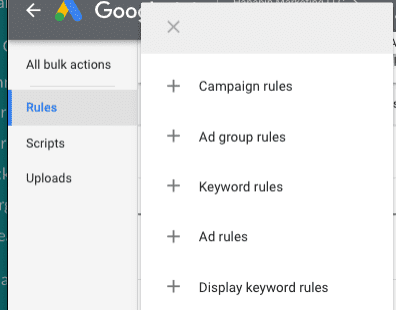
Quality Assurance
When creating countdown timers, rules, and labels, it is always good practice to have someone QA your work if you can. Especially when working in Display with rules and specific headlines, it can be easy to make a mistake, and a second pair of eyes never hurt anyone. I usually direct a colleague to ensure rules are set properly and that the corresponding ads under a particular label are correct.
Where to Put Ads and Recording Conversions
I typically add ads to existing ad groups. It would depend on the business if you pause evergreen ads or not. When gauging performance, I log into the interface and separate by label to see how the countdown ads performed. When looking at your campaigns and ad groups as a whole, be sure to not include countdown ads and record those separately for a more accurate view of performance.
All in all, ad customizers are a fun feature to implement and countdown ads are one of many functions you can use. Using rules and labels allows you to expand your reach amongst varying ad types so be sure to get creative! Be sure to explore customizing ads to particular audiences, devices, locations, and more using ad customizers!



