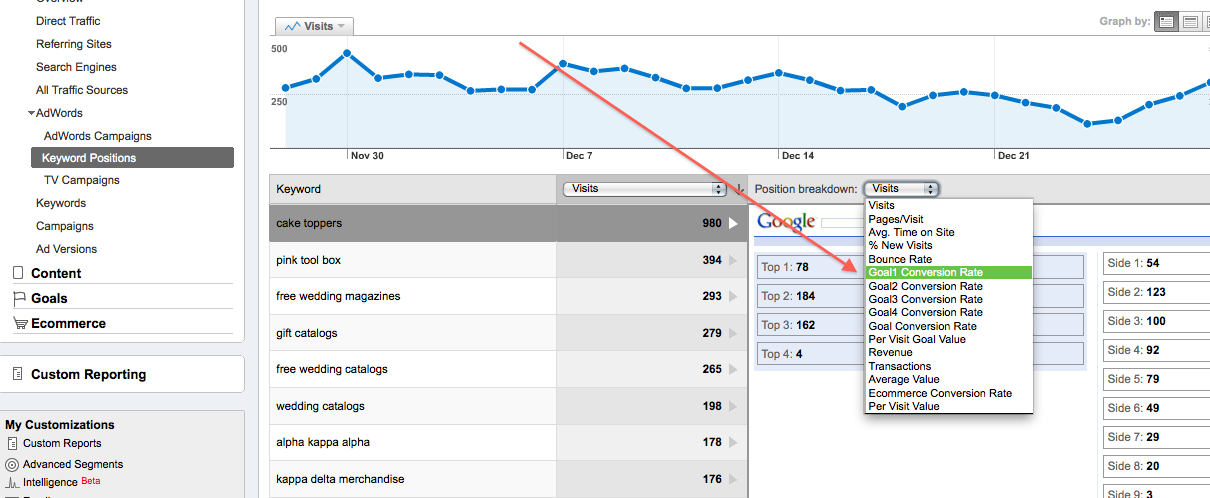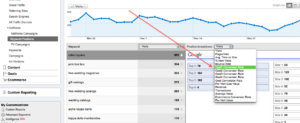Brad Geddes is one of my favorite bloggers, and he has a really interesting link to a YouTube video that talks about how you can get information at the keyword level in Google Analytics that shows what conversion rates you get at what position in the SERPS. You can view the video here:
I have wondered at times for a particular account that recently lowered its budget if our positions are just too low now to generate the kind of sales we used to. Now, I should be able to find out this information using this report in Analytics.
If you find that you generate super high conversions in positions 4 – 6 over positions 1 – 2, that’s great evidence to your client that you don’t need to be in super high positions in order to convert well. Some people call clicks on ads in positions 1 and 2 curiosity clicks. Curiosity clicks are clicks from people who aren’t ready to purchase yet, but they’re in their leaning phase and click on ads in top positions just to get a further idea of what they want.
To run the report in Analytics, simply follow these steps:
- Login to analytics
- Click on traffic sources on the left hand navigation
- Click on Adwords
- Click on Keyword Positions
- From there you can click on any keyword that shows up in the middle of the page.
- The report by default will show keyword visits by position
- If you want to get conversion rate by position, simply click on the drop down menu where it says visits, and click on conversion rate. (see screen shot below)
This report is also great to get additional budget from your client to get in higher positions in the SERPS. You can simply show your client that you convert higher in higher positions (if that is the case) and hopefully they’ll increase their budgets to get in those higher positions more frequently.
The more insight you have over your Adwords keywords the better decisions you can make on bid adjustments, etc. I love that Google offers these robust reports and will explore this in all of my accounts!