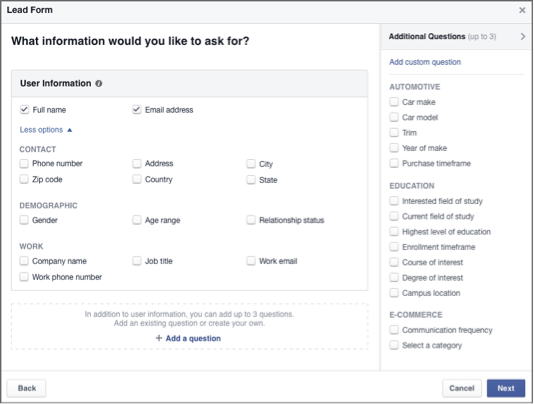Facebook has been all-the-buzz lately as Q1 revenue grew 52%, blowing analysts projections out of the water. 82% of Q1 revenue came from mobile advertising. eMarketer predicts that this year more than half of US mobile phone users will be on Facebook at least once a month and will continue to lead the pack as the leading social advertising platform.
We’ve seen similar growth with Facebook as more of our clients see the value and make Facebook advertising a larger piece of their digital marketing plan. What these findings tell us is that Facebook advertising can no longer be overlooked. Whether you are just getting started with Facebook Ads or looking for new opportunities to explore, you are in luck because below we will cover everything you need to know about the new Lead Ads to see if they make sense for your business.
What Are Facebook Lead Ads?
Typically form fills on mobile devices have been a major pain point for users, deterring advertisers, especially lead gen, from wanting to run Facebook Ads. Facebook Lead Ads are a new format that helps combat this pain point by providing a native, mobile user-friendly way to collect custom user data via an auto-fill form that is served to your target audience in an ad format.
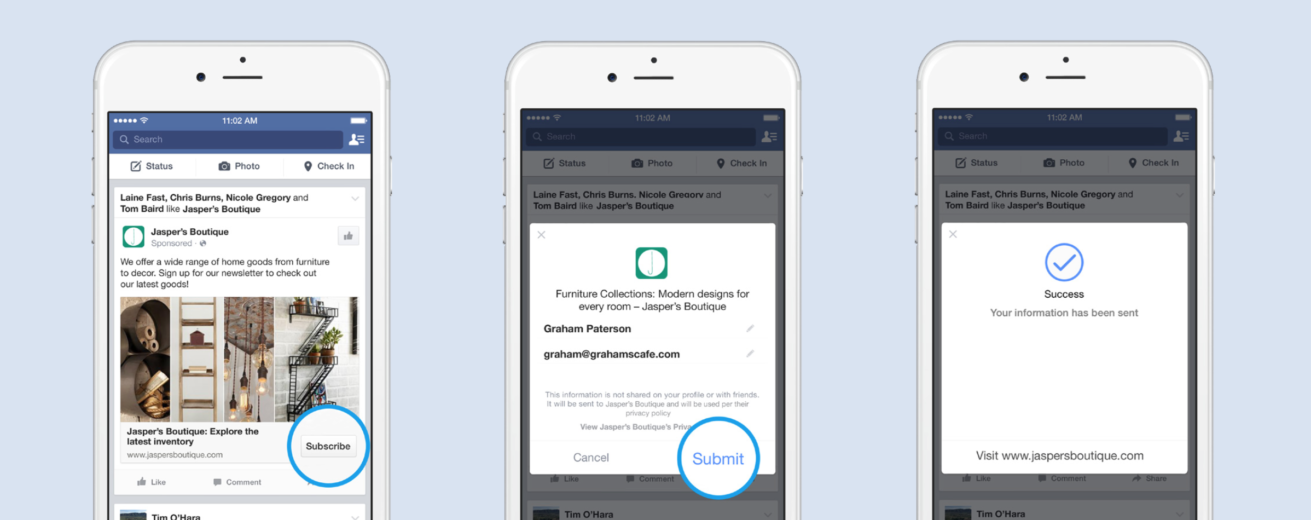
How They Work
When someone clicks on your lead ad, a form opens with the person’s contact information automatically populated, based on the information they share with Facebook, like their name and email address. Automatically populating the contact information that people share with Facebook makes filling out the form fast and easy. Users still have the ability to update their information before submitting but the auto-fill helps save time for the user.
From here, the information is either linked to a CRM system, Facebook Marketing API integration or can be downloaded into a CVS file.
What You Need To Get Started
Once you have a Facebook Ad Manager account created, setting up the rest of the Lead Ads is pretty simple. Below are a few things you will want to have in place before getting started.
- Admin access to Ad Manager and Page. Only admins can access CSV files.
- A link to the advertisers’ privacy policy
- What information to include in the form. The fewer questions the better.
- Images, videos and creative language
- Linking to a CRM tool. You will need to coordinate with CRM provider to set this up.
How To Set-up Lead Ads
Campaign
- Create Campaign and give it a name.
- Under Objective, select Lead Generation.
- Click Create.
Ad Set
- Create a new ad set and give it a name.
- At the ad set level, select your Page, Budget, Schedule, Audience, Placement, Optimization & Pricing, and Delivery Type.
Ad
- Create a new ad and give it a name.
- Select your Facebook Page, creative, and tracking
- Under Lead Generation, click Create New Form.
- Give your form a name, select a language, then click Next. Keep in mind the language you choose here is the language your audience will view your form in.
- Under “What information would you like to ask for?” You’ll see Full Name and Email Address are checked by default. You can click More options if you want to ask for more info. You can also use this section to create custom questions (up to three custom questions are permitted).
- When you’re finished adding questions, click Next.
- Add a link to your privacy policy and any additional disclaimers you may have, then click Add Destination.
- Enter the website URL you want people to visit after they complete your form, then click Preview Form.
- Click Create Form.
- Click Upload Changes at the top of Power Editor.
**Creative Tips – Facebook recommends using video ads and incentivizing creative (offers, discounts, etc.) to engage users and help them feel comfortable providing personal information.
Access Lead Form Data
As mentioned previously you can access the data 3 ways:
- CRM provider
- Facebook API integration
- CSV file
CRM Integration
CRM integration allows for real-time access to data. Facebook has partnerships set-up with several CRM vendors including:
- Constant Contact
- Eloqua
- InfusionSoft
- Inxmail
- MailChimp
- Marketo
- Maropost
- Sailthru
- Salesforce
- Sparkroom
Facebook recommends connecting with CRM representatives to discuss integration, as the set-up is different with each partner.
Facebook API integration
This set-up involves a more technical savvy approach and Facebook recommends this process be set-up by a web developer or Facebook partner. You can find a guide here for the set-up.
CSV File
This is the more manual but less technical way to access lead form data. Contact info will be available in CVS file immediately after submitted for up to 90 days and can only be accessed by Page Admins. To access the data follow the steps below.
- Click Publishing Tools at the top of your Page.
- Click Lead Ads (only visible once you’ve created a Lead Ads campaign).
- Within the Forms Library, select a form and click Download to export the leads in a CSV format.
Strategies For Implementation
What’s great about the Lead Ads is that this ad format can be used for both lead generation accounts and ecommerce due to the unique customization of the form. For example:
- Collect data from users interested in your service
- Sign up for a loyalty program or discounts
- Pre-order product
- Download a free ebook
- Sign up for a newsletter or blog
One other way to potentially use the data collected would be to target the users via AdWords Customer Match or other forms of email retargeting solutions to help close the funnel. Synergy.
Facebook is very specific that the data collected cannot be sold to other parties to protect privacy right of users. Here are the Lead Ads terms.
Closing Thoughts
As you can see, Facebook continues to be a social advertising behemoth and as advertisers, we should always be looking for new and effective ways to expand our digital reach. Lead Ads could be the right fit for your account. We are still in the early testing of this format so stayed tuned for more results! Have you tested Lead Ads? What results have you seen so far? Tweet us @ppchero.