In digital marketing, we all love aspects of our roles which is why we wake up and do this every day, but there are also the less desirable actions we have to perform. For me, as an account manager across a few different platforms, setting up tracking is the bane of my existence and not why I come into work every day. We set up tracking to count leads, track e-commerce revenue, calls, and pretty much anything else that we are trying to influence with our digital campaigns. So why would I write about one of the aspects of my job that I dislike the most? That is because Facebook has addressed this pain point and made tracking available to any advertisers in the platform viable within minutes.
Preliminary Qualifiers
First, there are a few qualifiers that will determine if you can, in fact, complete the event tracking set up in minutes. The first and main step being the Facebook pixel, which needs to already be added to the website that you are tracking on. The second step involves your level of pixel permissions as an advertiser. If you are not the administrator in the account, then you will need “pixel editor” access to complete the other steps. Once you have the correct permissions and the pixel installed, event tracking is now a breeze.
Step by Step
Now let’s get to the actual tracking set up:
1) In the Facebook Ad’s Manager, navigate to the pixel section of your events manager on the top left side.
2) Choose the correct pixel tied to the account/website that you want to set up event tracking for
3) Under the pixel that you just selected, still on the top left, select the settings link
4) Scroll down past the Advanced Matching section and click on the “Open Event Setup Tool”
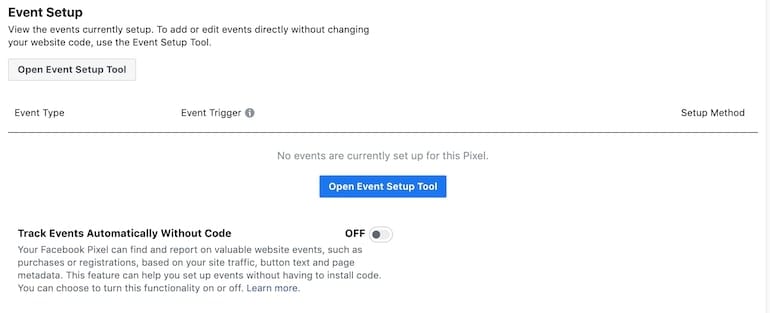
5) A pop up appears, enter the URL/website that you plan to track on and click “open website”

6) Wait a moment and an instance of that URL will open in your browser. Keep waiting until the Facebook pop-up tool appears.
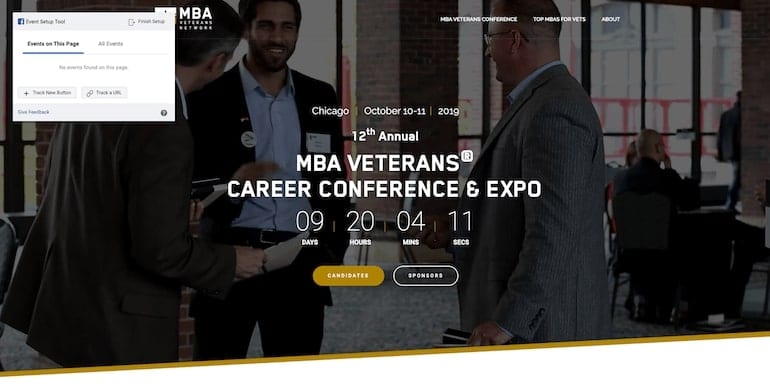
7) Your next choice will be to choose “track new button” or “track a URL”. This will be dependent on your goals and site functionality.
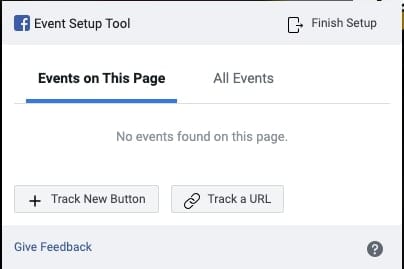
8) Since choosing “track a URL” is only entering a specific URL that you want to track like a “thank you” landing page, we will continue with “track new button”. This is where the tool gets really cool. The pixel will determine favorable conversion actions existing on the page in the form of links or buttons and suggest those as events to track. Choose the action you want to track.
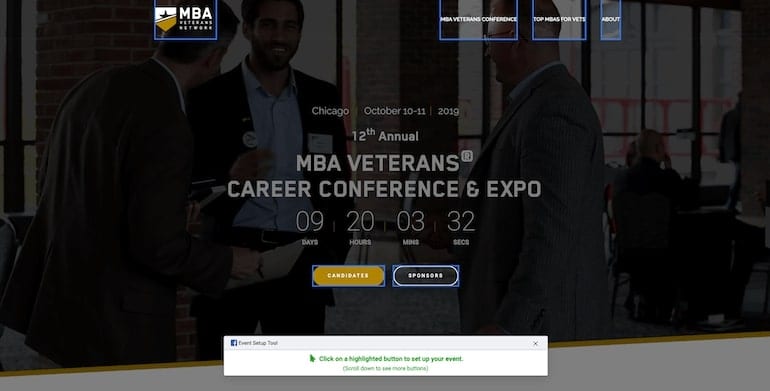
9) Now you have to name your event with one of the predetermined names within the tool. For our example, we will choose a “lead”.
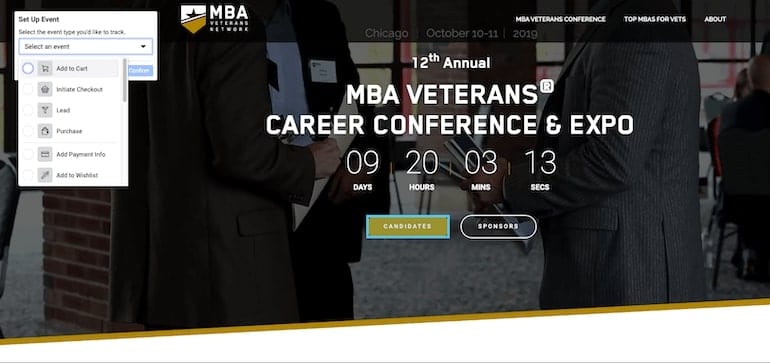
10) Finally, select confirm in your pop-up window and navigate back to the Facebook pixel manager where you started.
11) Now that the event is set up, navigate back to the menu on the top left of the pixel page (step 3) and select “Test Events”. In this view, you can go through the process on your website to see if the event is firing correctly.
There you have it! Event tracking across all of your Facebook accounts and campaigns in minutes was unheard of until this tool rolled out to advertisers. Additionally, now we can track almost any clickable entity on our landing pages with a few simple steps rather than going back and forth with development teams until the right coding is in place – a true time-saver for all parties.
Thanks for reading and please check out more of our social media related posts or our State of Paid Social for 2019-2020.



