Dynamic Products Ads on Facebook are a great way to take your eCommerce advertising to the next level. These ads can look just like all other ads on Facebook, whether it be static images or carousel ads. The best part is that you don’t have to create ads for every product; you only have to create a template and your product images and information from your catalog will be automatically inserted into the ad template. This can be particularly useful if you have a catalog with a large amount of SKUs. These ads can be used for both prospecting with broad audiences and remarketing to those that have interacted with your site.
The Basics
There are two requirements prior to creating ads that need to be completed: Setting up a catalog and ensuring your Facebook pixel is placed on your website.
To be able to create these ads and pull information in about your products, you need to set up your catalog that contains a list of items and all relevant information for each product.
You can find your catalog in the Business Manager under Assets.
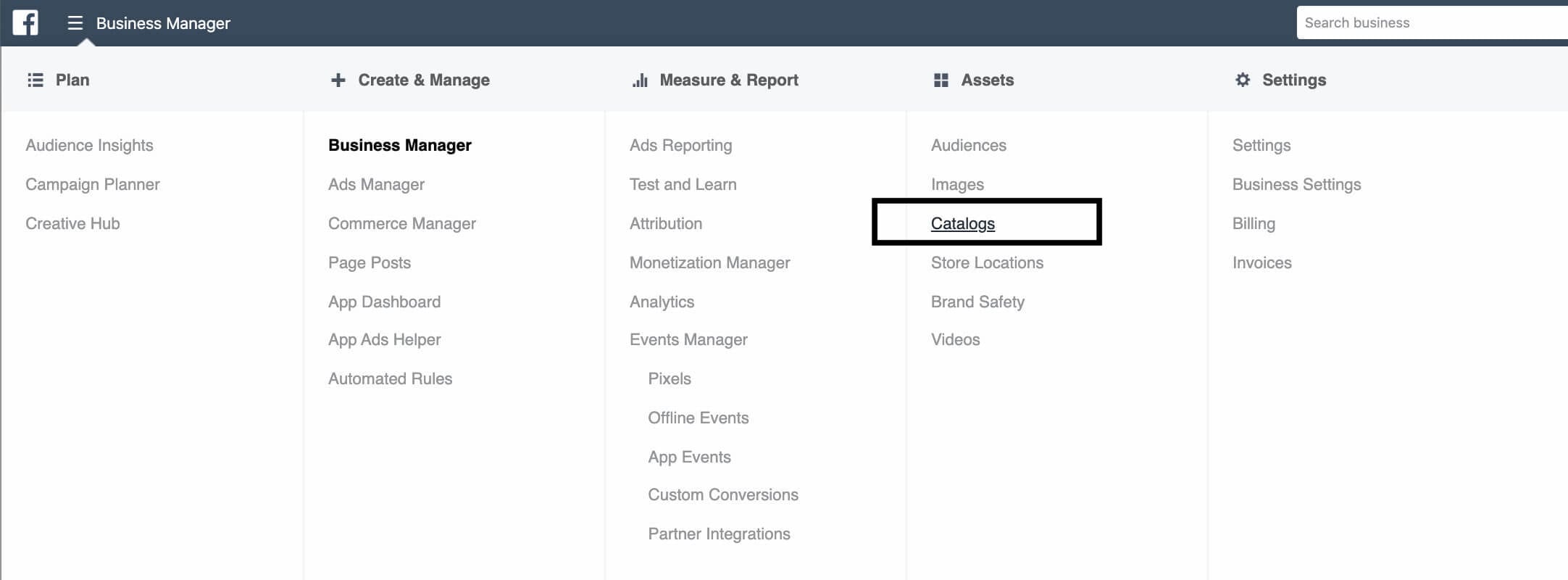
Here you will be able to manage your catalog as well as create product sets. If you have a diverse range of products, you’ll want to create different product sets to be able to get more granular with your products to line up with your ad creatives.

Here is some more information on creating custom product sets and other tips for Facebook retail ads. Once you have your catalog set up, product sets created, and your pixel placed, you can start creating ads.
Creating a Remarketing Ad
Remarketing ads are extremely effective ad types and help capture sales from those that have previously interacted with your site like viewed content or added to a shopping cart. Using dynamic ads, we will be able to show the exact product that someone added to their cart and use specific language to complete the sale.
Here are the steps to create this ad type. If you are already familiar with creating campaigns on Facebook, then this should be pretty similar and straightforward.
Select ‘Catalog sales’ as the conversion action under campaign creation. This is how you utilize your product catalog that is now on Facebook.
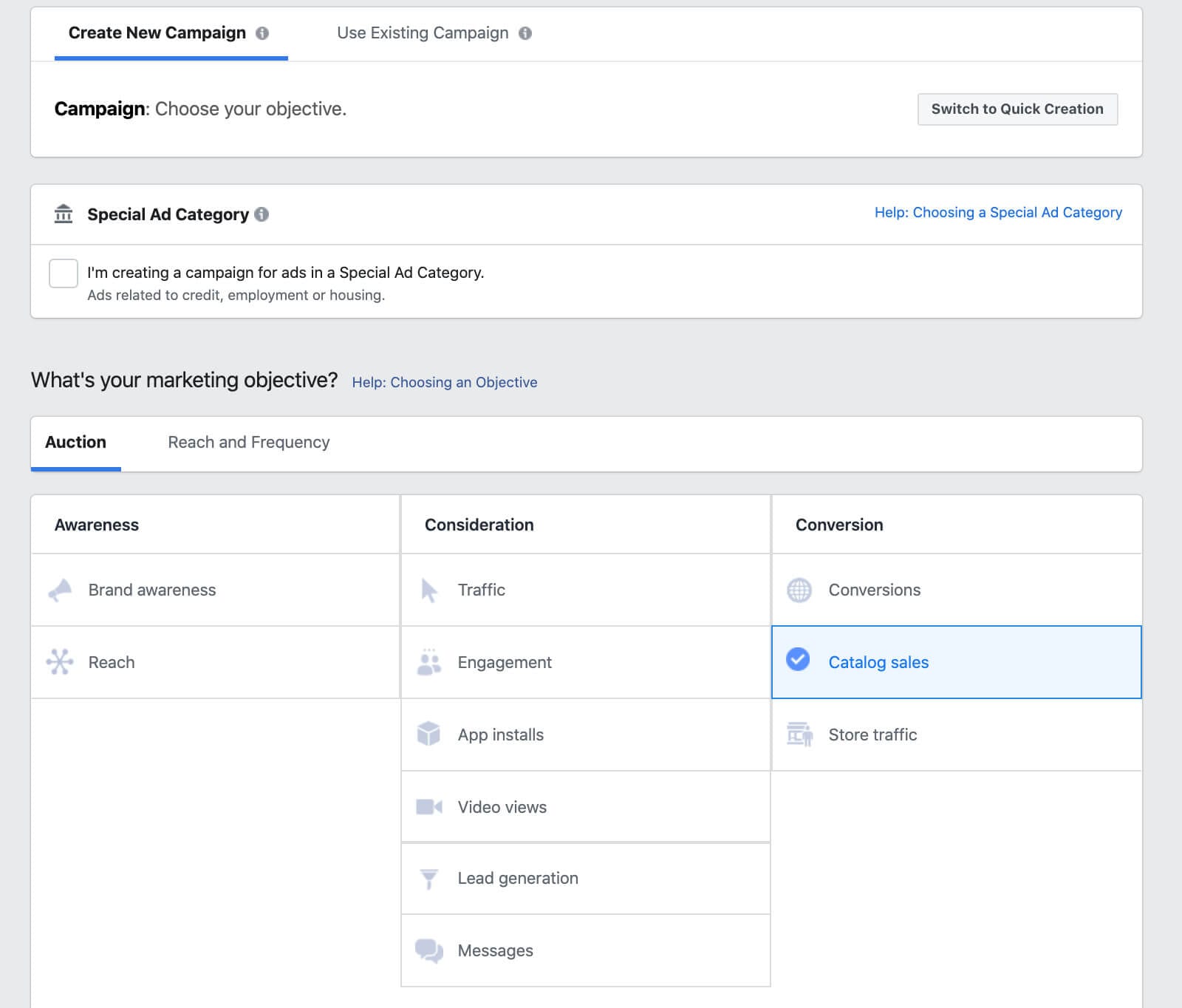
After you name your campaign, you will need to select your catalog. If you manage multiple accounts, make sure that the appropriate catalog is selected.
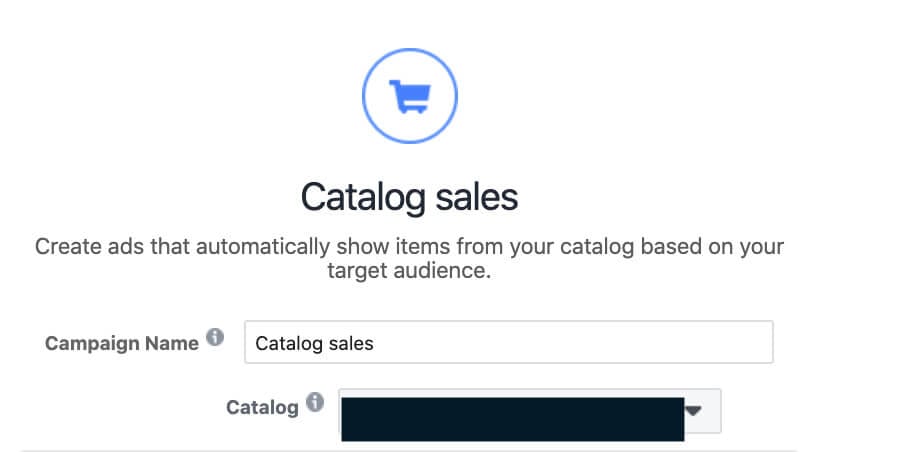
You will then name your ad set as well as choose the product set you would like to promote or select all products.
The next step will be selecting your audience. This is where you can choose between prospecting or remarketing. Since in this example we are creating a remarketing campaign, we will select that option. Your choices for remarketing include those that viewed or added to a cart with no purchase for x amount of days, just added to a cart but did not purchase, upsell/cross-sell a specific product to someone that viewed or purchased from a specific product set (think selling phone cases to someone that just purchased a phone, for example), or a combination.
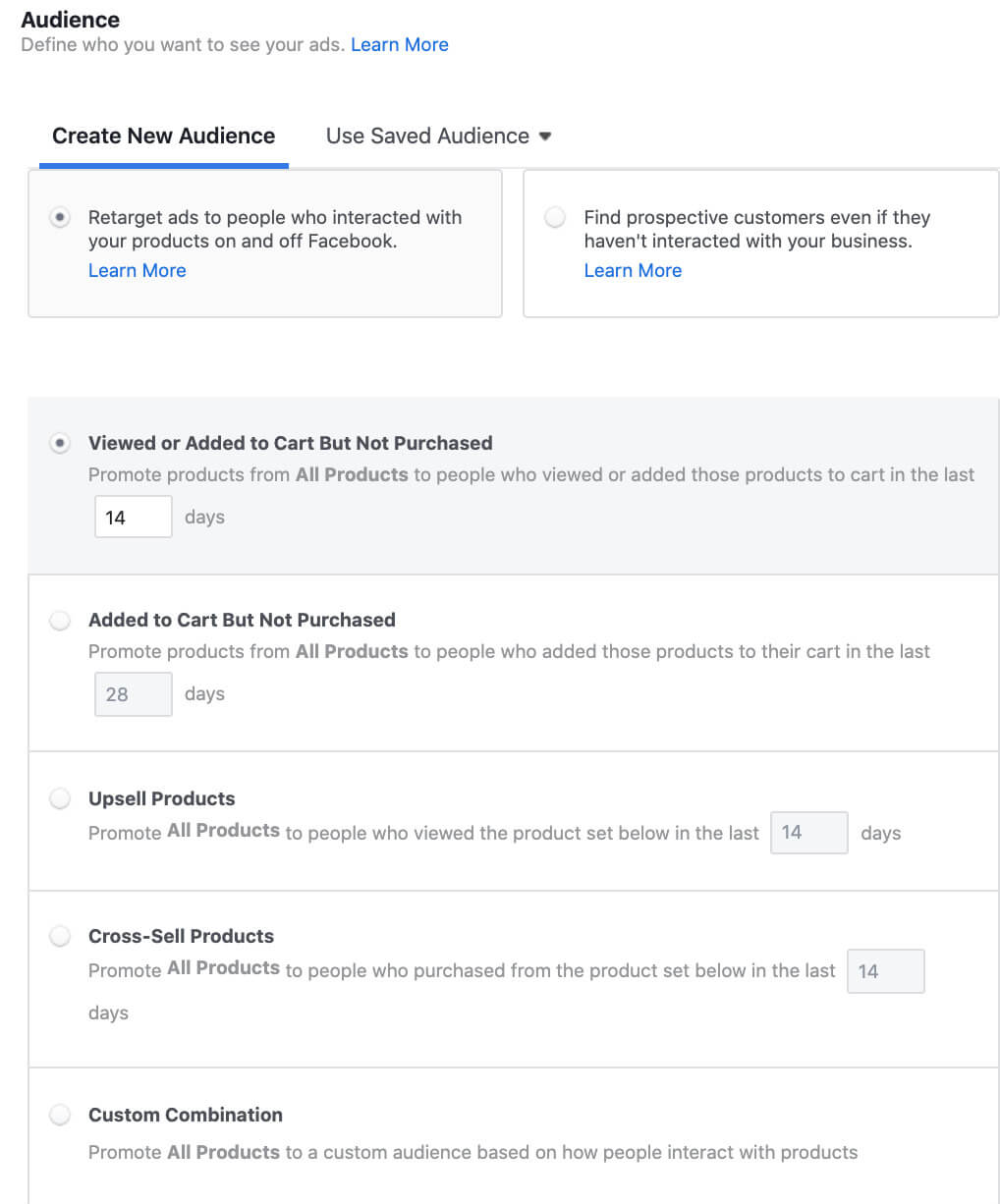
This is a perfect place to begin testing various audiences, like added to cart in the last 7 days, 14 days, etc. So for example, maybe you start with three ad sets, last 7 days, last 14 days, and the last 21days to test out different audiences and let Facebook’s campaign budget optimization adapt your budget to the best-performing ad sets.
Once you select your audience and your budget, you can finally create your ads! You can choose between carousel, single image, or collection ads, just like non-dynamic product ads. Make sure to leverage your ad creative to speak to the specific audience or product set. Since I am remarketing to someone that added a specific item to their cart, I am using specific language to create urgency and get the customer to pick up where they left off. You can use the + sign on the right side of each box to utilize fields from your catalog. In my example below, I utilize the product name as well as the product price. The image, product name, and product price will be dynamically generated for each customer from my catalog. Again, I recommend testing different ad variations to see what works best with your customers. This is a good place to highlight any specific promotions or offers to encourage the sale.
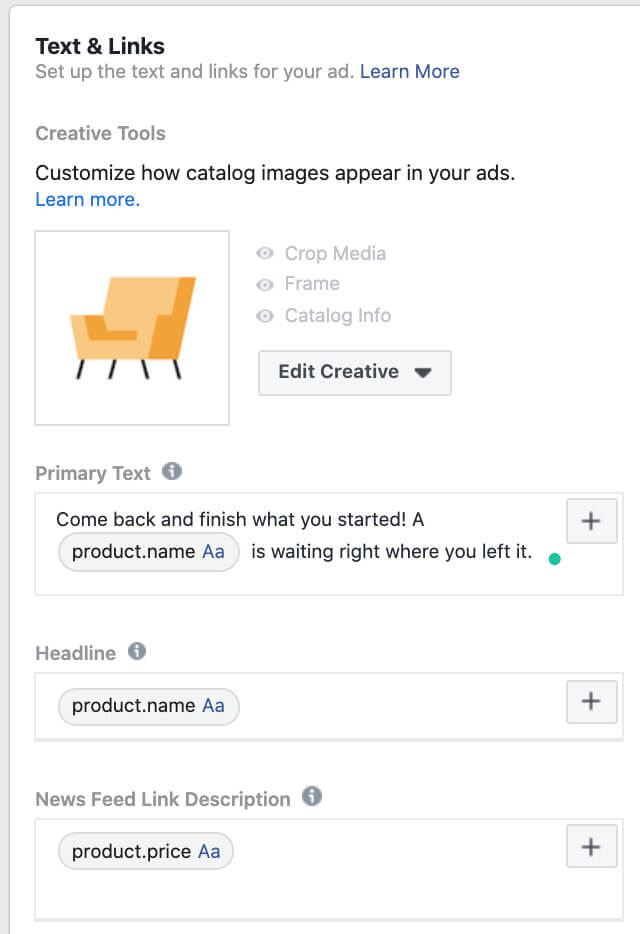
You can also customize your product image by selecting the ‘edit creative’ option. This allows you to crop an image or add catalog information, like price, to the actual image. You can also customize the image to include a frame. The frame could include a logo or a promotion, for example. Make sure to not make the image too cluttered so the actual product is the main focus!
These ads help create relevant ads to many different users based on their interactions with your products. You can have many different unique ads without having to actually create all of the combinations. While these ads are fantastic for remarketing, they can also be used to show people your products that are tailored to their interests even if they have not interacted with your site through prospecting.
Creating a Prospecting Ad
To create a dynamic prospecting campaign, we can do a couple of things. We can use the same process that we did for remarketing, but for the audience, we would select the “find prospective customers even if they haven’t interacted with your business” option. Then we could use various audience targeting techniques to select an appropriate audience we want to reach and create our ads similarly as outlined above. Ensure you carefully research your customers to generate an appropriate buyer persona to target. Just make sure to use ad creative that speaks to a new audience that may not be familiar with your brand when you are creating ads.
Another way to create a prospecting campaign is to create a hybrid one that utilizes both traditional ads as well as variations that are dynamically created with your catalog. This could be useful if you want to test dynamic creatives against images you want to choose.
To do this, you will need to select ‘conversions’ as the campaign objective instead of ‘catalog sales’ when creating your campaign. Once you select your audience and get to the ad creative level, you can select the option to manually select images or videos or you can choose to use a product set from your catalog that will be dynamically generated as seen below.
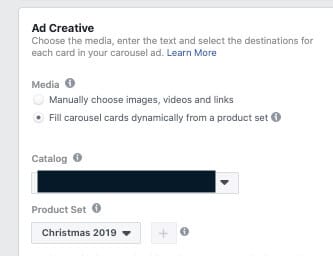
Again, as with most things, testing is key! No one way works for everyone or every type of customer. The best way is to test multiple variations to find your targeting sweet spot that resonates well with your customers. The biggest benefit of using dynamic ads is the ability to change ads to meet your audience on the fly. These ads might seem overwhelming at first, but once you get them set up, the catalog does most of the work! These different ad types provide us with new variations and ways to reach new potential customers or remarket to those that have not yet made a purchase. If you currently have a store with a large number of products, you will definitely want to try out these ads!




