
Ad Scheduling within Google AdWords allows PPC managers to control the days and times their ads appear. As the final installment of our time saving blog series, today we will discuss how you can save time and money by utilizing this helpful AdWords tool.
Utilizing your AdWords reports and your Analytics program, you may be able to determine when your ads perform best on Google. And there could be times of the day or entire days of the week that don’t generate positive results for your campaign. You want to accentuate the positive (when your ads work best), and de-emphasize the negative (when they perform at their worst).
For example, lets say you discover that your conversion rate is extremely low in the evenings and over the course of the night. It may make sense to automatically decrease bids or completely shut your ads off during these times.
There a couple ways to save money with Ad Scheduling. You can completely turn your ads off. You can also automatically decrease your bids at certain times of the day. If you want to decrease your bids by 50% from 8pm-4am, you can initiate that setting and AdWords will adjust these bids automatically for you.
This is how Ad Scheduling can save you money, by decreasing your cost-per-acquisition and better-targeting your ads. But how does this save you time? Making these large-scale bid and campaign adjustments manually would swallow a great deal of your time. With Ad Scheduling, you determine when you want your ads to run and what you wants your bids to be, and this tool can make the adjustments for you.
Now, we’ll go through the basics on setting up Ad Scheduling for a campaign. You will find the “Ad Scheduling” option within your AdWords campaign settings. Within the given campaign, click “Edit Campaign Settings” and here you will find the “Scheduling and Serving” information. To automatically change your bids or adjust when your ads will appear, just click on “Edit times and bids.” This is what you should look for in your campaign setting screen:
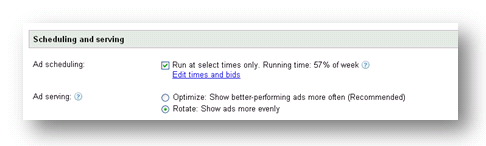
You can choose days of the week and the hours throughout the day that you would like to display ads. As you can see below, I will be run my ads from 5am to 8pm, Monday through Friday. Also, my ads are not active on the weekends. You can see how I have set this up below:
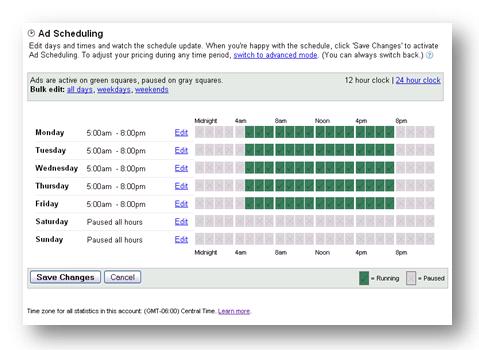
Setting up Ad Scheduling is just that easy! These steps are for when you want to turn your ads on and off. Here is a screen shot for when you want to automatically adjust your bids:
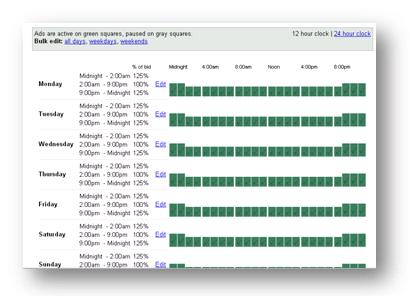
To get to this screen, you can click on “Switch to Advanced Mode.” As you can see, I am increasing my bids by 25% from 9pm to 2am.
One caveat, we recently wrote an article on how time zones effect your Ad Scheduling settings. Before making any changes to your settings be sure to read that article.
However, please make sure that you are have the proper data when making these decisions. Aggressively decreasing or increasing bids, or completely pausing your ads, on certain days or times of the day, is a major strategic move. So, just be sure that you have a large enough data sample to statistically validates these choices.
You can see that Ad Scheduling is a powerful tool within AdWords. As they in Spiderman, with great power comes great responsiblity. So, just be sure that you have the appropriate performance sample size to validate making these kinds of changes to your campaigns. Ad Scheduling can be a great way to save time and money when managing your AdWords campaign.



