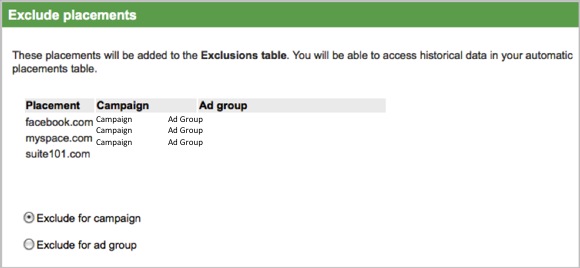The Google and Yahoo! Content Networks are great for capturing additional PPC traffic but if not managed, it can quickly spend a lot of money without giving you the results you are looking for. If you haven’t reviewed your network website list recently and added in exclusions, it might be time to take a look.
In both Google and Yahoo! you can exclude both domains and subdomains from your network. When reviewing your performance, make sure to choose a date range that will give you enough data so you can make appropriate exclusions. Typically you want to use at least 30 days but depending on your account, you may want to use 60 or 90 days or perhaps even longer. Keep in mind that it is important to look at the big picture. Just because a site doesn’t work for one ad group doesn’t mean it won’t work for another.
In Google, to review performance and exclude sites from the content network, go to the Networks tab and then select show details next to Automatic Placements. You will be able to see all of the sites Google is placing your ads on based on the keywords in your ad groups. Just like with all of the other Google reports, you can sort the data by spend, cost per conversion, clicks, etc. to find the sites that are spending without converting or converting at a very high cost per conversion.
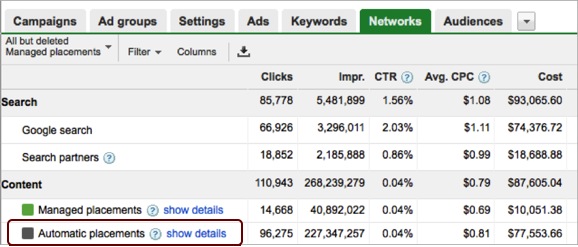
In order to exclude a site, click the box to the left of the website and then select the Exclude Placements button. You will then need to confirm if you want to exclude at the Campaign or Ad Group level. In most cases, I recommend only excluding at the Ad Group level unless you are completely positive the website is not working in any of your other ad groups. Once you hit okay, you will see a red Excluded box next to the site so next time you review your placements, you know it has already been excluded.
To review all of the exclusions currently in the account, scroll down to the bottom of the Networks page and expand the exclusions section. Similar to how Google displays negative keywords, it will breakout your exclusions by Ad Group and Campaign level.
In Yahoo!, the process of adding exclusions is very similar. One big difference in Yahoo! over Google is that Yahoo! exclusions are done at the account level so keep in mind your exclusions will impact all of your campaigns. You can review sites for both the Yahoo! Content Network as well as for the Yahoo! Search Partners sites. Although Yahoo! Search Partners is not actually the content network, you can perform the same steps to help rule out partner sites that are not giving you the results you want.
In Yahoo!, go to the reports tab and select an Ad Delivery Report from the reports listed on the left-hand side. If you export the report to a csv file, you can review the domains and subdomains in a spreadsheet, which is then easy to sort and review.
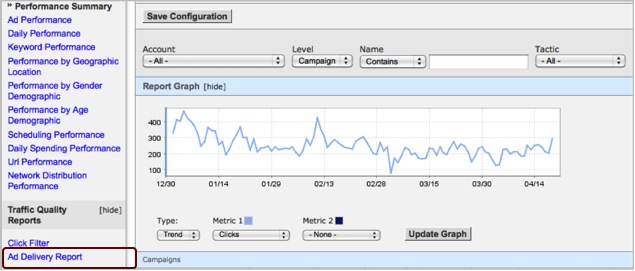
Once you have gone through the data and are ready to add exclusions into your Yahoo! account, click on the Administration tab at the top. In the Account General Information box on the left, there is a section called Blocked Domains. Click on edit and you will be able to add your excluded sites, one per line, to the entire account. If you try to add an exclusion that is already in the account, Yahoo! will flag it and not let you add it. As you only get a total of 500 exclusions, make sure you excluding sites that are truly not performing. If you have a Yahoo! representative and a large account for which you want to run search partners, but need more exclusions, you may be able to request an extension for the number of blocked domains you are allowed.
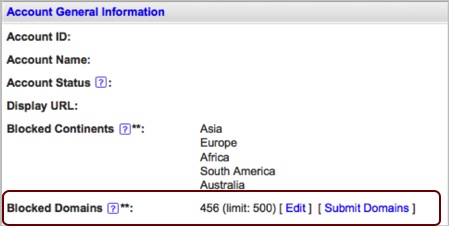
Taking the time to add exclusions into both your Google and Yahoo! accounts can help control your overall spend, cost per click and cost per conversion. Especially if you rely heavily on the content network to generate your results, make sure you regularly review and update your exclusions list.