There is no question that including extensions with your ads can boost performance. Including ad extensions can help you provide more relevant information for the searcher and improve your ad performance. Plus as my coworker, Diane Anselmo, always says; “Extensions give you additional real estate with your ad and best of all… it is free (at least pre-click)!”
Today, I want to look at Sitelink performance and how to review. First, you can review your Sitelink statistics directly inside AdWords under the Ad Extensions tab and Sitelink extensions view.
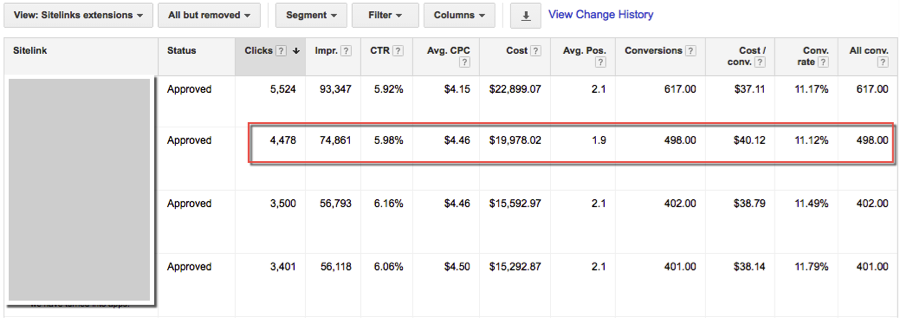
However, the data shown in this report includes how many times your extension appeared alongside the ad, not necessarily the number of actual clicks on the Sitelinks. For example, when I was reviewing the extension performance for a particular client, it appeared my CTA extension had the worst performance with an 11.12% conversion rate. However, in order to really determine how this particular Sitelink performs, you will want to segment by “Click type.”
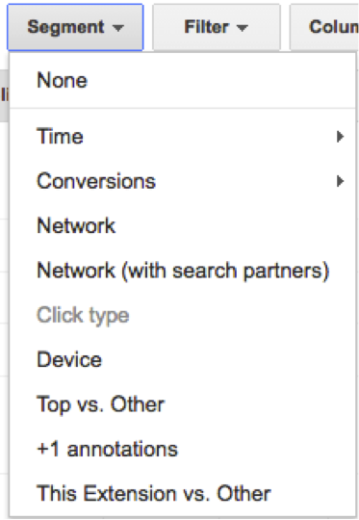
Under the “Click type” view segment, you can see additional statistics about the type of click and how a particular Sitelink performs.
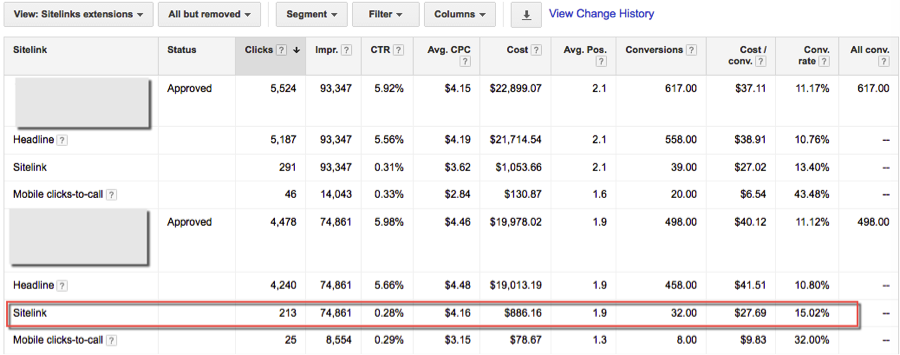
In this view, we can see that the conversion rate is actually 15.02% when people click on our CTA Sitelink.
Last month, Google Analytics launched a new report under the “Acquisition > AdWords” section. In this report, you can gain insight into searcher behavior post-click of a Sitelink.
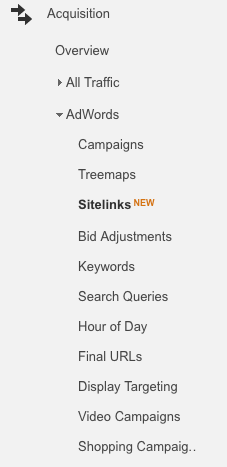
The first time I viewed the Sitelink statistics in AdWords and in Analytics, the data did not match up. The AdWords Sitelink report data did not come close to matching the data displayed in the Analytics Sitelinks report. So, in order to get the same report data to display in AdWords, you have to select the segment view “This Extension vs. Other.”
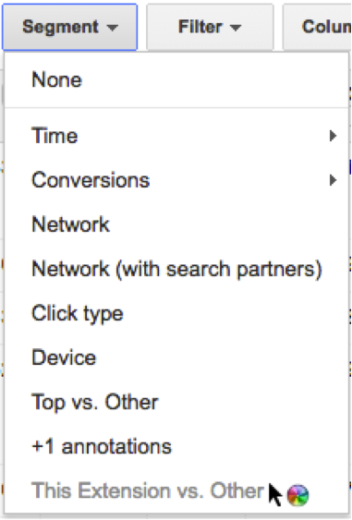
Once you enable this report, you will see the actual extension performance and you can compare it to the performance of other extensions. Another item to note is that the data under “Other” refers to any other type of click (headline and other extensions).
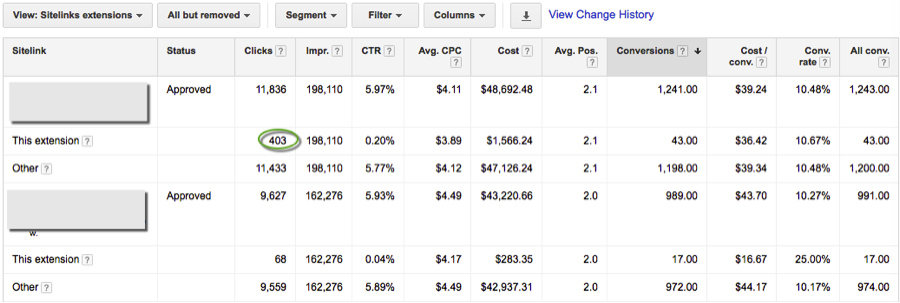
Now we can see that this view shows 403 clicks for this particular extension. Sorting by conversions is a great way to measure performance and you can review one extension compared to another. In AdWords, you can also view additional details like impressions and average position to help you determine if you could raise bids to improve the performance.
In Analytics, when you select the same date range, you can see this same number under the Sitelink report. This report will also show you the bounce rate and pages/session metrics.
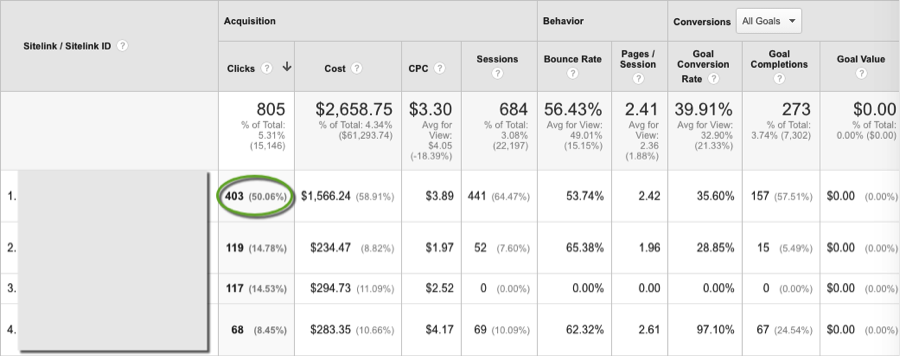
Keep in mind there are a few differences in how AdWords and Analytics regard reported conversions. First, if a searcher clicked on your ad a week ago and converted today, Analytics would show that conversion as occurring today, where AdWords would credit that conversion back to the date the ad was clicked. Also, if you are tracking additional goals in Analytics that you are not tracking in AdWords, the conversion data will not line up.
The Analytics Sitelinks report will also allow you to compare one date range against another to see how a minor tweak can improve performance.
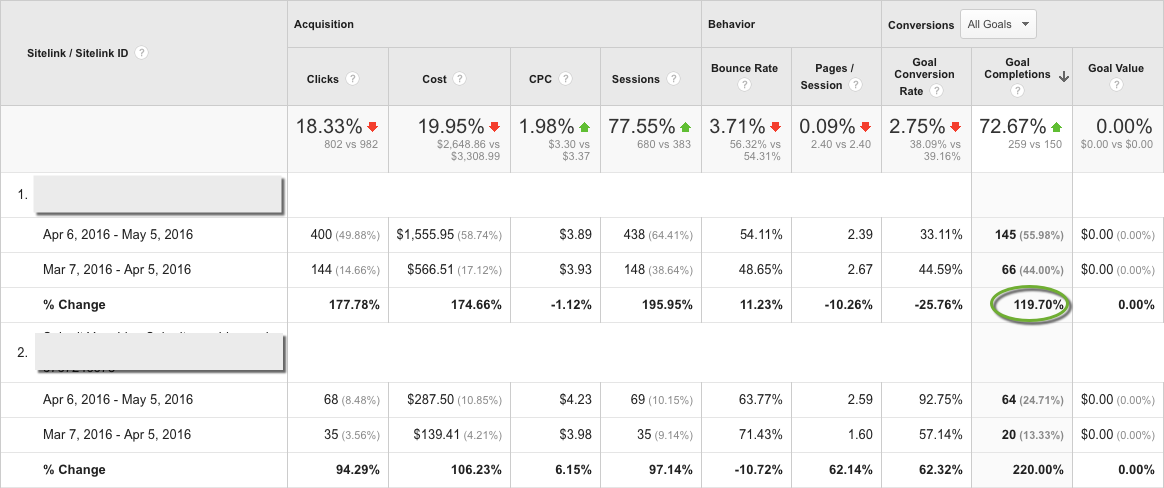
Final Thoughts
Using both the AdWords and Analytics Sitelink reports can help you measure the performance of your extensions so you can determine when an extension is under-performing and when it is time to test a new one. These reports will also help you measure improvement when testing new extensions.



