 The need for conversion tracking in PPC marketing has definitely infiltrated the ‘Land of Best Practices’ and most PPC managers accept it as a factor that can ease the management process by a large degree. But what happens when it goes haywire and breaks…or you suspect it has, at the very least? As with many things in PPC, the trick is to test it and I’m going to give you a quick 3-step process to check your conversion tracking on your own!
The need for conversion tracking in PPC marketing has definitely infiltrated the ‘Land of Best Practices’ and most PPC managers accept it as a factor that can ease the management process by a large degree. But what happens when it goes haywire and breaks…or you suspect it has, at the very least? As with many things in PPC, the trick is to test it and I’m going to give you a quick 3-step process to check your conversion tracking on your own!
Step One: Tracking Indicator Icon Check
If you opted-in to the tracking indicator option (AdWords only) for your conversion page when you enabled the particular conversion type you’re checking (see screenshot below, accessible from the Conversions option in the Tools & Analysis tab drop-down menu), then you should be able to navigate to your ‘Thank You’ or final conversion URL page and simply look to see if the ‘Google Site Stats’ box is showing. If it isn’t, your conversion code is likely not placed correctly, or at all, and you either need to fix it yourself (more on that in the next step) or alert your client to the issue if they placed the code. If it is there, move to the next step. If you never opted-in to this option or are having trouble with conversion tracking in Bing, also see the next step!
![]() Step Two: View Page Source Code
Step Two: View Page Source Code
To complete this part of the test, either as your first true step or as a second step to the tracking indicator icon, all you need to do is access the live version of your ‘Thank You’ or conversion confirmation page and right-click. You’ll see a small menu of options and you’ll want to select ‘View Page Source.’ A window will open that shows you the entire coding structure for the webpage. Scroll to the bottom and check to see if your conversion code is placed directly before the final </body> tag.
If the conversion code is visible in your source code but appears higher up in the page code, it may be technically disabled by the surrounding code. In this case, simply access your page code (or alert the client if you can’t access the code) and move the conversion code to appear directly before the </body> tag. If you view the source code and can’t find your conversion code anywhere, it may need to be replaced or was not placed on the correct page.
In both these instances, you’ll want to get back in the interface and copy the conversion code to place appropriately on your confirmation page. If you have allowed this task to be handled by the client or you do not have access to the back end coding, also be sure the conversion code was not placed on another page, as you may start to see (if you aren’t already) false conversions in the interface.
You can access your standing conversion codes in AdWords from the Tools & Analysis>Conversions tab and in adCenter from your campaign-level Advanced Settings by selecting ‘Show code’ beneath the conversion tracking options.
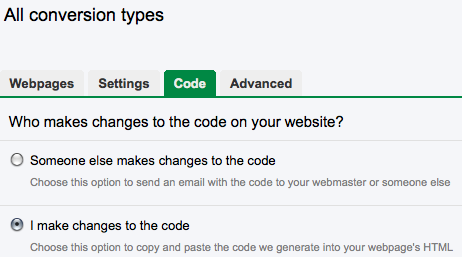
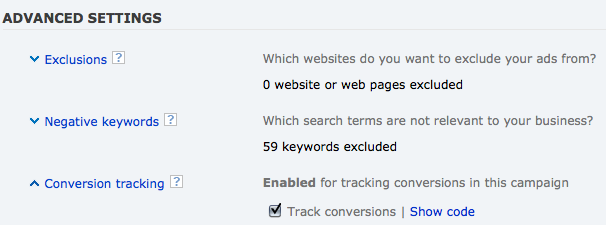
On the other hand, if you view the source code and your conversion code is placed correctly, then it’s time to run a test conversion! Next step…
Step Three: Run A Test Conversion
Once you’ve confirmed your conversion code is placed correctly and on the right page, you’re ready to actually send through a test conversion. As a best practice, I run a test conversion anytime I set up a new account or new conversion segment to make sure I catch any initial issues as quickly as possible, but it’s especially important to revisit if you are currently or recently having conversion tracking troubles. First things first, make sure you clear your browser history and cache and enable cookies if you have them disabled normally, then complete the following:
- Choose one of your cheapest CPC keywords and use that as your query in the appropriate search engine (if you’re having trouble with tracking in Bing, don’t Google your keyword…Bing it!).
- Click on your populated PPC ad. This is an important step! You can’t go directly to your site and complete a conversion without first passing through a PPC ad in order to see the data in your advertising interface.
- Submit a conversion! Depending on your client, or your business if you’re managing PPC for yourself, you may either need to complete a form with contact info or complete a purchase (lead gen vs. ecommerce). In either situation, make sure you’re prepared or that you prepare your client to handle the test conversion. If you or the client are in charge of the CMS for an ecommerce account, you’ll want to make sure the order is cancelled on the back end to keep the product from shipping or from being fully charged to the credit card you used. If you’re representing a lead gen account either for yourself or for a client, you’ll want to make sure you get removed from any email blasts or databases in the future (typical result from filling out an online contact form) so as not to “waste” resources.
- Wait patiently, grasshopper. This is hands down the hardest part of running a test conversion…the waiting. It takes a few hours, on average, for the interface to show conversion numbers so you have to literally move on to something else and come back later. If you come back and see your conversion in the interface from your queried keyword, then you’ve found success and likely fixed your issue with moving the conversion code to it’s appropriate place in the page code. Still not seeing any triggered conversions in the interface? The most important thing to remember now is that you shouldn’t assume you’ve completely stopped pulling down leads or sales, you just can’t see them or manage your account as easily as before. The game is not over! You are more than likely still getting leads and sales, you just can’t directly give the credit to a particular keyword in the interface. I posted a couple months back about how I managed an ecommerce account without conversion tracking and will be posting later this month on how to accommodate for this issue with a lead gen client, as well (eyes open!). Your next step is to find a way to manage the account without conversion data that continues to bring in leads or sales for yourself or the client until the situation is resolved.
If I had one piece of advice for PPC managers who have or suspect they have conversion tracking problems, it would be this:
You definitely can’t throw up your hands and refuse to manage your own or your client’s PPC until conversion tracking is fixed because what if it never is? Some websites just don’t support conversion tracking and if your, or your client’s, site falls in that hole, the PPC world does not stop turning and people will continue to click on your ads unless you turn them off. Turning off your ads only means you are most assuredly not making any sales or gaining leads, rather than just not being able to attribute them to a particular keyword. Choosing to stop optimizing from lack of conversion data won’t get you anywhere but angry and bitter and will more than likely result in the loss of a client if you can’t find a way to keep going. Determine a strategy that works and that you can optimize from until the storm clouds move on. If they don’t, you’re already managing the account without it, so the transition will be much smoother!
You can also check out this troubleshooting tool from AdWords to attempt to track down your problem that way.
Let us know what you think! Have you had broken conversion tracking problems before? How did you handle, test or fix it? What did you learn that you could share? Leave your thoughts and ideas in the comments section below and as always, thanks for reading PPC Hero!





