The unending wisdom of Martha Stewart tells us that “there are few rites of spring more satisfying than the annual clean.” In that spirit, PPC Hero’s April series will cover some aspects of your accounts that are worth a good cleaning. Structure, ads, negatives and more will all be covered.
Negative keywords are an essential part to any PPC campaign. Combing through Search Query Reports to exclude the irrelevant, poor-performing, and occasionally bizarre query is probably one of the highlights of my week. For example: I’m currently auditing an account that makes use of the broad match terms “cats”, “in”, “price”, “sale”, and “parts” in the same ad group. Imagine that search query report.
That being said, it’s easy to get lost in the minutiae of negative keyword management when you’re adding them in at the ad group level on a regular basis. That’s why it’s a good idea to audit your negative keyword list every once in awhile to look for trends, common negatives, and terms that might be better suited to be campaign-level negatives. It’s a surprisingly easy process – and we’re here to remind you how it’s done.
1) Clean Up Your Ad Group Negative Keywords
To start, you’ll want to download a Negative Keyword report for your account at the Ad Group level. Depending on your management style, it may be slightly overloaded with embedded negatives – but that only impacts the length of the list, not the method we’ll be using to examine the prevalence of negative keywords throughout the account.
Using this data, create a Pivot Table using the Negative Keyword as your Row label, and Count of Ad Group as your Value. The result should look something like this:
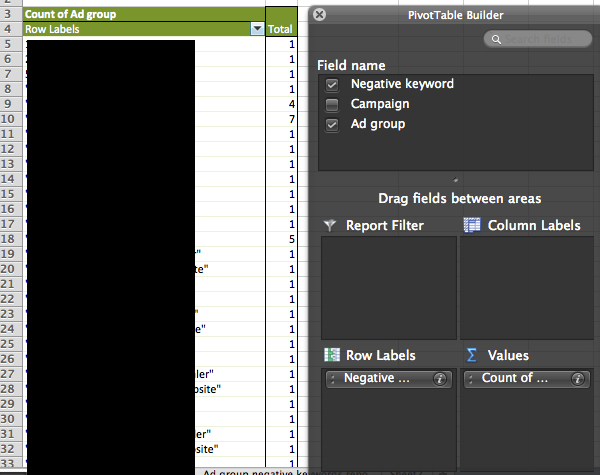
This is a decent enough snapshot that details the prevalence of negative keywords throughout the account – so for a quick analysis, that should be enough. However, depending on your Ad Group naming structure, this top-level analysis may not be enough for your needs. If you have duplicate campaigns targeted to different geotargets, or still have your mobile campaigns running un-Enhanced, this isn’t going to help you that much.
To that end, I usually like to add a Campaign modifier above the “Negative Keyword” Row Label. This is more of a preference, but it can help guide your decision making process, answering the question “I need to add campaign-level negative keywords, but to which campaigns?”
For the record, here is the result:
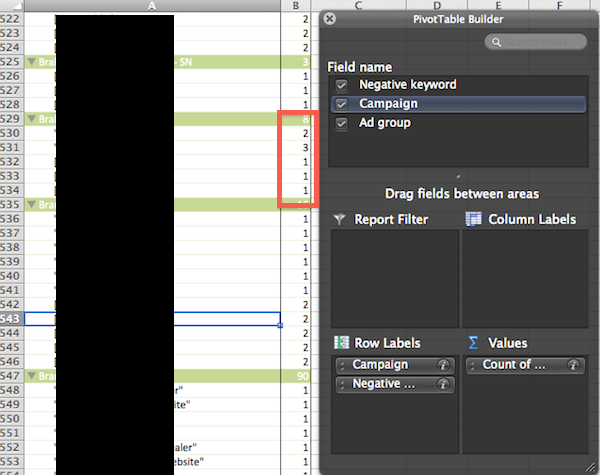
Using this breakdown, you have a little more direction to go on when it comes to our next step. If you’ve got a few really common negative keywords, it might benefit you to transition them to Campaign-level negatives using the process outlined above. This isn’t going to work for every instance of duplicate negative keywords, but it can give you a good idea of how tidy your negatives are. That’s the whole point behind spring cleaning, right?
2) Kick It Up a Layer – Campaign Level Negatives and the Negative List
This is a pretty simple tip – just follow the exact process outlined above, but using your Campaign-level negatives. It’s a handy trick to see if you should just make a negative list and apply it to your campaigns. You can download a Campaign-level negative keyword report from the same section of the interface that you got the previous report. Here’s the result, featuring another Pivot Table:
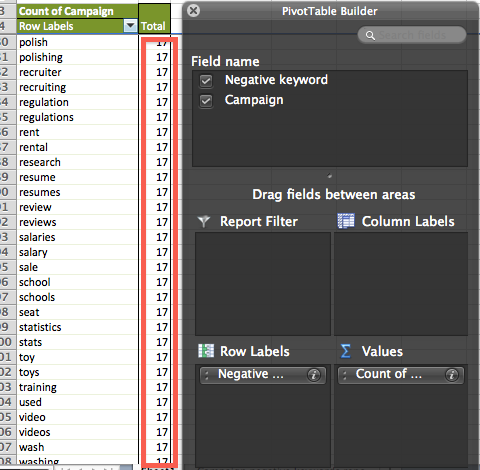
If you’ve got the same Campaign-level negatives applied to seventeen different campaigns, you might just benefit from making those in to a Campaign negative keyword list. It’ll make your life easier, after all.
3) Organize (and Sanitize) Your Broad Match Keywords
This last tip is a method for you to examine just how much control you have over your search queries. Depending on your account structure, you’ll have varying levels of control based on your match type strategy. But this is a quick method for you to see just how well you’re directing your traffic.
Download a Search Query Report and run another Pivot Table, this time selecting “Search Term” as your Row Label, and “Count of Ad Group” as your Value. You can also make some modifications of your own – throwing in Campaign, Match Type, etc. above Search Term in the Row Labels field as you please. Much like the last two tables, this gives you an idea of how many ad groups are gathering impressions for each query you come across:
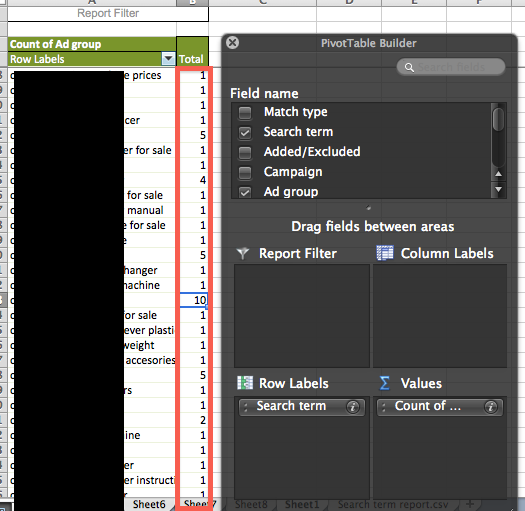
Now, call me crazy, if you have a single query showing up across 10 ad groups, you might have a problem.
However, this runs in to the previously-mentioned issue regarding campaign structure – duplicate ad groups and different targeting settings can lead to this outcome by design. Luckily, you have the option of double-clicking on that row for a detailed breakdown of which Campaigns and Ad Groups the query triggered:
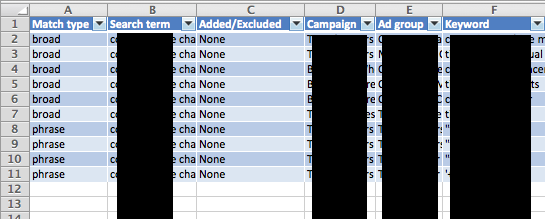
Auditing your broad match keywords can feel like a game of whack-a-mole at times, so you can use this method to better direct your time and efforts in funneling traffic exactly the way you want. Alternatively, you could just use modified broad match keywords. But then you wouldn’t get the joy of queries like “I am try to put on a resume that I baled hay by hand how would I say that professionally?”
Regardless, depending on what you find in this report, you can then start adding in negatives as needed to tidy things up.
What about you, PPC Heroes and Heroines? Do you have a favorite method to keep your negative keywords in line? Have you found success with broad match “cats”? Let us know in the comments and, as always, thanks for reading!



