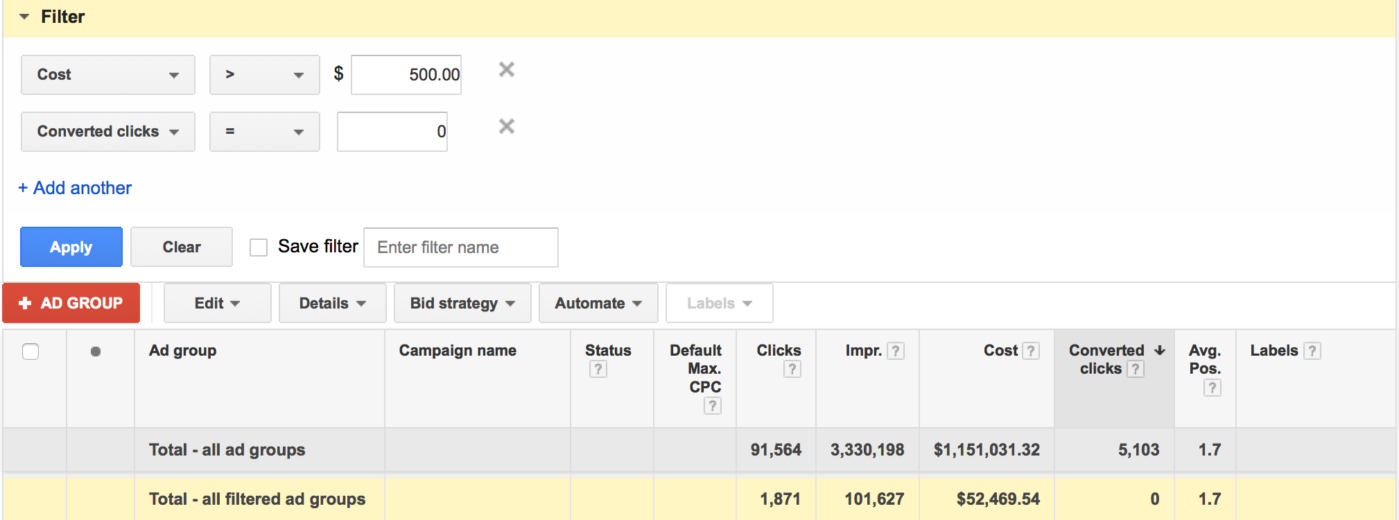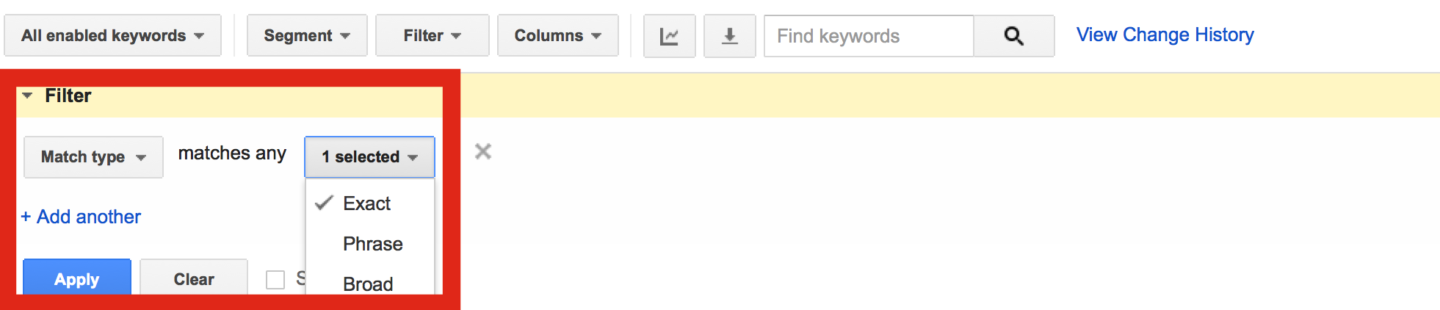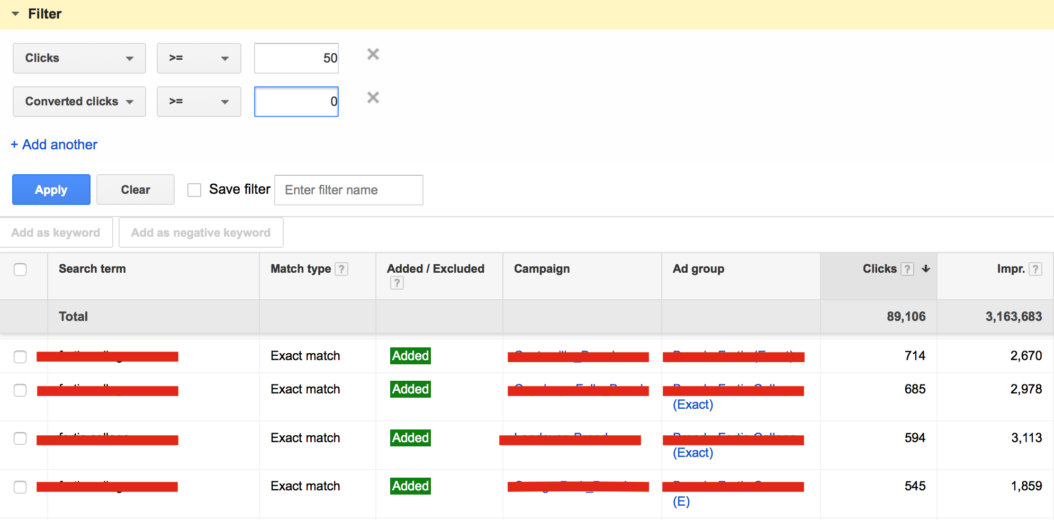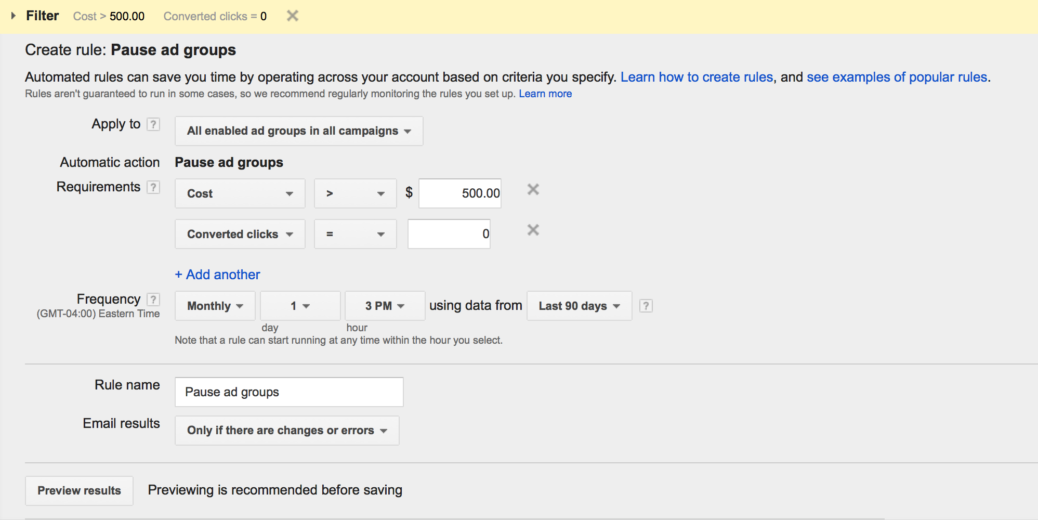One of the key takeaways I left Hero Conf Philadelphia with is the speed and urgency with which we need to work on our PPC accounts. If we’re slow making changes, we miss opportunities to improve account performance. Lost opportunity means our stakeholder’s top and bottom lines are negatively impacted.
One way to increase how quickly I work in accounts is to use AdWords filters. Filters help me quickly identify performance trends and reduce the time it takes to make actionable decisions. In today’s post, I’m going to show you how filters can be used to make optimization decisions.
Identifying Underperforming Ad Group Spend
One way to use filters is identifying non-converting ad group spend. In the example below I wanted to know over the past 90 days what ad groups spent greater than $500 but had 0 converted clicks.
As you can see, this quick filter I set up spit back 74 ad groups generating 1,871 clicks and nearly $53K in spend without a single conversion. Because of this filter, I have a starting point to begin the optimization process
I set up this filter in the following manner:
- Click the filter button
- Select ‘create filter’ from the dropdown
- Click ‘performance’ and from the submenu, click ‘cost’
- Choose the < or > to decide whether or not you want to identify spend less or greater than a specific spend total
- Click ‘add another’ to add a secondary filter. In this secondary filter, click ‘conversion’s and from the sub-filter, click ‘converted clicks’
- Choose ‘=0’ to tell Adwords to only pull back ad groups that don’t have any conversions.
- Click ‘apply’ to activate the filters
Instead of creating downtime exporting this data into Excel and then manipulating it manually, I was able to identify every ad group that spent over $500 with 0 conversions over the past 3 months within 2 minutes. Creating and saving filters for later use can nearly automate many routine data analyses.
Streamline Keyword Management
Filters can also be used to streamline keyword management. For instance, filters can be used to easily separate out performance by status, match type, and a whole host of other options that helps you determine whether or not keywords are performing to your liking.
I use filters on a keyword level to analyze CPA performance and to identify what keywords fall below the first-page bid estimate. Using AdWords filters helps me quickly understand what keywords I need to adjust my bidding strategy for and whether or not I need to pause them if they’re not converting or leading to conversions.
When I’m analyzing keyword CPA performance, I set up my filters the same way as my non-converting ad group analysis. I’ll begin by examining anything that didn’t convert. I’ll then set supplementary filters to determine what spend is truly wasted and needs to be eliminated and what spend needs to be optimized.
Below is an example of how to set up a filter that analyzes performance by match type:
- Click the filter button
- Select ‘create filter’ from the dropdown
- Click ‘match type’ in the dropdown menu
- Once match type is clicked, a second drop down appears with the AdWords match type. Click the combination of match types you are interested in analyzing. I prefer to analyze one match type at a time.
- Click ‘apply’ to activate the filters
Streamline Analysis Of SQR’s And PPR Reports
There’s nothing I enjoy less than having to download reams of search query and GDN placement reports. While valuable, the data is absolutely mind numbing. Trying to make sense of tons of raw data and what to do with it is enough to make you want to pack up and go home.
Once again, this is an opportunity for filters to become your friend. Use filters to narrow down all that raw data into smaller buckets that are easier to analyze. In the example below, my SQR data set contains 45K queries over the past 90 days. That’s just too much data to analyze quickly and make decisions. I want to narrow down my data set to something more manageable.
The filter below narrows down my data to only those queries with 50 or more clicks. Instead of sifting through 45K queries, now I’m only working with 135 queries that I consider statistically significant. I’d rather spend my time deciding how to manage these queries by either negative matching or buying them as exact match keywords instead of losing precious time analyzing the entire data set.
Automated Rules And Alerts
Although the primary theme of this article is how to best use filters, I would be remiss if I didn’t spend a few moments discussing automated rules and alerts. There’s a synergy between filters and automated rules. Filters quickly provide me the data I need. Automated rules provide me a way to take instant action.
Earlier in this post, I demonstrated how I filter my ad groups to identify what spend is non-converting. Automated rules allow me to automatically pause that non-converting spend based on the criteria of my filter. All I have to do is set up criteria within AdWords automated rules that mirror the filter I set to analyze the data.
For the purpose of this exercise, let’s assume I want to pause any ad group that’s spent greater than $500 over the previous 90 days but hasn’t converted. Below is an example of what that rule would look like in AdWords.
To set up an automated rule such as the one above, do the following:
- Click the ‘automate’ button
- Choose ‘pause ad groups when’
- A dialog box will open. Select the criteria you want to trigger your rule
- Select the frequency in which your rule will run
- Preview your rule before setting it live. Previewing what will change in your account before it goes live gives you an idea if you set your rule up correctly or whether or not it needs to be altered.
- Click ‘save” to activate your rule
If you’re not comfortable having rules automatically execute, AdWords can issue an email alert instead. This automatic notification will be sent when action needs to be taken based on your defined criteria. Manual action can then be taken to maintain control.
Conclusion
We need to find efficient means of gathering and analyzing information so we can make smart decisions that push our accounts forward. Using filters in conjunction with automated rules allows us to reduce the amount of time it takes for us to complete optimizations so we can focus on more strategic projects. Take time out of your week to figure out what data is most important to you, set up filters to obtain that data, and determine what tasks can be automated so your account can be as lean and mean as possible.