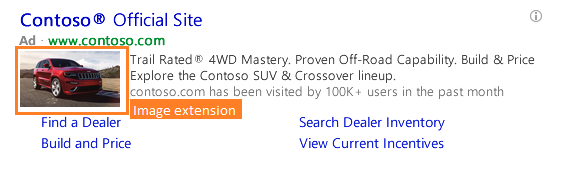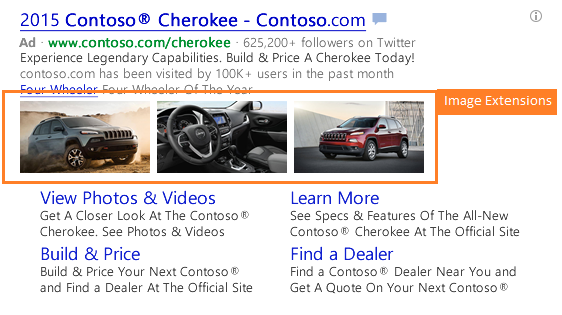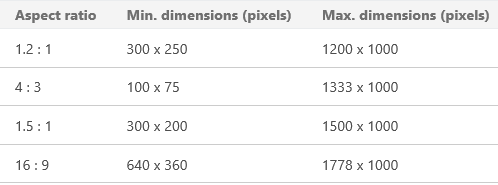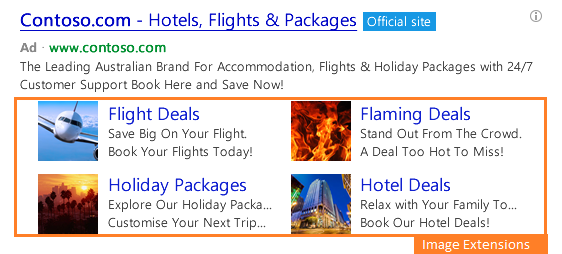Image extensions are out of beta, at least for Bing. On 11/16, Bing Ads announced the release of image extensions in search ads on tablets and PCs, at the moment smartphones are out of the equation. No word yet on whether they will be added in the future.
Advertisers can upload up to 6 images to an ad group or campaign. Each image can be set with its own landing page URL, so you can customize where you point potential customers depending on what image they are clicking. Additionally, other extensions can appear with image extensions. The images will need to satisfy the following requirements.
Bing Ads says it will be testing with how images are shown in ads but provided a few samples of potential variations, including the one above that, shows three images below the ad copy and above the sitelinks. Bing Ads will only show sitelink extensions in the mainline and only for high-quality ads and campaigns. It might take some time for new campaigns to start showing sitelinks extensions due to the time required to build a history and quality score for the campaign.
In another version, a single image displays to the left of the ad copy. In addition to a larger ad footprint that using image extensions provides, you can add other extensions to provide additional calls-to-action and increase the likelihood a searcher will click your ad and head over to your site.
Location and call extensions are a perfect addition to ad copy along with the image extensions. Since it doesn’t see like image extensions will be appearing on smartphones, having extensions targeted to smartphones, will make sure your ads stand out no matter where they are.
When you enable a location extension, you can choose to show the address of your business location that is closest to the customer and also include a local phone number. Better yet, if the customer is viewing your ad on a smartphone, they can click that number to give you a call. Similar to location extensions, using a call extension, you can provide a phone number that is not associated with a particular location, but is appropriate for all locations where your ads display.
Another example shows multiple images shown along with text similar to enhanced sitelinks. Enhanced sitelinks offer two additional lines of copy below the link itself, allowing for even more context. When uploading images, advertisers enter a name/display text for each image, as well as optional description and destination URL for each image.
Bing Ads image extensions are now available in all markets. Support in Bing Ads Editor is coming, along with bulk upload options in their help center. To set up the image extensions follow these steps:
- Click Campaigns at the top of the page and click the Ad Extension If not already selected, click Image Extensions.
- Click Create ad extension and select the campaign you want to add the image extension to.
- Click Create new image extension.
- Enter the Name/Display Text, Description (optional), and Destination URL (optional) of the Image Extension.
- To Select your images, you can Select an existing image or your brand logo or Upload new images. Click on the image(s) you want to appear in both Bing and MSN, and review the images in Selected images. You can also click on See how your images will look in an ad to get an idea of how your image may appear.
- Click Save.
Google tested image extensions in AdWords in 2013, but that test never emerged from beta. As many as three images appeared above the ad text in their test. More recently, Google has tested images in mobile search ads in the automotive and hotel verticals. Is this Bing push to get ahead of Google initiatives? Bing currently is at the center of Microsoft’s consumer monetization strategy, as executives have been displaying a new level of confidence when sharing plans for growing the search business within Bing. Only time will tell how well their plans will work out. In the meantime image extensions are a great place to catch customers attention and head a new search initiative.