If you haven’t decided if DoubleClick Bid Manager is right for your accounts or need some basic information, read this article first. It gives an overview of what the platform offers, account organization, the creative approval process, pixel set up and basic targeting options. In this post, we will identify a few strategies to get started or expand in the platform.
We’re encouraged to go by the 70/20/10 rule when expanding into new platforms or initiatives. This means that:
- 70% of an account’s budget is allocated to the historically high performing efforts
- 20% goes to a safe bet of expansion
- 10% goes to a completely experimental initiative or platform
One particular account, for example, might have 70% of its budget spent in AdWords and Bing Ads campaigns since goals are being met consistently. 20% of the account’s budget could be allocated to Remarketing for Search within AdWords since we know AdWords campaigns perform well and RLSA campaigns could lift conversion volume at a low CPL. 10% of the account’s budget could then be moved into programmatic efforts. Since advertisers control budget and bids in DoubleClick Bid Manager, I consider expanding to this platform a safe risk.
Pre-Launch Planning
DoubleClick Bid Manager offers insight into potential reach with the Inventory Availability Report. You can find it in the Reporting tab on the main page of the interface. This report allows you to select a variety of targets including first, second, and third-party audience lists. For example, let’s say you are interested in determining the potential reach for all Chrome users located in Chicago, Illinois who have previously visited your site. You would select the site-wide previous visitor audience list and layer it with the below filters.
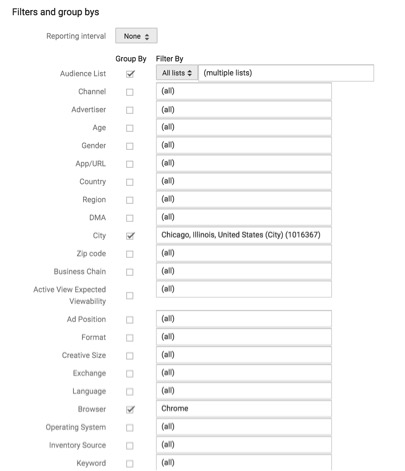
As you can see above, there are many more options for filters and group bys in the Inventory Availability Report. It’s recommended that advertisers take advantage of this reporting feature before solidifying a strategy for DoubleClick Bid Manager to get an idea of how many impressions should be expected from different targeting options.
Start With Remarketing
If you already run Remarketing campaigns in AdWords, first launch a Remarketing Insertion Order in DoubleClick Bid Manager. You can either use specific pixels to break down the audience lists or use a pixel for all site visitors excluding converters to create a larger audience list for a general Remarketing Insertion Order. I recommend setting bids relatively aggressively for Remarketing IO’s similar to how you would bid in AdWords, and adjusting after seeing how many impressions the line items are losing based on certain limitations.
You will see an alert in the interface showing how many impressions you could be receiving with increased bids. Of course, this doesn’t mean you should double your bids, but it’s a good tool especially for Remarketing Line Items.
The below alert is for a Remarketing Line Item. DoubleClick is warning the advertiser that in the last 24 hours most missed impressions were due to frequency limitations, 2.82k impressions were lost due to no eligible creative, and 3.31k impressions were lost due to the line item bids being below the minimum for that auction. In this case, I would increase bids conservatively to lower the number of impressions lost due to being below the minimum bid.
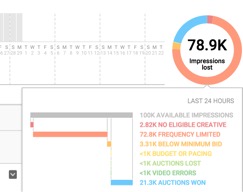
Managed Placement Insertion Orders
Another idea for initial Insertion Orders to try in DoubleClick Bid Manager is using managed placements. If you already have a relationship with certain sites or your client is aware of which specific URLs on which the business’s ads should appear, create a Channel at the account level. This is also where you can pull historical data from AdWords Display campaigns to create a highly targeted IO and Line Items in DoubleClick Bid Manager.
After getting an idea of what targeting is worth testing based on the Inventory Availability Report mentioned earlier and running a few Insertion Orders with a variety of targets, you can run another report to determine which URLs perform best. Run a general report grouped by App/URL. If any URLs consistently lead to conversions, it might be worth setting up a new Channel for these URLs and making a new Line Item or Insertion Order to have higher control over the bids for the best performing sites.
Below are a few snags I ran into when setting up a client’s DoubleClick Bid Manager Insertion Orders.
Brand Safety
Unlike AdWords, there are no automatic brand safety features in DoubleClick Bid Manager. You must manually add default targeting at the Insertion Order level if you don’t want to show ads on sites that fit into sensitive categories. To do so, go to the brand safety targeting options either at the Line Item or Insertion Order level. Here you can exclude any Digital Content Labels and create custom settings to exclude sensitive categories.
Backup Images
If you plan on using HTML5 creative, make sure you also have backup images to upload into DoubleClick. Ads will not be accepted to go through the creative approval process without backup images first.
Default Targeting
Keep in mind that if you forget to set up any default targeting before creating Line Items, any Insertion Order default target settings you implement after the fact will not apply to the already created Line Item. If you make this mistake like I did, it’s not a big deal. You just need to go into the Line Item and update it’s targeting. This is especially important if you want to use the brand safety targeting options mentioned above.
Final Thoughts
Taking advantage of the Inventory Availability Report is a good idea before launching Insertion Orders in DoubleClick Bid Manager. Based on the report’s information, try a Remarketing or Managed Placements Insertion Order and expand the account based on which URLs or exchanges generate the most conversions. Since there are a variety of targeting options in DoubleClick Bid Manager, it’s important to use what you know from AdWords Display campaigns as well as try new targeting strategies to increase quality traffic to your website.



