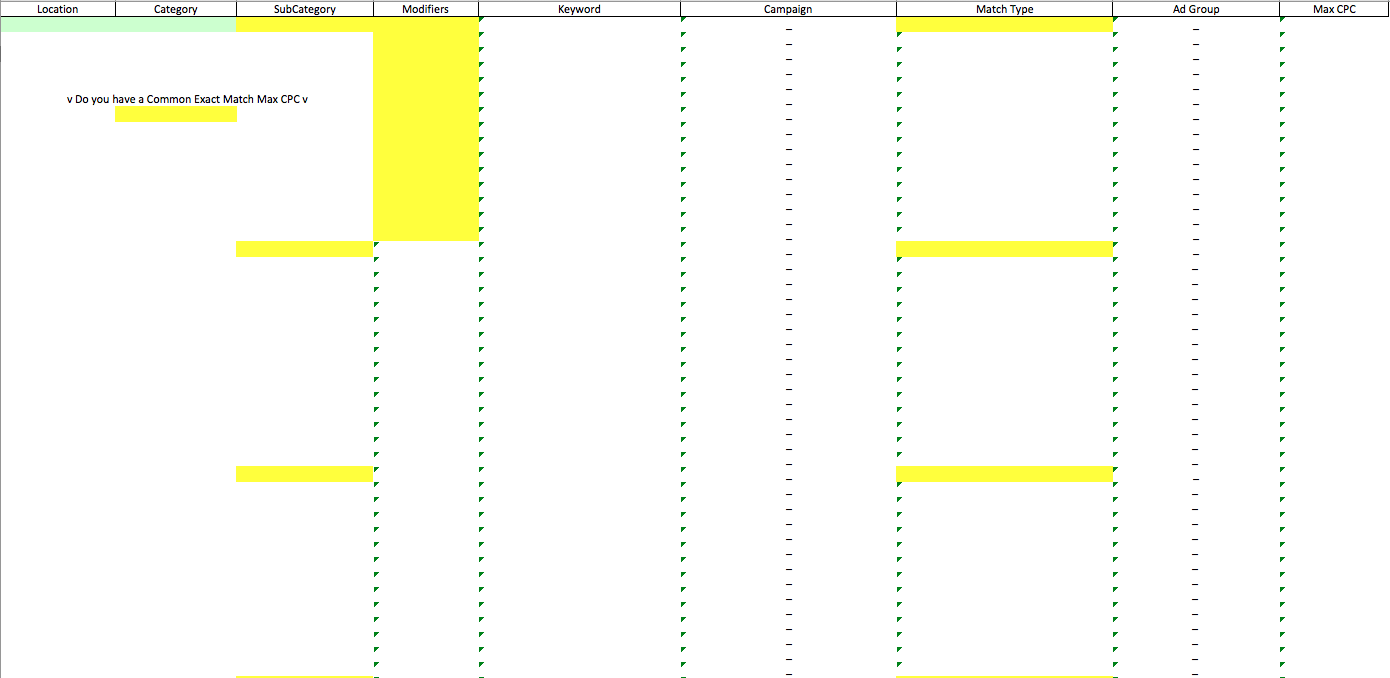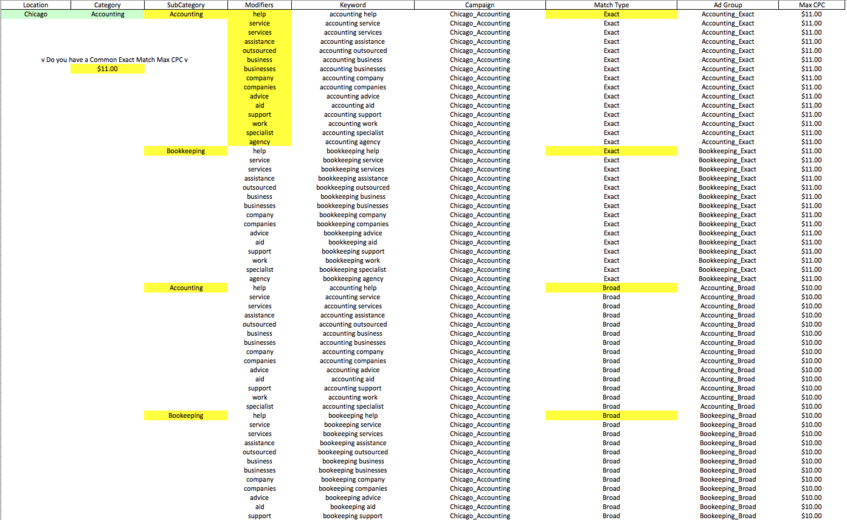For me, the most important thing when looking into a Google AdWords account is structure. It is incredible what a simple, clean structure can do for an account. A clean structure can help you with:
- Reporting (You can report on different levels more easily)
- Optimizing (Optimizations become easier with a clean account structure)
- Quality Scores (Ad copy to keyword relevance)
- Build Outs (Building out campaigns becomes easier)
The focus today is on that fourth bullet point: build outs. If the structure of your AdWords account is consistent at every level, then campaign build outs can be done a lot more efficiently.
For example, some clients target certain locations and different categories. Keeping a consistent structure according to what your client targets can be very important. In the below example the account kept a campaign structure of: “Location_Category” and an Ad Group structure of “Subcategory_Match Type”. This allows advertisers to set up an excel sheet like the one below for any sort of campaign build outs.
In the sheet below each “Subcategory” section will create a new Ad Group. The naming conventions of this specific account will automatically be implemented as the highlighted areas of this excel sheet are filled out.
When filling this sheet out, keywords are created based on the sub categories and modifiers. So, once your keyword research is completed, patterns may have been seen and you can fill this document out with those patterns. For example, “Accounting” and “Bookkeeping” may be good sub categories with words such as “help”, “service”, and “business” as good modifiers in order to create your keywords (i.e. accounting service).
By filling out this excel document in the highlighted areas, these builds can be implemented much easier as seen below:
The set up of this document was fairly simple. The common theme is utilizing the formula of: =CellA&”_”&CellB for Campaign and Ad Group naming conventions and the formula of: =Lower(CellA)&” “&Lower(CellB) for keywords.
The example above has created 4 Ad Groups – “Bookkeeping_Exact”, “Bookkeeping_Broad”, “Accounting_Exact”, and “Accounting_Broad”. This sheet also allows you to come up with a “Common Exact Match Max CPC”, so that the starting bid of each keyword is automatically generated. This can be changed accordingly to the structure of your account and how you may run your bidding strategies.
If each of these Ad Groups are new to the account, a second tab is set up for the advertiser to then implement the ad copy for each new ad group. The recommendation here is to create atleast two ads per new ad group for testing purposes.
Once the ad copy section is filled out, the implementation process is simple with AdWords Editor, where you can copy keyword information (from the keyword column to the max cpc column on the first tab of the excel document) and paste that information into the editor. Then, do the same with the ad information from the second tab of the excel sheet.
Want to segment your campaigns out farther than in the example above? Just create more columns and utilize those columns in your formulas in order to implement a consistent naming convention that best fits your account.
The example below breaks campaign level out by Campaign Name, Category, Network, and Location:
Utilizing excel for all sorts of tasks in the Paid Search world can help make your job much more efficient. This can become much easier if the account has consistency in the naming convention of campaigns and ad groups.