Google announced the new Shared Budgets feature for AdWords this past Monday. The intent behind the feature is to allow you to establish a single daily budget shared by multiple campaigns. This, in theory, should allow for a more consistent daily spend level by automatically adjusting spend allocation for full utilization.
As Google Engineer Vidya Iyer explains:
“Say you’re an outdoor furniture seller with a single line of products. You’re currently running three campaigns:
- A desktop search campaign.
- A mobile search campaign.
- A remarketing campaign to reach people who have visited your site but didn’t convert.
Your overall marketing plan allows you to spend $100 per day across your three campaigns. Without shared budgets, you’d next have to decide how to allocate the $100 daily AdWords budget across each of your three campaigns. Say you set a $60 daily budget for your desktop campaign, a $20 daily budget for your mobile campaign, and $20 to your remarketing campaign.
On most days, each campaign hits its daily budget and you’re satisfied with the ROI of each campaign. But on some days, your desktop search campaign sees fewer impressions and clicks than other days. So you only spend $90. On these days, your overall campaign results could be stronger if you were able to put an additional $10 into your mobile search campaign or remarketing campaign.
Using shared budgets allows automatic adjustments across campaigns, so you don’t have to constantly monitor and change individual campaign budgets throughout the day.”
So, with that explanation out of the way: How do you go about setting it up? Naturally, with the name, you’d assume that it’s located within the “Shared Library” section of the AdWords interface – and you’d be exactly right. To set up this function, simply:
- Go to your Shared Library.
- Click on “Budgets”.
- Select the “+New Budget” button above the columns in the main interface.
- Name your new budget.
- Select the campaigns to be affiliated with the budget.
- Enter in your desired Shared Budget amount.
- Select your usual ad delivery options (Standard or Accelerated).
- Save your new shared budget.
- You can then apply the new budget to your selected campaigns via the usual “Settings” tab in the AdWords interface.
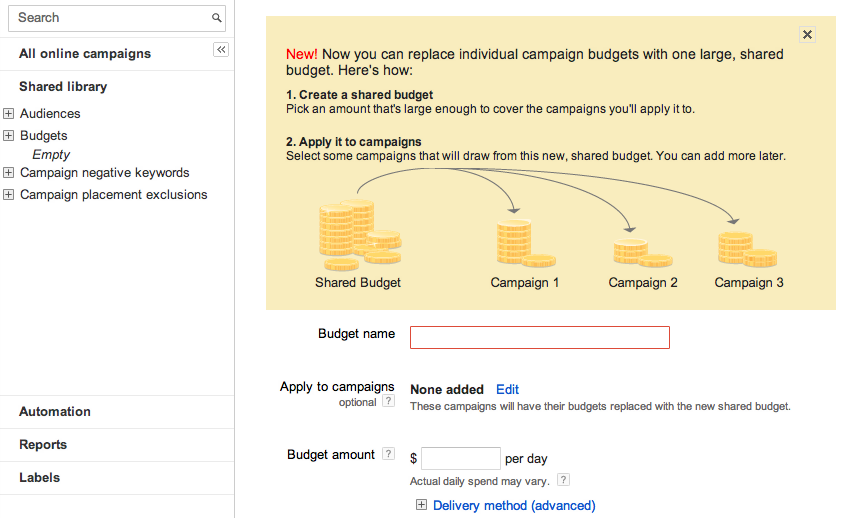
It’s a fairly simple process to set up, all told, but what does it mean in terms of practical account management?
Ideally, it should help even out your spend levels by allocating your budgets across campaigns – by lumping them together, you could theoretically place lower-volume, high-efficiency campaigns together with one another to allocate a set budget towards whatever campaign happens to be spending that day.
That being said, there are some issues I have with the current implementation. Firstly, the cynic in me is somewhat skeptical of the motivations behind this system. While I have no doubt that this is an effective tool in evening out your daily spend levels when campaigns are properly grouped, I’m sure it’s equally effective at draining your wallet.
Secondly, there doesn’t seem to be any method of preference or hierarchy when it comes to these shared budgets. Whatever spends the most spends the most regardless of campaign type. Be wary of grouping dissimilar campaigns with one another – you otherwise run the risk of strangling your campaign budgets by say, inadvertently lumping high-spending Display campaigns together with your low-spending, yet highly efficient Branded campaigns. That may seem like a common-sense scenario to avoid, but it’s easy to envision such a scenario happening to the small furniture store owner depicted in the example above.
The feature is newly rolled out, so best practices are still up in the air. However, several bright minds around the web have given it a shot: Larry Kim over at WordStream gave a great breakdown of some of the potential pitfalls to avoid as you experiment with the new Shared Budgets feature.
What are your thoughts? Is this a valuable new tool to help you manage your daily budgets? Or just another way to siphon cash out of your wallet? Let us know in the comments, and thanks for reading!



