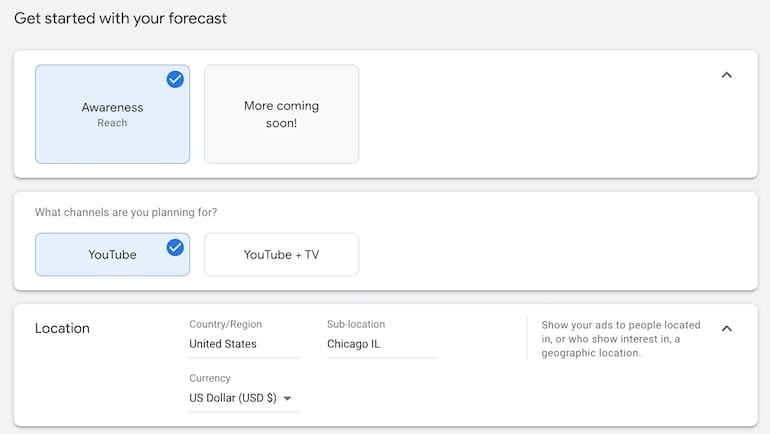Google Ads Reach Planner is a powerful tool within the Google Ads UI that can predict total user reach, costs, and frequency based on a number of audiences and budgetary inputs. I have personally used the tool for projection presentations a number of times now and the media plans the reach planner outputs are well-received by clients. Generally, the projections are decently accurate – especially if you give the tool more data points. Quite recently, Google made updates to the planner which added a few more bells and whistles, changed the user flow, and made it a little easier to navigate. Let’s dive into the latest version of this tool as if we had never used it before and were creating a new media plan.
Choose Your Goal, Channel, Location, and Demographic Settings
At the beginning, we have to choose a goal for our selected campaign. Right now, the current selections are limited as they are still preparing the new version of the tool – so our only option for this example is “Awareness”. Then, we move down and choose our channel. For this example, we’ll choose YouTube only because of the ad types I will choose later. Following your goal and channel selections are location settings and demographic filters. Since I’m a Chicago guy, that will be our selected location and we will keep our age minimum at the youngest age Google allows, 18, and make the maximum 24, and include all genders.
Choose Your Audience(s)
Above, I chose the youngest demographic because as we make more audience selections, we want to narrow the audience even further for the most accurate media plan. For this example, we’re ultimately aiming for early adopters in the tech marketplace. We decide to target technophiles, which is an affinity audience. After narrowing our audience, we must choose dates for the media flight. In this example, we’ll run the campaign for one month.
Choose Ad Types And Budget Allocation
Finally, we get to the meaty options of budget and ad types. The ad types should be based on goals. Referring back to our choice of an “awareness” goal, we will put more budget towards the cheaper Bumper Ads so we can maximize the reach within our total budget. Then, the smaller portion of the budget will go to Non-skippable in-stream ads so our audience will HAVE TO see some form of our advertising on YouTube. Once your criteria are set, you can view your media plan.
Review Your Forecast
Boom, here it is. We inputted a few basic data points about our target audience, ad types, and budget info to receive a detailed projection of reach, frequency, and cost per thousand impressions.
So, we’re done, right?
Not quite.
Within the projection window, we can input more information to gain further clarity as we get more granular. Starting with frequency, we can change the number of times an audience member sees our ads at the daily or weekly level. For this example, we will choose 3 ad views per day – really slamming them with our message. Additionally, if we are not meeting our reach goals based on the budget – we can then move along the chart to see how many more impressions we might gain based on budget increases. The same can be done from the 2 fields on the far right where you can either change your reach number and see a new budget or change your budget and see the new reach number.
Adjust Frequency, Budget, And Reach
Above we can see 2 new changes. The first being that our overall reach number dropped slightly due to our frequency choice of 3 views per day. The second being the scrolling ability along the chart that shows us potential based on budget increases or decreases.
Review The Demographic and Device Estimates
Finally, I have two last notes for this guide regarding the demographic and device charts that the reach planner spits out. The demographic graph shows us the number of users classified under each gender within our selected age group, allowing for further tweaks at the campaign level if these numbers were not expected. The device graph predicts which devices our ads will show up on based on the inputs – once again – allowing for further device changes at the campaign level.
There you have it, folks, the PPC Hero guide to using the Google Ads Reach Planner in a dynamic way to fit the needs of your goals vs. your budget. This tool is still going through updates and has changed a few times over the past few months.
If Google is listening, my main wish list item is to include more creative types in the reach planner like display ads, RDAs, or any other creative types outside of the text ad scope.