For this month’s series, PPC Hero is concerned with all things dynamic. We’ll be discussing topics ranging from Dynamic Search Ads to Dynamic Remarketing, as well as asking the age-old question of “Does Dynamic Keyword Insertion actually work?” If it can be automated, scripted, or dynamically generated, we’ve got it – so stay tuned!
Dynamic Keyword Insertion (henceforth known as DKI) is pretty straightforward. You enter in the squiggly brackets, define your capitalization method, and set a placeholder keyword like so: {KeyWord:Dynamic Keyword Insertion}. This little snippet, when inserted in to an ad, will then dynamically generate the ad text based on the Query and Keyword that triggered the ad.
- If the keyword triggered is “using dynamic keywords”, then that snippet shows “Using Dynamic Keywords” in your ad.
- If the keyword is “how do I use dynamic keyword insertion effectively”, then that is both A) an excellent question and B) far too long for any headline/description line to make use of. In that case, the placeholder keyword would kick in and display “Dynamic Keyword Insertion”.
We won’t go in to detail on DKI today – that’ll be coming up this week, and we’ve already written about it before. What we don’t write about very often is how to actually make use of Bing’s advanced version of DKI – Dynamic text placeholders.
Essentially, Bing allows you to designate certain snippets of placeholder text to dynamically update your ads with text relevant to the triggered keywords. You can find them in the Bing interface listed as “Param1”, “Param2”, and “Param3” in the column selection interface like so:
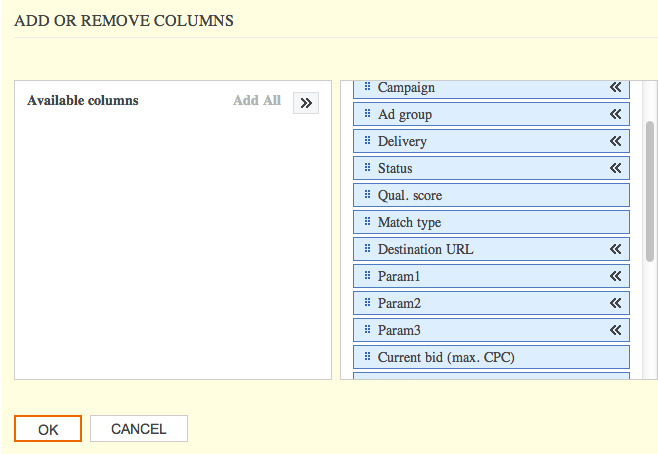
By affiliating these parameter values to your keywords, you can automatically generate different text in your ads based on what you’ve put in those fields. This can be done via the interface as shown above, or by including a “Param1”, “Param2” or “Param3” column in your Keyword upload spreadsheet.
So for a practical example: say you’ve got multiple promotions running for multiple products. Normally, this would require you to create unique ad copy for each product’s ad group. It might look something like this:

This method requires a lot of care to make sure you’ve got your columns in order, and that your ads are affiliated correctly. There may be an easier solution with parameters. In this case, you could affiliate your keywords with the specific product and promotion in the parameter fields, and create a single ad that would dynamically alter the text based on which keyword triggered your ad. Like so:

In this case, the “Sample Ad Copy” field is now ready to serve multiple variations of this ad depending on which keyword gets matched up. For the keyword [red shirt], that means the parameter values will automatically generate an ad for “Red Shirts” using the promotion “25% Off”. The keyword [yellow shirt] will generate an ad for “Yellow Shirts” and “Free Shipping”.

Should you have a need to change your offers and/or product titles, you can then just change the parameter values rather than performing a wholesale update of all your ad copy. This can help you streamline the ad writing process – relying on dynamically generated content instead of manually creating ads for each product. We’ve had a decent amount of success by affiliating each product with its corresponding price point as a parameter value, and it makes the ad writing process much faster. However, there are a few caveats:
1. As these ads are dynamically generated, you’ll have to be wary of character limitations.
Bing still holds you to the 25-character Ad Title and 71-character Ad Text limits. If you don’t define a default value, then your ad will not be served if it exceeds the character limitations.
You can set a default value by using {param1:default text}, where the text following the colon will be shown if the dynamically generated ad doesn’t fit. So if the keyword [yellow shirt] is matched with the Param1 “ultra-nice super great awesome yellow shirts for sale cheap” and the ad uses {param1:shirts}, the ad would default to using “shirts” in our sample ad copy in place of my excessively long yellow shirt parameter text.
2. As the ads are dynamically generated, you won’t be able to (easily) gather data on the different ad variations.
In our above sample, the ad would simply report as “Buy {param2} today and save. {param3}!”
If you’re highly invested in your ad testing and want to know *precisely* how well your different offers and calls to action perform against one another, getting that information may be difficult with the use of parameters.
Another note: prior to last October, we were required to make use of the {param1} value as a stopgap measure for keyword-level Destination URLs. Luckily, that’s no longer the case – there’s now a “Destination URL” field in the keyword tab interface that’ll handle that function instead.
Dynamic content can be a great help in streamlining your workflow, and can aid in increasing your Click-Through Rates at the same time. Bing parameters don’t often come up (mostly because there’s no analogous AdWords function), but you owe it to yourself to give it a try – I’ve found that any tool that can save you time is usually worth it.
What about you, PPC Heroes and Heroines? Have you had an experience with Bing parameters that’s worth sharing? Love and/or hate dynamically generated ads? Do you have a strong opinion about shirts? Let us know in the comments and, as always, thanks for reading!



