(inspired by Curtis K)
The idea, “Track Surfaces across Google: Clicks.”
Utilizing Google Merchant Center for this information leaves us in the blind.
Two things: I personally do not like being in the blind with digital advertising. I like being able to track what I am doing.
Yes, it’s micromanagement, and Sam I do not like micromanagement, not at all ( think Green Eggs and Ham by Dr. Seus.)
The goal goes beyond tracking a click. That, to me, is just one step, with the broader goal being able to attribute our efforts in paid media across media channels.
What are the Clicks in Surfaces across Google?
Clicks is the number of all unpaid clicks that lead to visits to your website from shoppers on surfaces across Google. This number currently includes traffic from Google Shopping and Google Search in the United States, India, and Indonesia.
What is Surfaces across Google?
Surfaces across Google is a Merchant Center program that allows your products to be seen by customers, at no cost to you, in unpaid product listings in places like Google Images and Google Search.
Before we get started here is what you will need: (A&B&E + C or D)
- Access to Google Analytics
- To track results (why we are doing this!)
- To test tracking
- To adjust settings if need be
- Access to Google Merchant Center
- To test appending parameters to links
- To fetch once implemented
- To match back clicks here to what you see in GA
- Time set aside with your Engineer or Dev
- To test FTP and ensure links or feed does not break
- Access or Management of Sheet with Feed Details
- To test sheet link
- To ensure existing tracking or links do not break
- https://ga-dev-tools.appspot.com/campaign-url-builder/
- To build parameters to track
How To Set Up Tracking For Your Free Shopping Ads
Let’s get started, I am using (A&B&E + D&C)
A. I have access to Google Analytics and ready access to track my various sources in real-time.
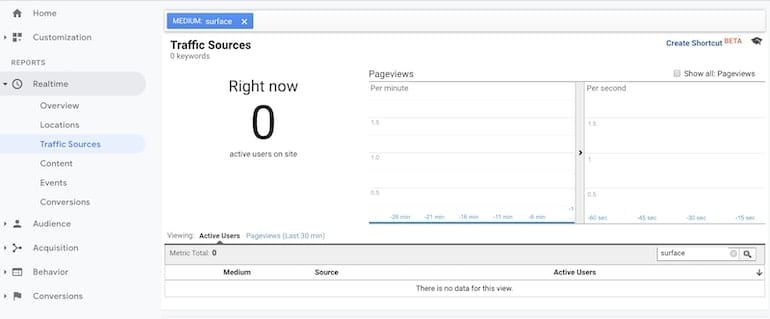
- Login to GA (Google Analytics)
- Go to the realtime left-hand menu in GA
- Create a parameter by hand or with help using: https://ga-dev-tools.appspot.com/campaign-url-builder
- Test the new URL by appending with ? or &:
- https://www.test.com/?utm_source=google&utm_medium=surfaces&utm_campaign=feed_clicks&utm_content=surfaces_across_google
- Now check realtime, filter by medium to see if you received a hit
- Once you validated your results look like the below, move to the next step. This lets us know if we do the next part correctly we are now capable of tracking our free PLA clicks.
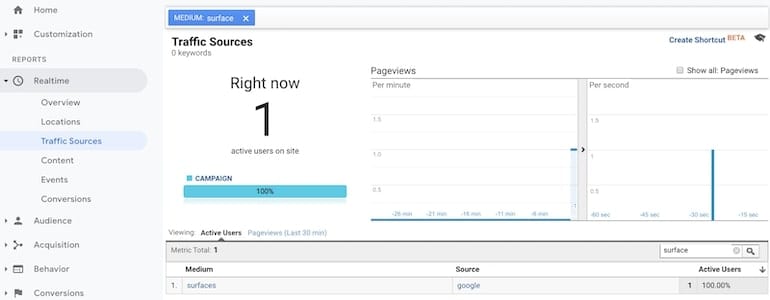
B. Login into Google Merchant Center and ensure you are enrolled in Surfaces across Google. If you are, great, let’s move on. If not, please enroll, and let’s move on.
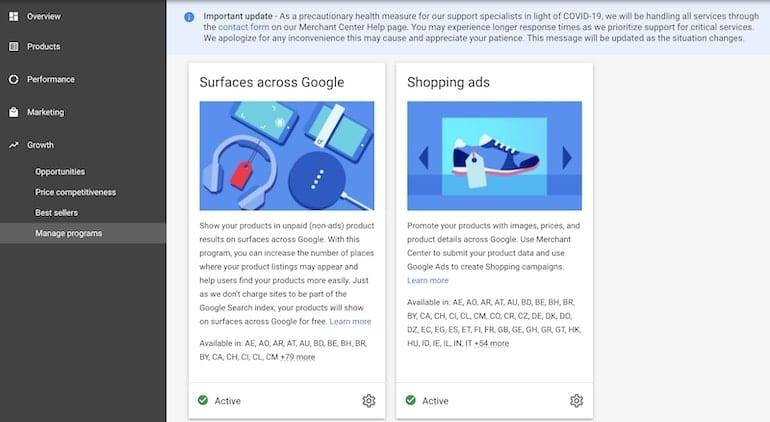
1. In the Menu on the left-hand side click Products
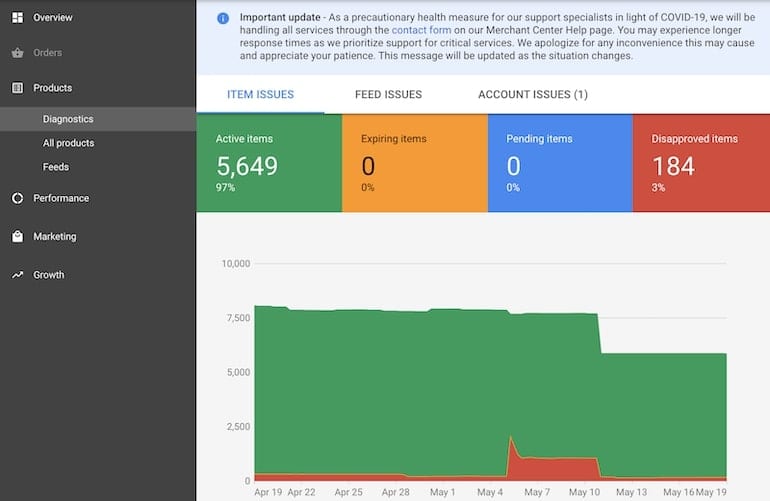
2. Next, click into Feeds and you will see your existing feed or feeds. (Repeat the next several steps based on the # of feeds you have)
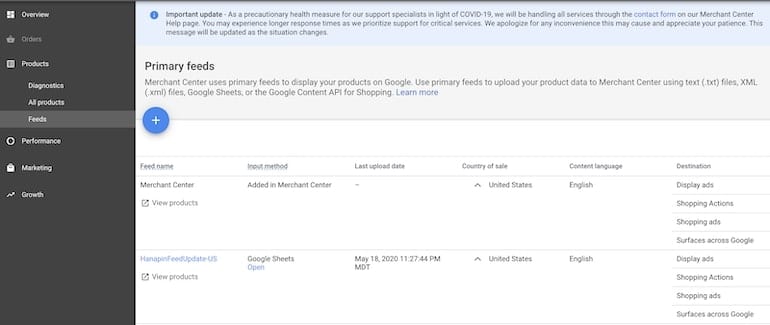
3. Click into your Feed, the blue hyperlink in this instance it is called HanapinFeedUS. See the next image.
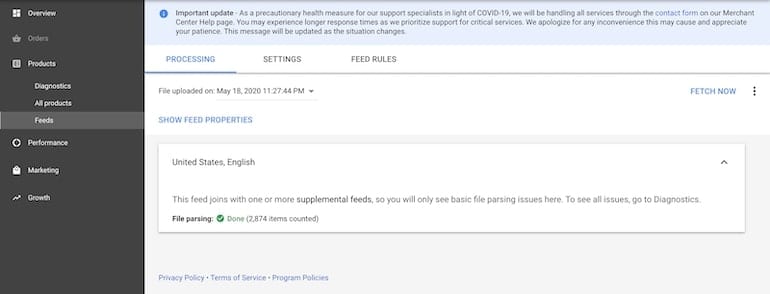
4. You should now see Processing, Settings & Feed Rules lets go ahead on click on Feed Rules.
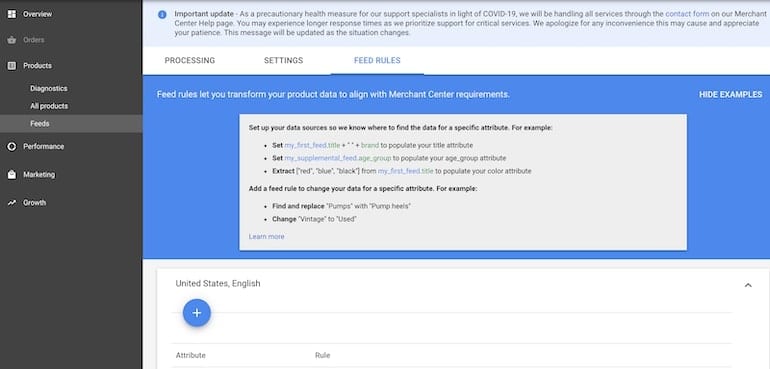
5. Click on the + button and pop-up will happen like below
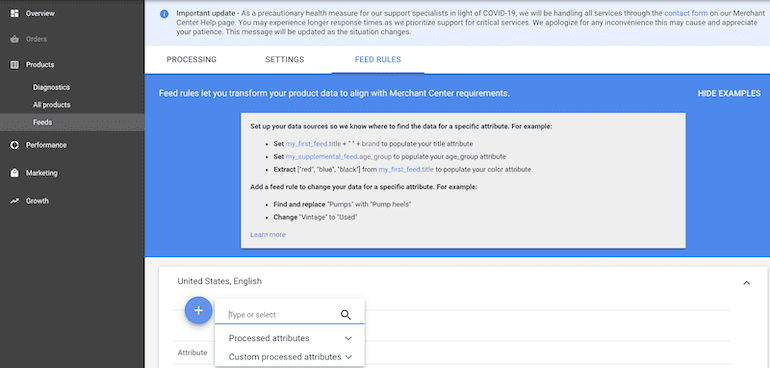
6. Type in LINK, lots of things we can track here. Today we only want to track the live product domain link. So select Link and press Enter
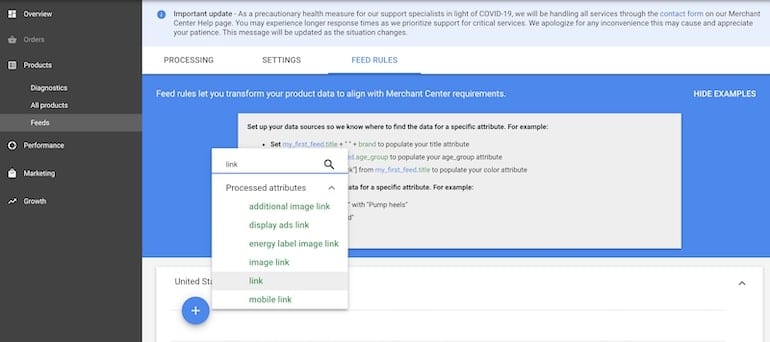
7. Click on Set to
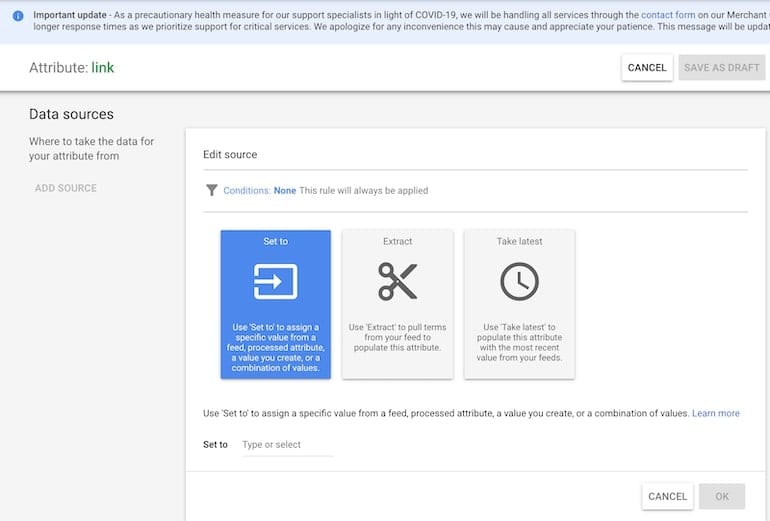
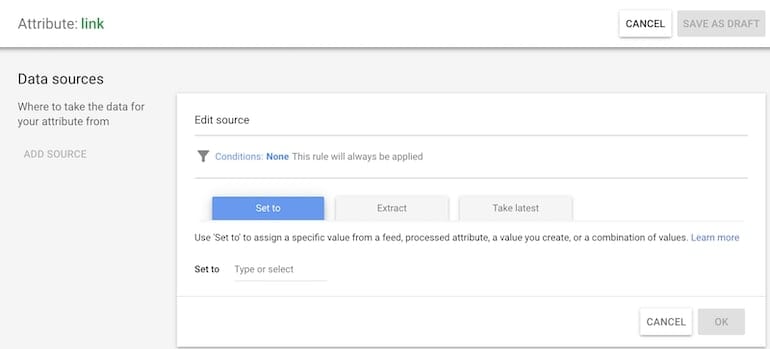
8. Type in LINK and Select Link
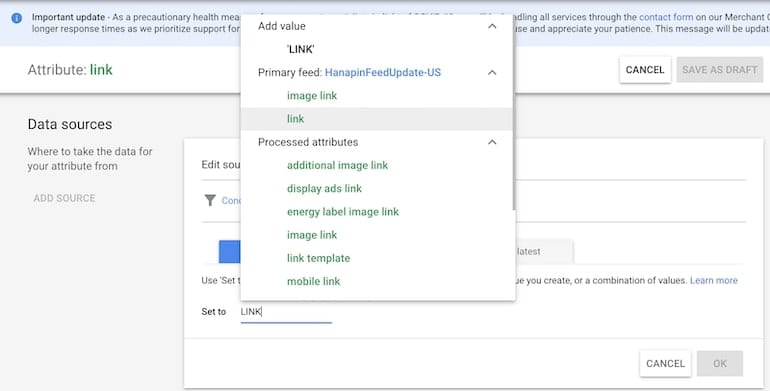
9. Your screen should resemble the below image
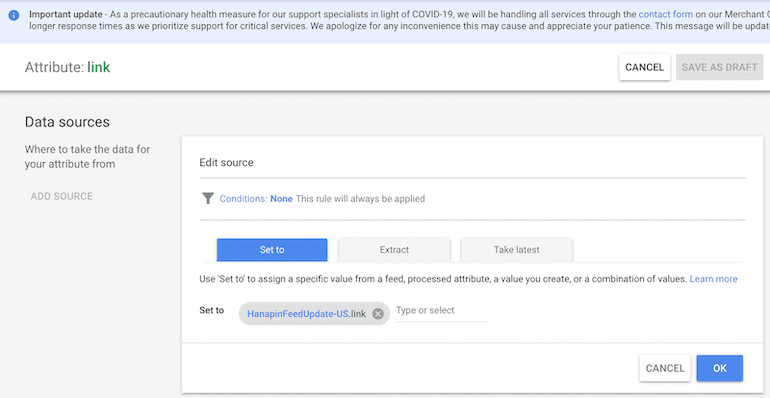
10. Now take the below parameter or customize how you want, built from the campaign URL tool from point E. and paste it where it says “TYPE or SELECT”
&utm_source=google&utm_medium=surfaces&utm_campaign=feed_clicks&utm_content=surfaces_across_google
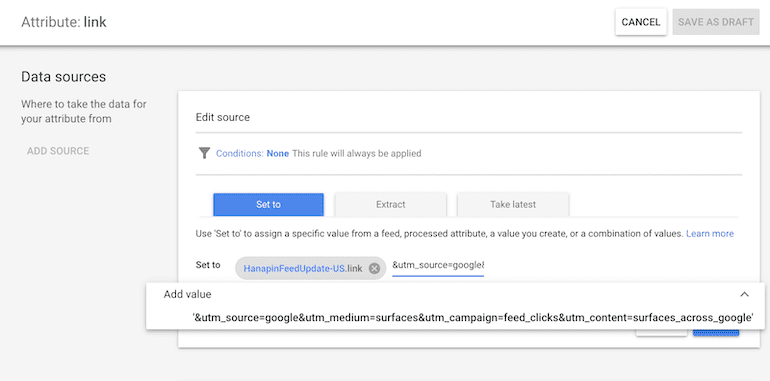
11. Press enter and save your draft.
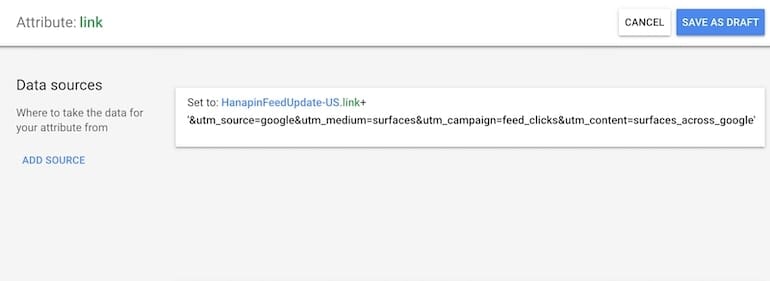
12. Test your changes. Once validated, hit apply & you’re done.
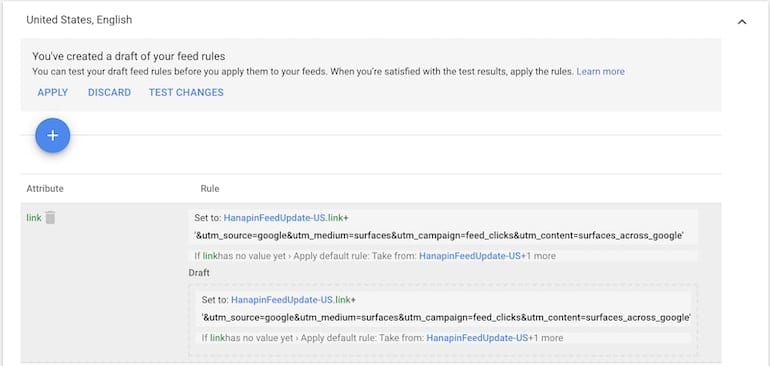
13. Happy tracking and analysis in Google Analytics
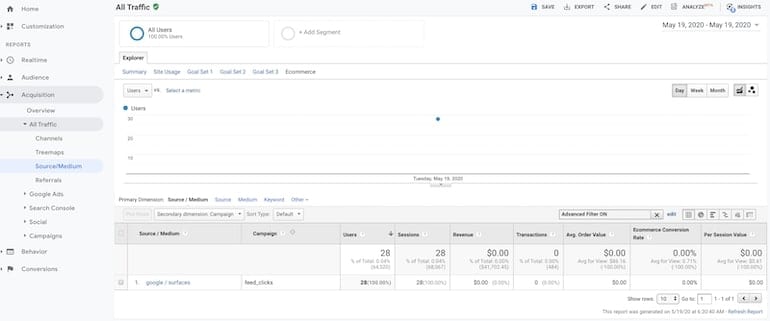
Who should use this setup?
Advertisers who want to track e-commerce organic clicks.
Who should NOT use this setup?
Advertisers who use manual tracking to override automatic tracking in Google Analytics.



