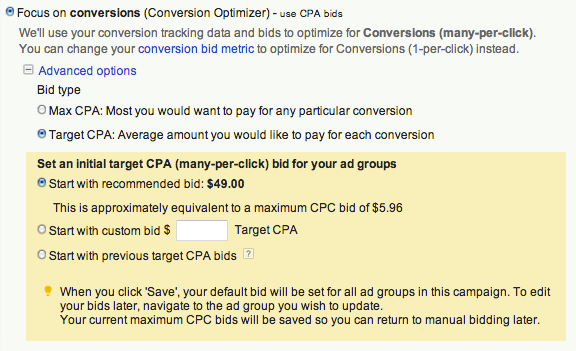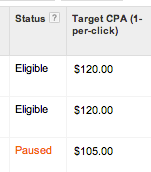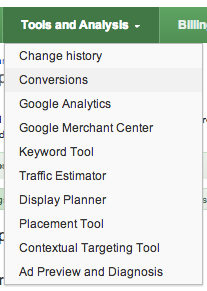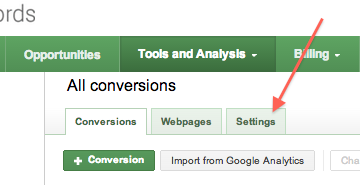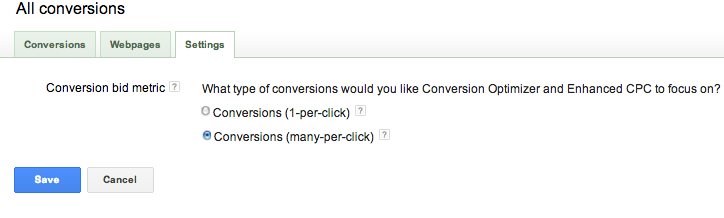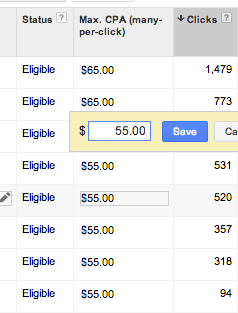Are you using the Conversion Optimizer in your Google AdWords account at the moment? It should be a really awesome tool that leads to much more efficient bid management, however it has always had one major drawback – only allowing me to set my target CPA on a one-per-click basis (one user can only ever cause one conversion). This is fine for lead generation accounts but kind of a pain for ecommerce accounts where multiple conversions from the same user are more valuable.
Thankfully, the option to set a target cost per conversion using many-per-click is now available for campaigns on the Conversion Optimizer. It’s actually pretty easy to set up, but Google’s help center wasn’t too clear about where to go, so after a brief chat with Google’s customer support we’ve listed the steps below.
First, if you are new to Conversion Optimizer, or currently don’t have it active, there are a couple of steps you need to go through. First, if your campaign is eligible to use the Optimizer you should see a notification like this in your account:
An easy way to check this is to go into your campaign settings and scroll down to ‘bidding and budget’ and then ‘bidding option’. If you don’t have enough data to use the Optimizer you’ll see this notification:
To be able to use the Conversion Optimizer your campaign will need to have had at least 15 conversions in the past 30 days. Without this it won’t have enough data to make good decisions for changing your bids to hit your target CPA.
Essentially the Optimizer works using a complicated algorithm that judges when to increase and decrease your bids in order to bring you the maximum possible number of conversions. It looks at the historic Conversion Rate and Cost per Conversion by device, location, and time of day and makes adjustments based on these factors. For this reason you should be aware, particularly in a ‘post-enhanced campaigns world’, that you can’t use Conversion Optimizer while having bid modifiers set for these things. If like me you just spent a day getting all your geo-bid modifiers in order then this can be slightly frustrating.
Once you are confident you’ve found a campaign with plenty of historical conversion data, you can go ahead and turn on the Optimizer. You should see something like this in your account:
I normally go with Target CPA as my goals are generally campaign wide. This just means that if your max CPA is $80, Google will bid down all keywords with CPAs over $80, whereas for a target of $80, Google will sometimes keep some keywords over $80 if the campaign averages out to $80 CPA. I always set my target CPA to my campaigns particular goals – rather than based on historical numbers, which the above screenshot is offering.
You should now see something like this when you go into your Keywords tab within the now ‘Optimized’ campaign:
That’s all well and good, but it’s kind of a pain for me. My client sells insurance, and 2 separate policies being sold to the same person are worth more than just one policy being sold. In other words, I really need to use many-per-click conversions to set my target CPA bid. For years I’ve been getting round this by working out the average difference between my one-per-click and many-per-click conversions and making my target CPA (one-per-click) that much higher. This doesn’t stand up to scientific rigour though as some keywords will have a special adeptness for converting multiple times. My old method just took it as a blanket increase.
To implement the switch to using many-per-click conversions as your primary metric, you’ll need to go to your Tools and Analysis tab and then select ‘Conversions’:
From here go into the Settings tab:
You get presented with the option of selecting your primary Conversion bid metric. In my case, I’m switching this from 1-per-click to many-per-click. Click save and your Conversion Optimizer is now set for your desired conversion type.
Finally, go back into your keyword list and double check to make sure that your new bids are showing as many-per-click. You’ll want to adjust these from your previous 1-per-click levels.
And there you have it! Hopefully this will convince a few of you using many-per-click conversions like me to give the Conversion Optimizer another shot – I know I will be. If you have any experiences with CPA bidding or comments on the article, feel free to share below!