Running your first ever Google Ads campaign?
Well, it is a great idea to invest in Google Ads. In fact, I consider it an excellent choice because Google Ads can help your business grow.
However, the process of formulating a Google Ads campaign has to be carried out immaculately so that it can produce profitable results.
But you do not have to worry about anything. I am going to help you get to know everything about Google Ads campaigns in this article.
So, let’s begin with the basics.
What is Google Ads?
Google Ads is a Pay Per Click (PPC) platform that allows you to run online advertisements. These advertisements can be in the form of search results or displayed on other websites.
The Google Ads ads are run based on the keywords. For instance, when you search for ‘Pizza’, you get this advertisement.
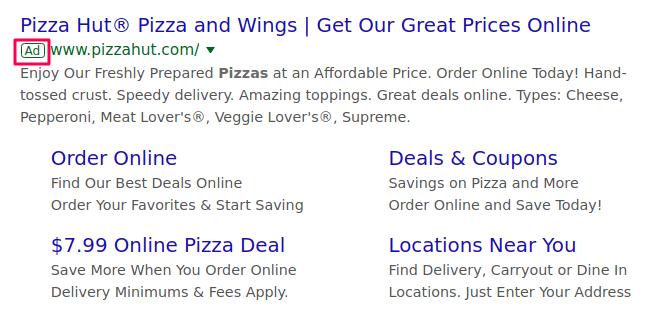
Google Ads hosts an auction for keywords with high search volume – which in this case is Pizza – where the highest bidder wins. BUT that’s not always the scenario. It is not always that the highest bidder will win.
Google checks a website’s quality before assigning to it the keyword (Google wants to provide its users with appropriate results). So, a quality website that bids higher wins the auction.
Note: The price fluctuates for every keyword.
Why you should use Google Ads?
When you start using Google Ads, you will notice how beneficial it can be for your business. It is because using Google Ads can have numerous benefits:
1. Impressive ROI
Factually speaking, Google Ads can produce a high ROI.
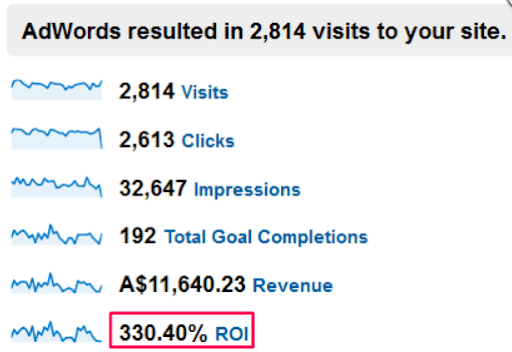
If you bid for the perfect keyword and maintain the quality of your website, then chances are, you will experience an increase in your ROI.
2. An ‘Authentic’ PPC Campaign
Google Ads is no lesser than an authentic Pay Per Click advertisement. You pay on the bases of the clicks. If there are no clicks, then you do not have to pay anything. Yeah really. That’s what Pay Per Click means.
Although, I could not find any appropriate example of this to help you understand because there’s hardly any Google Ad that attracts zero clicks. Why? Next point gives you the answer.
3. Positions You At The Top
When you are assigned a keyword on which your advertisements will run, Google places them on top of the SERPs (Search Engine Result Pages). And how many clicks does the #1 position get? Around 33% which is much higher than the other SERP positions.
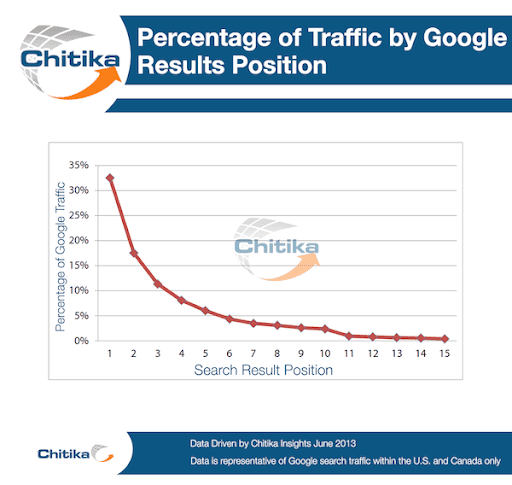
4. Keywords Signifying The Intent
Every keyword informs you about the searcher’s intent that further gives you the idea about what they want. Therefore, you can advertise those pages of your website which satisfy the searcher’s needs.
This will lead to falling bounce rate and rising traffic.
5. Extend your Keyword Database
While you are bidding for keywords, a broad list of keywords with high search volume and high conversion rate is recommended to you by Google. You can choose to add those keywords to your database and optimize your content to rank higher in the SERPs.
A smart move perhaps. But you do need to run a campaign on Google Ads initially to receive these recommendations.
What are the different types of Google Ads campaigns?
1. Search Ads
Here’s an example of a search network ad:
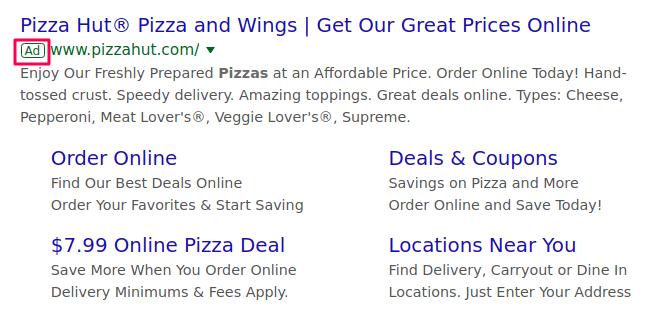
These ads appear in the top SERP positions (from around 1 to 4). Search Network Ads appear whenever someone searches for the keyword on which the ad is running.
Other types of ads that run on the SERPs:
-
Call-Only
Generally, clicking on the search ads leads the user to the landing page directly. But if you select call-only, then clicking on the ads would allow the user to get on a call with you directly.
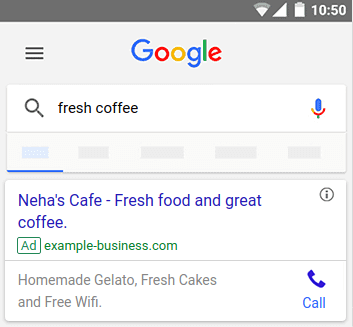
-
Dynamic
You must be aware of the difference between static and dynamic, right? If not, then you should know that static does not change and dynamic changes. So, when you choose Dynamic Ads In Google Ads, the heading of your Ad varies according to the keywords searched by the user.
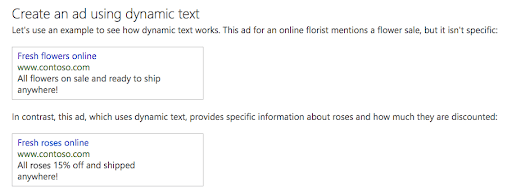
2. Display Ads
While going through a website, you might have noticed different types of advertisements running on it, like these below.
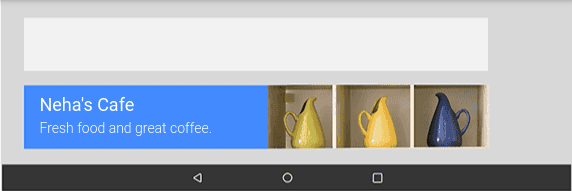
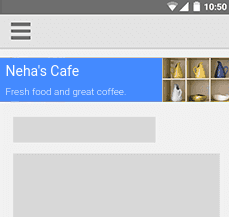
You can decide on where and how your ad shows by choosing website placements or targeting a specific audience.
3. Video Ads
Video Advertisements are shown only to your chosen target audience. Plus, the same formula applies here as well: you will pay for these ads when the user decides to watch them.
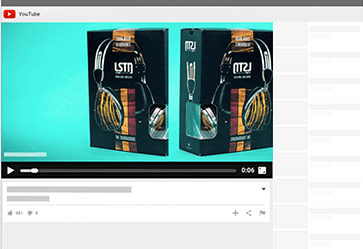
4. Shopping
Shopping ads work best for eCommerce websites because these ads can turn out to be highly profitable for them.
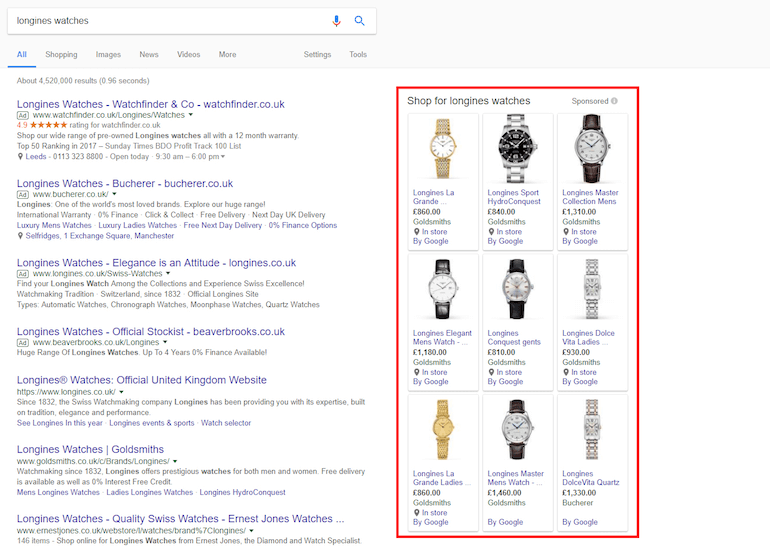
Although, for running these type of ads the working is entirely different because you need to keep updating the product information in Google Merchant Centre almost every month. But still, you need to set a budget and CPC bid as well.
5. Universal App Campaign
When you run a Universal App Campaign, you will be able to run advertisements for your App for iOS and Android users alike. You will find the app in the search, on YouTube, and even the play store.
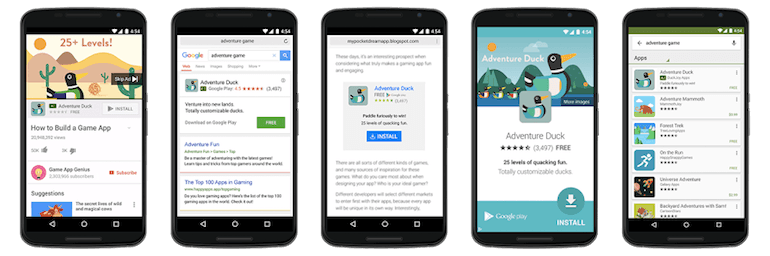
How To Use Google Ads?
After covering almost everything significant about Google Ads, it is time that we start preparing a Google Ads ad.
The steps are simple although it is necessary that you follow them all correctly.
Step I: Determine your budget
You know that Google Ads runs advertisements on the bases of your daily budget. So, before you begin preparing your Google Ad campaigns, you need to decide upon the budget you can spend on them.
How to determine your Google Ads budget?
You can determine your Google Ads budget based on your goals and general marketing budget set aside for advertising.
For instance, your monthly advertising budget is around $3000, and when you divide it by 30 (or 31 depending on the days of the month), you get $100. So, there you have it, your Google Ads daily budget can be $100.
Shared Budget
Google Ads also provides you with the option of creating a ‘shared budget’; this allows you to allocate your daily budget across different campaigns.
In this case, what Google does is it utilizes your budget smartly. For instance, you have decided to set a budget for $1000 for two campaigns ($500 each). However, if one of the campaigns is not getting many conversions but has already utilized $300 of the budget, then Google Ads allocates the remaining $200 to the second advertisement so that it starts generating higher ROI.
Step II: Login Google Ads & Decide your Goal
It is time that you log in to Google Ads with your Gmail account.
Just as you log in, a window will pop up asking ‘What’s your main advertising goal?’
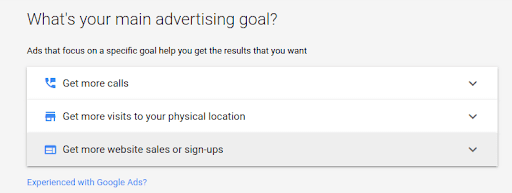
Is it to get more calls?
More visits to your business’ physical location?
Or drive more sales or sign-ups?
Depending on your goal (whatever it is), Google Ads will take the process forward for creating the most efficient campaign.
Author’s note: For this tutorial, I will be selecting my goal as ‘Get more website sales or sign-ups’.
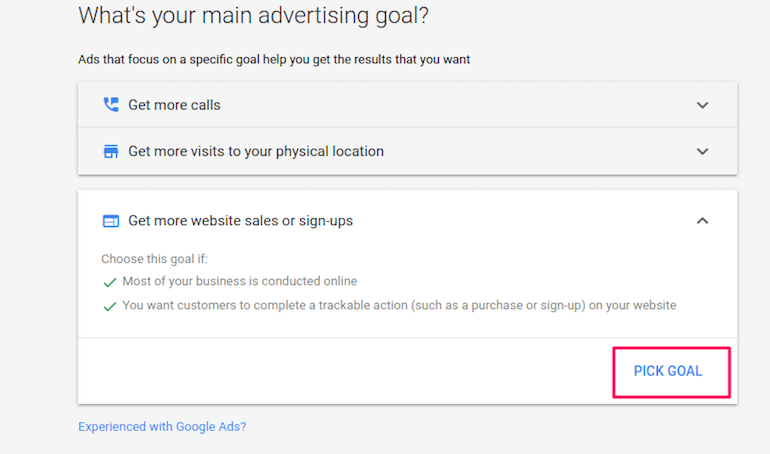
Step III: Choose The Business & Audience
Business
After setting up your goal, you are lead to this window, which asks you about the business you want to advertise.
Your Google Ads account is synced with Google My Business so that it lists your business automatically.
If you want to advertise some other business, you can select ‘Add Business’, and this window pops up.
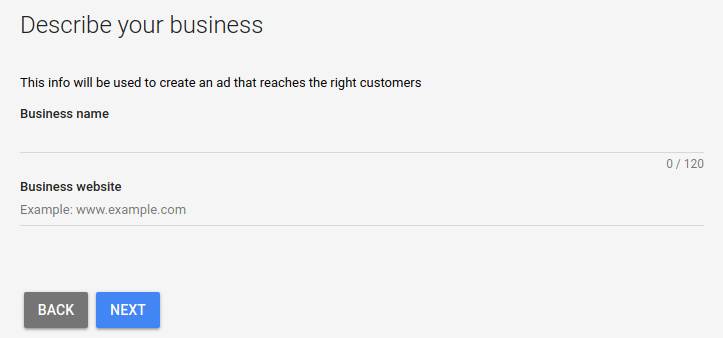
You need to provide your business name and associated website.
Audience
After submitting your brand name and website, click on ‘Next’ which leads you to this page.
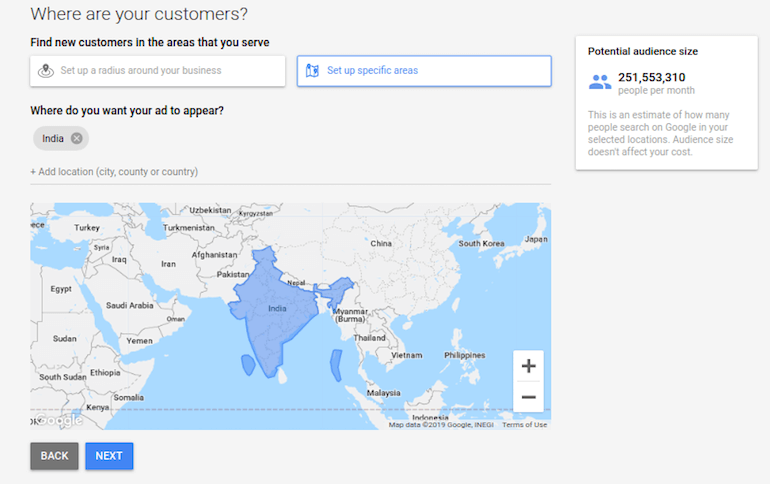
On this page, you can select your customers based on the location. You can add multiple locations be it city, county or country.
Add all the locations with your business presence.
Product
Now you need to enter information about the language you want to advertise in and a brief about your business.
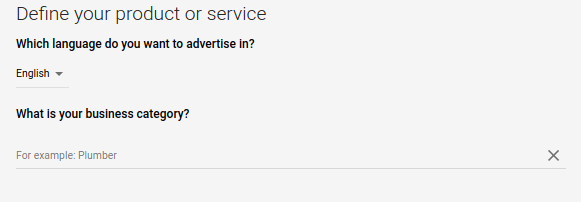
On selecting the business category, Google Ads asks you about what products or services you want to promote in this ad.
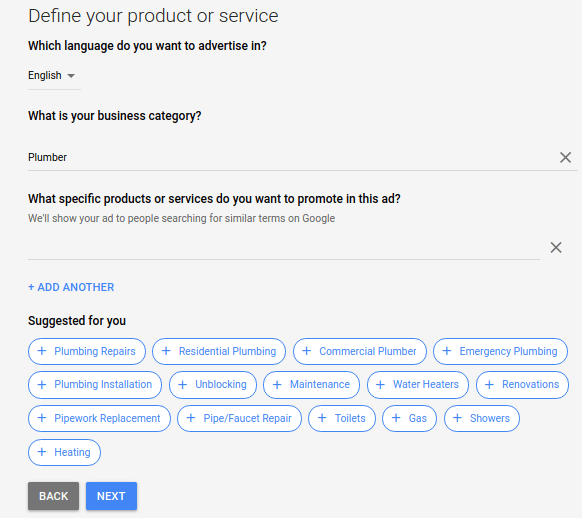
It makes the suggestions as well. You can select more than one product or service.
Step IV: Setting Up Your Google Ads
Google Keyword Planner
You should use Google’s Keyword Planner to identify the high search volume keywords relevant to your business and bid on them. So that whenever a user enters a word in the search bar, and if it is your purchased keyword, then your ad has the potential to be ranked on the top.
Write Your Ads
You need to write your advertisement’s headlines and description. Plus, you have to add a link to the landing page. You have the option of writing more than one ad.
Since you have listed out the keywords through the Keyword Planner, you can begin optimizing your ad copy by ensuring to use them within the ad. Doing so can produce a higher ROI.
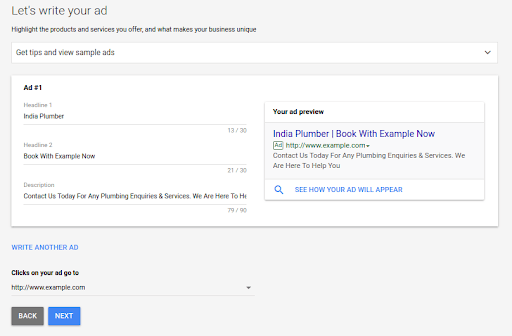
Add Images To Your Ads
Now, you need to add images to your advertisements. These are for display ads that will be placed on websites. You should add pictures and logos.
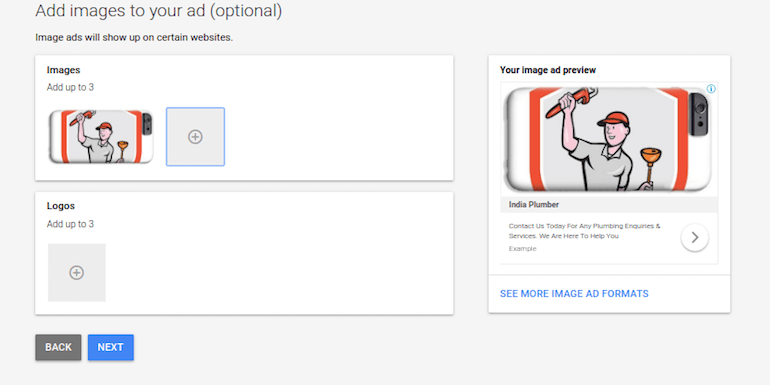
Step V: Budget & Review
After preparing the advertisement, you should enter your daily budget.
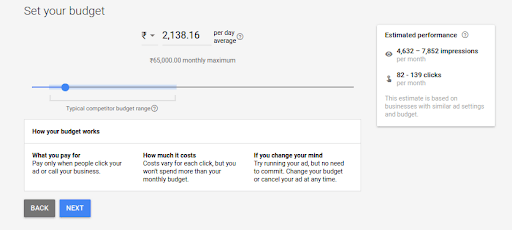
Google Ads provides you with the estimated performance (impressions and clicks) of the ads that are similar to yours.
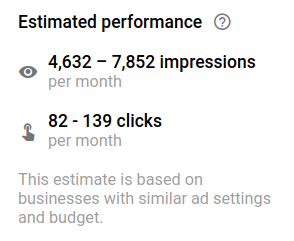
Step VI: Set Up Billing & Payment
The final step is to set up your billing address and payment information.
Step VII: Google Ads Dashboard
You have set up the advertisement and the billing, but how to gauge the performance of your ad?
Simple, you can use the Google Ads’ Dashboard.
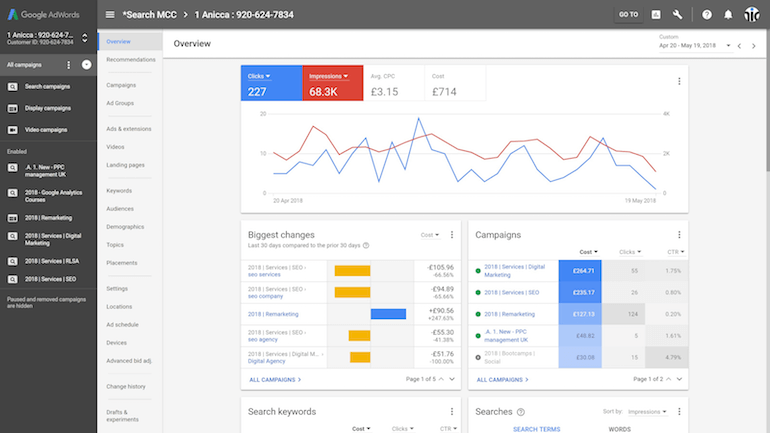
The Google Ads dashboard provides you with information about everything related to your Google ads.
The dashboard tells you about the clicks, most shown search ads, keyword auction graph, and also about the devices on which the users accessed the ad.
There are several other elements of the dashboard that can help you prepare better ads in the future. So, by studying all of them you can run a successful Google Ads campaign.
Final Thoughts
…And done.
If you want more traffic to your website or boost the achievement of your goals efficiently, then using Google Ads is the best choice.
You will get the clicks, the engagement, the traffic, and if your landing page is convincing enough, then your traffic might even convert.
It is necessary that you keep tracking the performance of your advertisements in the dashboard because then you will know when to stop a campaign and when to rerun it.
Although I will advise you to keep patient and wait for the campaign to produce results for nearly around a week or more (up to your discretion) and if you still do not see any improvement, then stop it immediately and prepare it again.
Good luck with your first Google Ads campaign!



