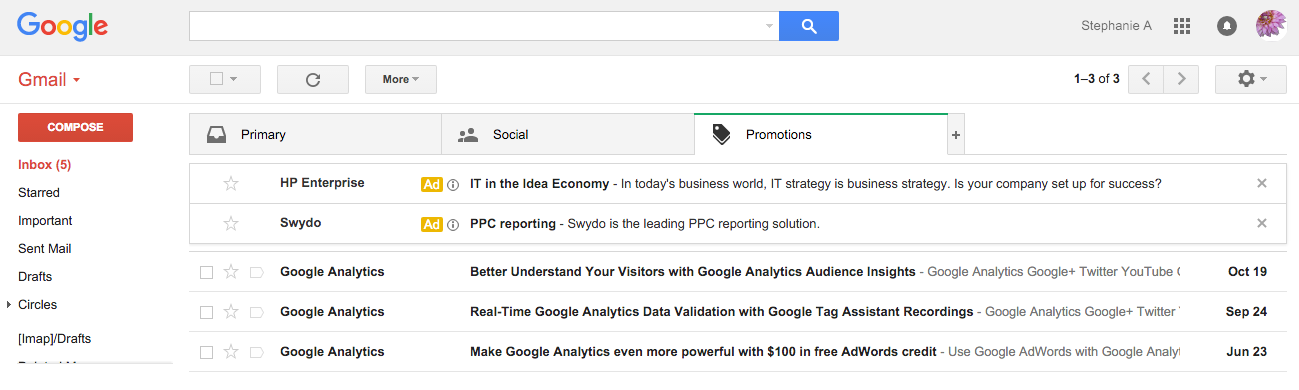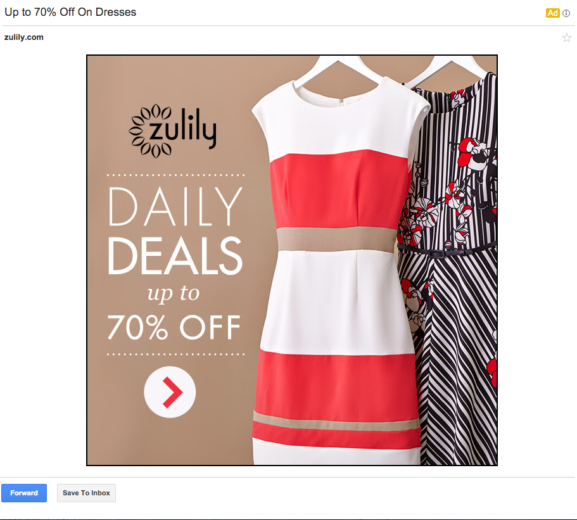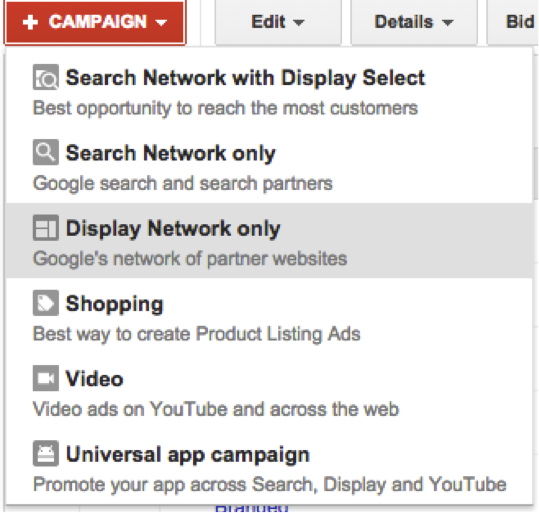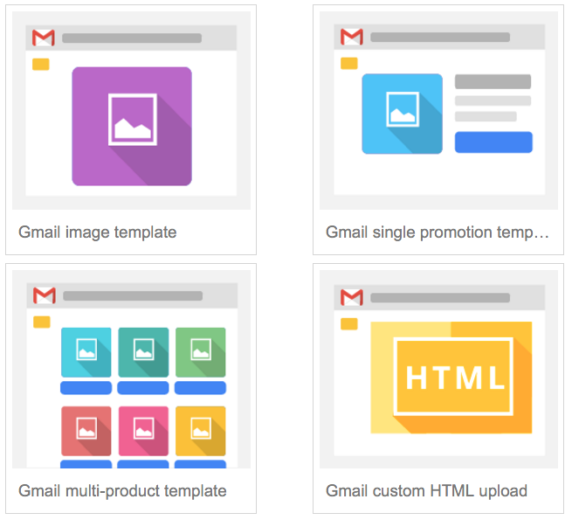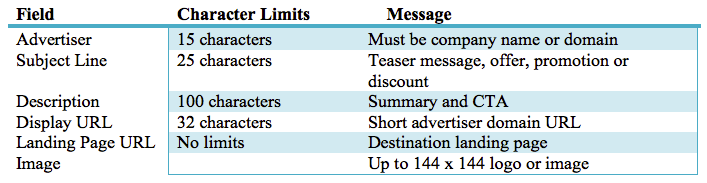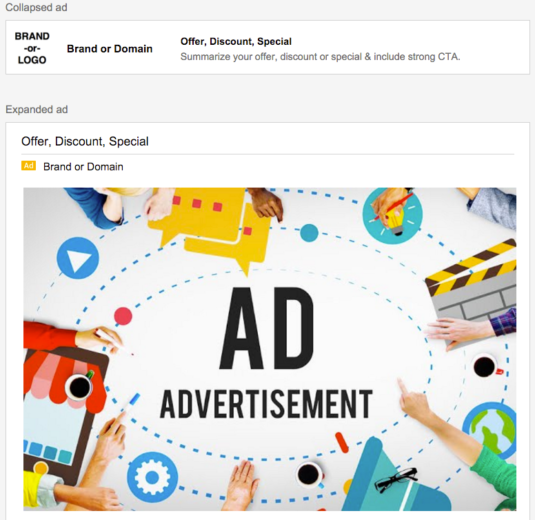For a newer article on this topic visit: Gmail Ads Made Easy: The Perfect Guide To Getting Started
According to Google, based on the current growth since 2014, 96% of adults use email and 56% of these users use Gmail as their provider.
Within the Google Display Network (GDN), you can use Gmail Ads (formally known as Gmail Sponsored Promotions) to reach targeted audiences on desktop and mobile devices. The ads appear within the Promotions tab inside the Gmail platform. These advertisements mimic the look and feel of emails. Similar to tradition emails, users have the option to click the headline to view the fully expanded message.
In the example below, you can see Zulily’s teaser message. Originally, this company targeted me on Facebook and now they are retargeting through Gmail Ads. Their ads are promoting 70% off dresses in the collapsed teaser and when I click on the ad it expands to a full-size promotion that encourages me to shop their current dresses on sale. The user also has the option to favorite, save to the inbox or forward the message.
Expanded Ad Example
To create a Gmail Ads campaign, you’ll want to choose the “Display Network only” option:
After choosing your marketing objectives, you’ll create the Gmail ads. You can find the templates by clicking “Ad Gallery” and then “Gmail Ads.” The collapsed Gmail ads have character limits, but you do have a larger canvas for your creative. The ad expands to a full-size email, as large as 600 x 1000 pixels, and can include images, forms, and videos. This advertisement can have a link to your website, app market or even use the click-to-call feature.
In this type of environment, you will want to refresh your Gmail creative ads often to keep them fresh. Consider the audience you are targeting so you can create a message that is relevant to them depending on where they are in the funnel. Your ad messages should be different for cold audiences compared to someone further down the funnel and is familiar with your brand.
Creative
Google has a few requirements that you must meet in order to advertise through Gmail. The advertisement must also abide by Google AdWords policies.
Ad Requirements
Collapsed Ad
Inside the collapsed ad, it is a good idea to use an active voice, such as “Shop now to save 20% on flowers.” It is also a good idea to include a discount, special offer or promotion inside the teaser message.
Consider who your audience is so you can create a tailored message that is relevant. It is also important to use a strong call-to-action to encourage the user to click to expand your ad.
Google also requires that the advertiser line is your company name or domain. They want the image, display and landing page URL to match the name displayed in the advertiser field.
Expanded Ad
The expanded ad can be up to 600 X 1000 pixels in size and can focus on single images or multiple images. You are required to use at least one image inside your ad.
Don’t forget about mobile users. You will want to ensure your ad is formatted for mobile devices. The majority of Gmail users regularly use their mobile phones to check their email.
Your advertisement cannot contain HTML5, javascript, audio, flash or animation. Google also has very specific requirements for any forms built with HTML in order to protect the user.
Targeting
Gmail customers can be targeted in the same way as you would target other forms of advertisements within the GDN, including:
- Age
- Gender
- Language
- Device
- Topics
- Keyword
- Domain
Oftentimes, we find Gmail Ad and Display user behaviors to be similar. These users do not always take action and this would be considered a higher funnel approach or brand awareness focus.
You are able to use much of the same targeting for Display with your Gmail ads. One of the common errors advertisers make is not segmenting their targeting in a meaningful way. Display advertising can be a powerful way to reach a huge audience, but if the targeting is too broad you can just wind up wasting money.
A clothing shop, like Zulily, might want to target shoppers who are interested in topics relating to women’s apparel, but they might want to target age groups independently. It is possible that a message that works for one age group might not work for another. They might want to target a competitor’s domain and overlay it with relevant keywords about dresses.
In order to target domains, you would enter them inside the keyword tab. This option would allow you to target similar websites that sell similar products or services. For example, if you sell cell phone accessories, it might make sense to target cell phone carriers. You even have the option to target your own domain or exclude it if you want to reach new customers.
Bidding
When you are targeting customers inside Gmail, you are paying standard cost-per-click (CPC) pricing. You will want to test different bidding strategies and consider using Conversion Optimizer. You are only charged when the user clicks on the teaser message to expand the advertisement. However, you do not pay any additional charges when customers favorite, save to inbox or forward the message.
CPA Goals
You will want to test different bidding strategies and consider using Conversion Optimizer to achieve your desired CPA goals. This is especially true for mobile devices where user behavior is different than desktop. If you decide to target mobile devices, be sure your website is mobile-friendly.
Resources
- Google Gmail Ads
- Gmail Sponsored Promotions – Everything You Need to Know to Success at Direction Response GPS Part 2
- Official Google Announcement